Welcome to our beginner’s guide to understanding SVG files! If you’re new to the world of graphic design and crafting, SVG files may seem like a foreign concept. However, with the right software and a few tips and tricks, you’ll be able to optimize, enhance, and troubleshoot common issues with SVG files for all your creative projects. In this blog post, we’ll cover everything from choosing the right software for SVG editing to using SVG layers for multi-color and multi-material projects. By the end of this guide, you’ll feel confident in resizing SVG files without losing image quality and creating stunning designs with additional elements. Let’s dive in!
Understanding Svg Files: A Beginner’s Guide
SVG, which stands for Scalable Vector Graphics, is a popular file format used for storing two-dimensional vector graphics. Unlike raster images, SVG files are resolution-independent, which means they can be scaled up or down without losing any quality. This makes SVG files ideal for a variety of applications, including web design, digital art, and, most importantly, cutting machines like Cricut.
So, how can you effectively use SVG files for Cricut? Let’s explore some key points to help beginners navigate through the world of SVG files and unleash their creative potential.
First and foremost, you need the right software for SVG editing. There are several options available, both free and paid, each with its own set of features and tools. Some popular choices include Adobe Illustrator, Inkscape, and Design Space (Cricut’s own software). Do some research, experiment with different programs, and choose the one that suits your needs and preferences best. When working with SVG files, it is crucial to optimize them for faster Cricut cutting. This involves simplifying the design, cleaning up unnecessary objects or layers, and reducing file size. By getting rid of excessive elements, you can ensure smoother cutting and quicker processing times, allowing you to bring your creations to life more efficiently.
| Enhancing Svg Files With Additional Design Elements | Using Svg Layers For Multi-Color And Multi-Material Projects | Resizing Svg Files Without Losing Image Quality |
|---|---|---|
| Once you’ve grasped the basics, you can take your SVG files to the next level by incorporating additional design elements. This can be done through various techniques like gradients, patterns, textures, or even adding text. Experiment with different effects to make your SVG files visually captivating and unique. | If you’re looking to create multi-color or multi-material projects with your Cricut, SVG layers are your best friend. By separating different components of your design onto separate layers, you can assign specific colors or materials to each. This allows for precise cutting and gives you the freedom to create stunning, complex projects with ease. | Changing the size of an SVG file can be a challenging task, as it often results in distorted or pixelated images. However, there are techniques to resize SVG files without compromising their image quality. One approach is to use vector-editing tools like Adobe Illustrator or Inkscape, which allow you to scale the image while maintaining its vector integrity. |
While working with SVG files, it’s not uncommon to encounter various issues or errors. This is where troubleshooting comes into play. Some common issues include missing or broken elements, incorrect file formats, or compatibility problems with your cutting machine. Researching and understanding these issues will save you time and frustration, ensuring a smoother workflow and successful project completion.
By understanding the fundamentals of SVG files and mastering their usage with Cricut, you’ll open up a world of creative possibilities. Whether you’re a seasoned designer or just starting your artistic journey, SVG files offer endless potential for beautiful and precise creations.

Choosing The Right Software For Svg Editing
When it comes to editing SVG files, choosing the right software is essential for a seamless design process. SVG files, or Scalable Vector Graphics, are a popular format for creating and editing vector-based images. They offer flexibility and scalability, making them ideal for projects such as logo design, web graphics, and even intricate cut files for Cricut machines. With a wide range of software options available, it can be overwhelming to decide which one suits your needs best. In this blog post, we will explore the factors to consider when choosing the right software for SVG editing.
First and foremost, compatibility is a crucial aspect to consider when selecting software for SVG editing. Ensure that the software you choose supports SVG files and provides a smooth editing experience. Some software options may have limitations when it comes to handling specific SVG features or may not support advanced editing capabilities. It is important to research and read reviews about the software to understand its compatibility with SVG files.
User interface and ease of use are also vital factors to keep in mind. The software should have a user-friendly interface with intuitive tools and features. A cluttered or confusing interface can hinder the editing process and make it difficult to navigate through the software. Look for software that offers a clean and organized workspace, making it easier for you to locate and modify different elements of your SVG files.
Features and functionality play a significant role in determining the right software for SVG editing. Consider the specific editing capabilities you require for your projects. Some software may offer basic editing tools, while others provide advanced features such as gradient editing, layer management, or even the ability to write custom SVG code. Assess your editing needs and choose software that aligns with your requirements.
- Research and read reviews about compatibility with SVG files.
- Look for a user-friendly interface and intuitive tools.
- Consider the specific features and functionality required for your projects.
| Software Name | Compatibility | User Interface | Features |
|---|---|---|---|
| Software A | ✔️ | ✖️ | ✔️ |
| Software B | ✔️ | ✔️ | ✖️ |
| Software C | ✔️ | ✔️ | ✔️ |
Lastly, consider the cost and platform compatibility of the software. Some software options may require a subscription or have additional costs for premium features. Additionally, ensure that the software is compatible with your operating system, whether it is Windows, macOS, or Linux. Taking these factors into account will help you make an informed decision when choosing the right software for SVG editing.
Optimizing Svg Files For Faster Cricut Cutting
When it comes to cutting SVG files with a Cricut machine, optimizing the files for faster cutting is essential. By following a few key techniques, users can ensure that their SVG files are optimized for speed and efficiency during the cutting process. In this blog post, we will explore some strategies and tips for optimizing SVG files specifically for Cricut cutting.
One of the first steps in optimizing SVG files is to simplify the design. Complex designs can slow down the cutting process and may result in jagged edges or incorrect cuts. By simplifying the design and removing unnecessary details, users can reduce the complexity of the SVG file and improve cutting speed. This can be done by merging shapes, eliminating overlapping paths, and minimizing the overall number of nodes in the file.
Another important aspect to consider when optimizing SVG files for Cricut cutting is the size of the file. Larger files can take longer to process and may cause delays in the cutting process. It is recommended to resize the SVG files to fit the desired cutting dimensions, while still maintaining the image quality. By reducing the file size, users can expedite the cutting process and ensure faster results.
| Optimizing SVG Files for Faster Cricut Cutting |
|---|
| 1. Simplify the design |
| 2. Reduce the file size |
| 3. Minimize the number of layers |
Additionally, it is essential to optimize the number of layers in an SVG file. Each layer requires additional cutting time, so minimizing the number of layers can significantly improve the overall cutting speed. Users can combine similar elements into a single layer, group objects with the same cut settings, or merge overlapping shapes. By reducing the complexity of the layers, users can streamline the cutting process and achieve faster results.
In conclusion, optimizing SVG files for faster Cricut cutting involves simplifying the design, reducing the file size, and minimizing the number of layers. By following these strategies, users can enhance the efficiency and speed of the cutting process. Remember to keep these tips in mind when working with SVG files and Cricut machines to ensure a seamless cutting experience.
Enhancing Svg Files With Additional Design Elements
Enhancing SVG Files With Additional Design Elements
SVG files have become increasingly popular in the world of design and crafting. They offer a scalable and editable format for creating stunning images, logos, and illustrations. However, sometimes you may find that your SVG file needs a little something extra to make it truly stand out. In this blog post, we will explore different ways to enhance SVG files with additional design elements, taking your creations to the next level.
One of the simplest ways to enhance an SVG file is by adding color. SVG files can be easily customized using CSS, allowing you to apply various fill and stroke colors to different elements within the file. By experimenting with different color combinations, you can create visually appealing designs that perfectly match your project’s theme or brand identity.
Another way to enhance SVG files is by incorporating gradients. Gradients can add depth and dimension to your designs, making them appear more dynamic and eye-catching. With SVG, you have the flexibility to create linear or radial gradients, allowing for endless possibilities when it comes to adding visual interest to your artwork.
In addition to color and gradients, you can also enhance SVG files by adding textures, patterns, or images. SVG supports the use of various image formats, such as PNG or JPEG, which can be used as background images or placed within the SVG file itself. By carefully selecting and positioning these additional design elements, you can create unique and intricate compositions that leave a lasting impression.
| Additional Design Elements | Description |
|---|---|
| Filters | SVG filters allow you to apply various effects, such as blurring, sharpening, or adding drop shadows to your artwork. These filters can be easily applied to specific elements within the SVG file, providing endless possibilities for creative enhancement. |
| Animations | SVG files support the use of animations, allowing you to bring your designs to life. By adding simple or complex animations to your SVG files, you can create engaging and interactive content that captivates your audience. |
| Clipping and Masking | Clipping and masking techniques in SVG allow you to hide or reveal specific areas of your design, giving you greater control over the visibility of different elements. This can be particularly useful when creating intricate and detailed artwork. |
In conclusion, enhancing SVG files with additional design elements is a great way to elevate your creations and make them more visually appealing. Whether it’s adding color, gradients, textures, or incorporating advanced techniques like filters, animations, and clipping/masking, there are endless possibilities for exploring and experimenting with SVG files. So go ahead, unleash your creativity, and take your SVG designs to new heights!
Using Svg Layers For Multi-Color And Multi-Material Projects
When it comes to creating intricate and visually stunning designs with your Cricut machine, using SVG files is key. SVG (Scalable Vector Graphics) files provide a flexible and versatile way to incorporate different colors and materials into your projects. One of the most powerful features of SVG files is the ability to use layers. In this blog post, we will explore how to effectively use SVG layers for multi-color and multi-material projects with your Cricut.
Using layers in SVG files allows you to separate different design elements onto individual layers. This enables you to have greater control over the colors and materials used in your project. For instance, if you are creating a design that involves multiple colors, you can assign each color to a separate layer. This makes it easier to apply different colored materials during the cutting process. By carefully organizing your design elements into layers, you can achieve stunning multi-color effects in your Cricut projects.
Not only can you use layers for multi-color projects, but they are also extremely useful for multi-material projects. With the Cricut, you can cut a variety of materials such as vinyl, cardstock, fabric, and more. By using layers, you can designate different materials for each layer of your design. This allows you to easily switch between materials during the cutting process. Whether you want to create a mixed media art piece or personalize a fabric item, the ability to utilize different materials in your design opens up a world of possibilities. svg files
Cricut machine
layers in SVG files
multi-color projects
multi-material projects
| Benefits of Using Svg Layers | Challenges and Tips |
|---|---|
| 1. Enhanced Design Control | 1. Proper Layer Organization |
| 2. Versatility in Color and Material | 2. Testing and Adjusting Cut Settings |
| 3. Expanding Creative Possibilities | 3. Utilizing Layer Preview Function |

Resizing Svg Files Without Losing Image Quality
Resizing SVG Files Without Losing Image Quality
SVG files, or Scalable Vector Graphics, have become increasingly popular in digital design. Whether you are a beginner or an experienced designer, it is essential to understand how to resize SVG files without compromising their image quality. Resizing SVG files can be tricky, as improperly resizing them can result in pixelation or blurriness. In this blog post, we will explore various techniques and best practices for resizing SVG files while maintaining their sharpness and clarity.
When resizing SVG files, it is crucial to use a vector editing software that supports SVG format, such as Adobe Illustrator, Inkscape, or CorelDRAW. These software tools allow you to manipulate the SVG files, including resizing, without losing any details. The first step is to open the SVG file in the chosen software and select the entire design. You can typically do this by dragging a selection box around the design or using the “Select All” command. Once the design is selected, you can proceed to resize it. It is important to maintain the aspect ratio while resizing to avoid distortion. To ensure this, most vector editing software provides an option to lock the aspect ratio. Make sure this option is enabled before adjusting the size of the SVG file.
In addition to maintaining the aspect ratio, it is also crucial to resize the SVG file proportionally. This means increasing or decreasing the dimensions by the same percentage. For example, if you want to increase the size of the SVG file by 50%, you should scale both the width and height by 50%. This proportional resizing helps in preserving the original design elements without any distortions.
| Resizing SVG Files: Best Practices |
|---|
| 1. Back up the original file: Before making any changes to the SVG file, it is always recommended to create a backup. This ensures that you can revert to the original file if any issues arise during resizing. |
| 2. Use precise measurements: When resizing SVG files, it’s beneficial to use precise measurements rather than eyeballing the dimensions. This helps in maintaining accuracy and consistency across different design elements. |
| 3. Check for compatibility: After resizing the SVG file, it is essential to verify its compatibility with different platforms or devices on which it will be used. Testing the resized SVG file ensures that it retains its quality and appearance across various contexts. |
Troubleshooting Common Issues With Svg Files
Troubleshooting Common Issues With SVG Files
SVG (Scalable Vector Graphics) files have become increasingly popular in graphic design and crafting projects. However, like any digital file format, SVG files can sometimes present challenges and issues. In this blog post, we will explore some of the common problems that users may encounter when working with SVG files and provide troubleshooting tips to resolve them.
1. Incorrect or Missing Path Data: One common issue with SVG files is incorrect or missing path data. This can occur when the file is not properly saved or exported. To troubleshoot this issue, you should check the file in a vector editing software, such as Adobe Illustrator or Inkscape, and ensure that all the paths are correctly defined. If any paths are missing or incorrect, you can manually edit them to fix the issue.
2. File Size and Loading Time: Another issue that users often encounter with SVG files is large file sizes and slow loading times. This can be problematic, especially when working with websites or projects that require quick loading. To optimize the file size, you can simplify the shapes and remove unnecessary details. Using compression tools or online converters can also help reduce the file size without compromising the image quality.
3. Compatibility Issues: SVG files are compatible with most modern web browsers and graphic design software. However, compatibility issues can still arise, particularly with older or less common applications. If you encounter compatibility problems, ensure that you are using the latest version of the software and update it if necessary. Additionally, converting the SVG file to a different format, such as PNG or JPEG, can often resolve compatibility issues.Conclusion:
In conclusion, SVG files offer a versatile and scalable solution for various design projects. However, it is important to be aware of common issues that may arise when working with these files. By following the troubleshooting tips outlined in this blog post, you can overcome problems related to incorrect path data, large file sizes, slow loading times, and compatibility issues. With a little practice and patience, you will be able to create and edit SVG files smoothly and effectively.
| Troubleshooting Common Issues With SVG Files | Keywords |
|---|---|
| Incorrect or Missing Path Data | SVG files, path data, saving, exporting |
| File Size and Loading Time | SVG files, file size, loading time, optimization, compression tools |
| Compatibility Issues | SVG files, compatibility, web browsers, graphic design software |
Frequently Asked Questions
1. How can I choose the right software for SVG editing?
Choosing the right software for SVG editing depends on your specific needs and preferences. Popular options include Adobe Illustrator, Inkscape, and CorelDRAW. Consider factors such as your budget, desired features, and ease of use before selecting a software.
2. What are some tips for optimizing SVG files for faster Cricut cutting?
To optimize SVG files for faster Cricut cutting, you can simplify complex paths, remove unnecessary layers or elements, convert text to outlines, and minimize the overall file size. Additionally, adjusting settings like cutting speed and pressure on your Cricut machine can help improve cutting speed.
3. How can I enhance SVG files with additional design elements?
You can enhance SVG files by adding additional design elements such as text, shapes, patterns, or gradients. This can be done using SVG editing software by importing or creating new elements and positioning them within the SVG file.
4. How do I use SVG layers for multi-color and multi-material projects?
To use SVG layers for multi-color and multi-material projects, you can assign different layers to different colors or materials using software such as Adobe Illustrator or Inkscape. This allows you to separate the design elements and easily assign different cutting or printing settings to each layer.
5. Is it possible to resize SVG files without losing image quality?
Yes, it is possible to resize SVG files without losing image quality. SVG files are based on mathematically defined shapes, so they can be scaled up or down without losing clarity. However, if the SVG file contains raster images or textures, resizing may affect the quality of those elements.
6. What are some common issues with SVG files and how can I troubleshoot them?
Common issues with SVG files include missing or broken paths, incorrect colors, and overlapping elements. To troubleshoot these issues, you can double-check your design elements, ensure all paths are properly closed, use design software to inspect the SVG file for errors, and adjust settings like stroke width or fill color.
7. How can I prepare SVG files for different applications, such as printing or web use?
To prepare SVG files for different applications, ensure that they are saved in the appropriate color mode (RGB or CMYK), have the correct resolution for printing or web use, and are properly sized for the intended output. Additionally, consider embedding fonts or converting text to outlines to ensure consistent rendering across different devices or software.


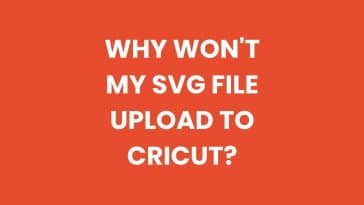
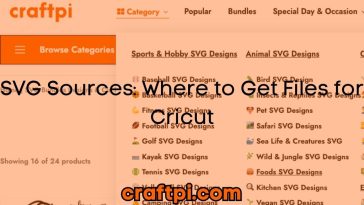
 No products in the cart.
No products in the cart.