-
In this Coffee And Tea category, instant download a big ol cup of mo tea vation svg, png, jpg, pdf files for Silhouette Cameo and Cricut.
A Big Ol Cup Of Mo Tea Vation SVG, PNG, JPG, PDF Files
$2.39 -
In this Coffee And Tea category, instant download a cup of tea makes everything better svg, png, jpg, pdf files for Silhouette Cameo and Cricut.
A Cup Of Tea Makes Everything Better SVG, PNG, JPG, PDF Files
$2.19 -
In this Coffee And Tea category, instant download a day without coffee ıs like just kidding ı have no ıdea svg, png, jpg, pdf files for Silhouette Cameo and Cricut.
A Day Without Coffee Is Like Just Kidding I Have No Idea SVG, PNG, JPG, PDF Files
$2.29 -
In this Coffee And Tea category, instant download a yawn ıs a silent scream for coffee svg, png, jpg, pdf files for Silhouette Cameo and Cricut.
A Yawn Is A Silent Scream For Coffee SVG, PNG, JPG, PDF Files
$2.19 -
In this Coffee And Tea category, instant download all ı need ıs a little bit of coffee and whole lot of jesus svg, png, jpg, pdf files for Silhouette Cameo and Cricut.
All I Need Is A Little Bit Of Coffee And Whole Lot Of Jesus SVG, PNG, JPG, PDF Files
$2.29 -
In this Coffee And Tea category, instant download all ı need ıs coffee and mascara svg, png, jpg, pdf files for Silhouette Cameo and Cricut.
All I Need Is Coffee And Mascara SVG, PNG, JPG, PDF Files
$2.29 -
In this Coffee And Tea category, instant download all this coffee and ı still hate everyone svg, png, jpg, pdf files for Silhouette Cameo and Cricut.
All This Coffee And I Still Hate Everyone SVG, PNG, JPG, PDF Files
$2.29 -
In this Coffee And Tea category, instant download bad vibes don't go with me coffee svg, png, jpg, pdf files for Silhouette Cameo and Cricut.
Bad Vibes Don’t Go With Me Coffee SVG, PNG, JPG, PDF Files
$2.29 -
In this Coffee And Tea category, instant download barista silhouette svg, png, jpg, pdf files for Silhouette Cameo and Cricut.
Barista Silhouette SVG, PNG, JPG, PDF Files
$1.99 -
In this Drinking category, instant download Basic Wine Bottle Svg, Png, Jpg, Psd, Dxf for Silhouette Cameo and Cricut.
Basic Wine Bottle SVG, PNG, JPG, PSD, DXF, AI Files
$2.29 -
In this Coffee And Tea category, instant download be strong ı whisper to my coffee svg, png, jpg, pdf files for Silhouette Cameo and Cricut.
Be Strong I Whisper To My Coffee SVG, PNG, JPG, PDF Files
$2.29 -
In this Drinking category, instant download Beau Tea Ful Svg, Png, Jpg, Pdf for Silhouette Cameo and Cricut.
Beau Tea Ful SVG, PNG, JPG, PDF Files
$1.69 -
In this Drinking category, instant download Beer Ingredients Circle Svg, Png, Jpg, Psd, Dxf for Silhouette Cameo and Cricut.
Beer Ingredients Circle SVG, PNG, JPG, PSD, DXF Files
$2.39 -
In this Drinking category, instant download Beer Mugs Cheers Svg, Png, Jpg, Psd, Dxf for Silhouette Cameo and Cricut.
Beer Mugs Cheers SVG, PNG, JPG, PSD, DXF Files
$1.99 -
In this Coffee category, instant download Black Coffee Cup Svg, Png, Jpg, Psd, Dxf, Pdf for Silhouette Cameo and Cricut.
Black Coffee Cup SVG, PNG, JPG, PSD, DXF, PDF Files
$2.29 -
In this Coffee category, instant download Blood Type: Iced Coffee Svg, Png, Jpg, Pdf for Silhouette Cameo and Cricut.
Blood Type: Iced Coffee SVG, PNG, JPG, PDF Files
$2.19
Drinking SVG Collection, Drinking SVG Designs & Cut File
Making designs for drinking, one of the most important socializing activities of our age, and offering the products you design for sale can be a great source of income for you. You just have to remember that for this you need to have an extremely good and high-quality drinking SVG collection.
Best Drinking SVG Designs Collection
We want you to know that files such as drinking sayings svg and day drinking svg, which are not included in many drinking SVG collections on the market, are included in our drinking SVG designs collection. Thanks to these SVG files, you will be able to make great designs and create unique products. You should not forget that the most important thing in most of these products is appearance.
Where to Use Drinking SVG?
One of the best places to use Drinking SVG files is definitely mugs or special glasses for alcohol. For example, you can embroider one of the SVG designs we have prepared for you on a beautiful whiskey glass or wine glass. If you love to drink with your friends, you can add the drinks well with another svg file to a t-shirt with your photos, then you can duplicate this t-shirt and get a t-shirt that you can wear with your friends. In addition, using funny drinking svg and drinking glasses svg files in such t-shirts will also help you customize your t-shirts.
How to Use Drinking SVG on Silhouette & Cricut
To use Drinking SVG files in Silhouette, the first thing you need to do is to create a new canvas, then you can add the desired SVG file to the project by using the CTRL + O key combination or by pressing the FILE and OPEN buttons on the toolbar at the top, respectively. Since your SVG files must be selected before they are added to the design project, you should make sure that they are in a location where you can find them quickly.
In order to open the SVG files you want in Cricut and create designs through this application, you must first log in to Design Space and then click on Create New Project. After this stage, you should press Upload Image and choose Upload Vector from the options listed in front of you. At this stage, you should click the Browse button and click the SVG file that you have previously determined several times. When the process is complete, the SVG file you want to upload will be uploaded to your project.
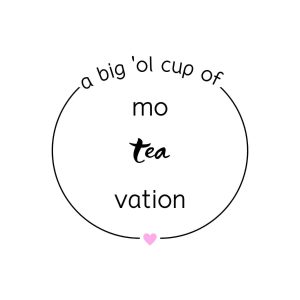
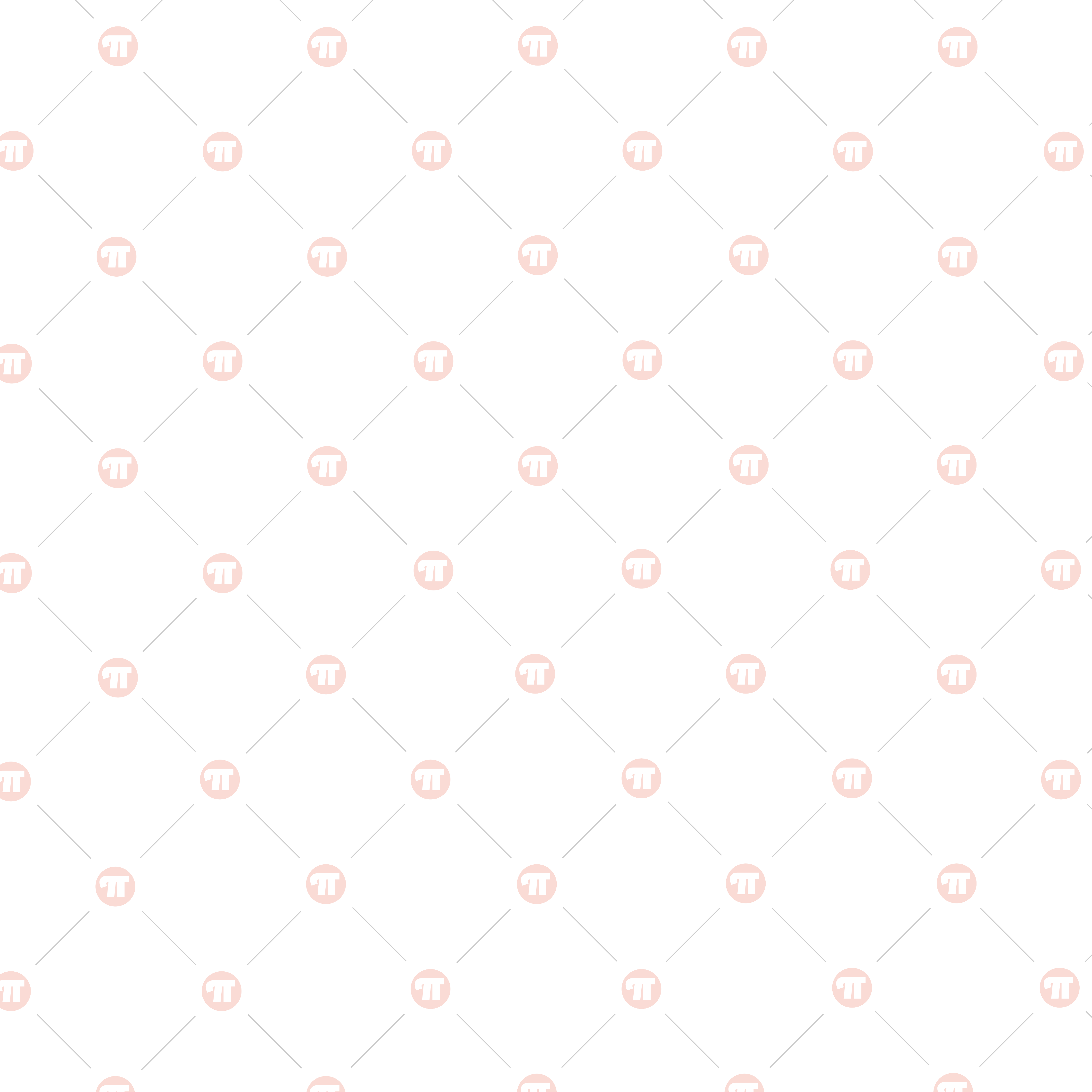
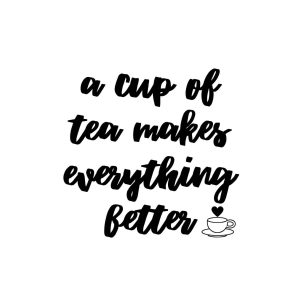


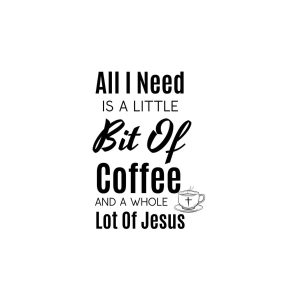










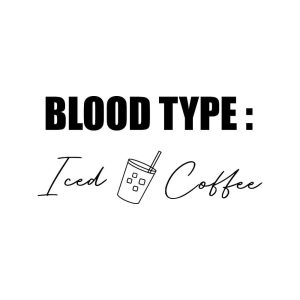
 No products in the cart.
No products in the cart.