Are you looking to level up your design skills and create stunning graphics for your projects? Look no further than SVG files. In this blog post, we will delve into the world of SVG files, from understanding the basics to mastering design elements and optimizing your files for Cricut. We’ll explore the different software options for editing SVG files and discuss the use of shapes, paths, fonts, typography, colors, gradients, and images. Whether you’re a beginner or a seasoned designer, this comprehensive guide will help you harness the full potential of SVG files for your creative endeavors.
Understanding Svg Files: An Introduction
Understanding SVG Files: An Introduction
If you are new to the world of graphic design and digital crafting, you may have come across the term SVG files. SVG stands for Scalable Vector Graphics, which is a widely used file format for images and graphics. In this blog post, we will delve into the basics of SVG files, their benefits, and how to create them for use with Cricut machines.
What is an SVG File?
SVG files are XML-based vector image files that can be scaled without losing quality. Unlike raster image formats like JPEG or PNG, which are made up of pixels and can become pixelated when resized, SVG files are made up of mathematical equations and can be enlarged or reduced without any loss of detail. This makes SVG files ideal for various applications, including web design, digital scrapbooking, and cutting machine projects.
Creating SVG Files for Cricut:
Now that you have a basic understanding of what SVG files are, let’s explore how to create them specifically for use with Cricut machines. Cricut is a popular brand of cutting machines that allows users to precisely cut various materials, including vinyl, paper, and fabric. To create SVG files for Cricut, you will need a vector graphics editor software like Adobe Illustrator or Inkscape. These software tools allow you to create and edit SVG files by manipulating shapes, lines, and curves. You can also incorporate text, colors, and other design elements to enhance your SVG designs.
Benefits of SVG Files:
There are several advantages to using SVG files in your design and crafting projects. Firstly, SVG files are resolution-independent, meaning they can be scaled up or down infinitely without any loss of quality. This makes them suitable for both small icons and large banners. Secondly, SVG files are significantly smaller in file size compared to raster image formats. As a result, they can be easily shared and uploaded online without taking up excessive storage space. Lastly, SVG files can be easily edited and customized. You can change the color of shapes, resize elements, and modify paths to suit your design preferences.

Choosing The Right Software: Svg Editors
When it comes to creating SVG files for Cricut, choosing the right software is essential. SVG editors play a crucial role in designing and manipulating scalable vector graphics effectively. These software tools provide a wide range of features and functionalities to help designers bring their ideas to life. However, with so many options available in the market, it can be overwhelming to select the right one. In this blog post, we will explore the key factors to consider when choosing SVG editors for Cricut projects.
Compatibility: One of the first things to consider is the compatibility of the SVG editor with Cricut machines. Make sure that the software you choose can save files in the .svg format, which is the supported file format for Cricut. Additionally, it should seamlessly integrate with Cricut Design Space, the software used to control the Cricut machine. This allows for smoother workflow and direct importing of SVG files into the cutting software.
Features and Tools: Different SVG editors offer various features and tools to enhance the design process. Some common tools include shape creation, path editing, text manipulation, layers management, and color customization. Consider the specific functionalities you require for your projects and ensure that the software you choose provides those features. Additionally, some editors may offer advanced features like automated optimization, print-and-cut integration, or specialized effects that may be valuable for your design needs.Ease of Use: User-friendliness is an important aspect to consider when selecting an SVG editor. Look for software with intuitive interfaces and straightforward workflows. It is crucial to have an editor that allows you to quickly learn and navigate its features, especially if you are a beginner. Read user reviews and try out demo versions to get a sense of how easy it is to use the software.
| Software | Compatibility | Features and Tools | Ease of Use |
|---|---|---|---|
| Adobe Illustrator | Excellent | Extensive | User-friendly |
| Inkscape | Good | Basic to Intermediate | Beginner-friendly |
| CorelDRAW | Excellent | Advanced | Intermediate to Advanced |
Conclusion: Choosing the right SVG editor for Cricut projects is crucial to ensure a smooth and efficient design process. Consider factors such as compatibility, features and tools, and ease of use when making your decision. Remember to explore user reviews and try out demo versions to get a better understanding of the software’s capabilities. By selecting the right SVG editor, you can unlock your creativity and create stunning designs for your Cricut projects.
Mastering The Design Elements: Shapes And Paths
When it comes to creating impactful designs using SVG files, understanding and mastering shapes and paths is crucial. Shapes and paths are the fundamental building blocks of any SVG design, allowing you to create complex and intricate artwork. In this blog post, we will explore the concept of shapes and paths in SVG files and provide valuable tips on how to effectively utilize them in your designs.
In SVG files, shapes are created using basic geometric elements such as rectangles, circles, ellipses, and polygons. These shapes can be defined by specifying attributes such as the position, size, fill color, and stroke color. By carefully manipulating these attributes, you can create visually appealing designs that convey your intended message effectively. Additionally, SVG files provide the flexibility to transform and manipulate these shapes using transformations such as scaling, rotating, and skewing.
Paths, on the other hand, allow you to create more complex and intricate designs by defining a series of connected points and curves. Paths use a combination of commands and coordinates to describe the desired shape. Each command represents an action, such as moving to a specific point, drawing a line, or creating a curve. By skillfully combining these commands and coordinates, you can create intricate shapes and paths that give your designs a unique and visually appealing look.
- Bezier curves: One of the most powerful and commonly used commands in paths is the Bezier curve. Bezier curves allow you to create smooth and curved lines by defining control points that influence the shape of the curve. By adjusting the position of these control points, you have full control over the shape and trajectory of the curve.
- Compound paths: Sometimes, you may want to create more complex shapes by combining multiple paths. This can be achieved using compound paths. By carefully constructing and combining multiple paths, you can create intricate and detailed designs that are not possible with individual shapes alone.
- Clipping paths: Clipping paths allow you to define a shape that acts as a mask, limiting the visibility of certain elements within the shape. This powerful feature allows you to create interesting effects, such as cropping images, creating cut-out designs, or revealing parts of an underlying image or pattern.
In conclusion, mastering the design elements of shapes and paths is essential for creating visually appealing and engaging SVG designs. By understanding how to manipulate shapes and paths using attributes and commands, you can unlock the full potential of SVG files and take your designs to the next level. So, experiment with different shapes, explore the power of paths, and let your creativity soar!
| Keyword | Sentence |
|---|---|
| SVG files | Understanding and mastering shapes and paths is crucial when working with SVG files. |
| Shapes | Shapes are the fundamental building blocks of any SVG design. |
| Paths | Paths allow you to create complex and intricate designs in SVG files. |
| Bezier curves | Bezier curves are powerful for creating smooth and curved lines in SVG files. |
| Compound paths | Compound paths allow you to create more complex shapes by combining multiple paths in SVG files. |
| Clipping paths | Clipping paths are useful for creating interesting effects by limiting the visibility of certain elements in SVG files. |
Creating Text-Based Svg Designs: Fonts And Typography
When it comes to designing with SVG files, understanding fonts and typography is crucial. SVG (Scalable Vector Graphics) supports various fonts and allows for the inclusion of text elements in your designs. These text elements can be customized and transformed to create visually appealing and unique designs. In this blog post, we will explore the different aspects of creating text-based SVG designs, including selecting the right fonts, manipulating text paths, and optimizing typography for different devices.
Choosing the right font is a key consideration in creating text-based SVG designs. With a wide range of font options available, it is important to select a font that aligns with the overall design concept and readability. The choice of font can convey different emotions and evoke specific responses from the viewers. Additionally, it is essential to consider the licensing of the fonts you choose to ensure compliance with copyright restrictions.
Manipulating text paths is another technique that allows for creative typography in SVG designs. By converting text into paths, designers can apply various transformations, such as scaling, rotating, or skewing, to create unique typographic layouts. This approach also provides more flexibility in manipulating individual characters and letterforms within the design. However, it is important to note that converting text to paths removes the ability to edit the text’s content, so it is recommended to keep a backup of the original text.

Enhancing Your Svg Files: Colors And Gradients
When it comes to creating visually appealing SVG files for your Cricut projects, understanding how to effectively use colors and gradients is essential. Colors play a significant role in setting the overall mood and feel of your design, while gradients can add depth and dimension. In this blog post, we will explore various techniques and tips on how to make the most out of colors and gradients in SVG files.
Choosing the right colors: The choice of colors can greatly impact the overall look and feel of your SVG design. Keep in mind the theme and purpose of your project as you select your color palette. It is important to consider the contrast between the foreground and background elements to ensure readability. Experiment with different color combinations and use color theory principles, such as complementary or analogous colors, to create harmonious designs.
Applying gradients: Gradients are a powerful tool to add depth and visual interest to SVG designs. With gradients, you can smoothly transition from one color to another, creating a more dynamic appearance. Consider the direction and angle of the gradient to create the desired effect. Linear gradients follow a straight line, while radial gradients emanate from a central point. Experiment with different gradient types and combine them with other design elements to achieve stunning effects.
Optimizing color usage: When working with SVG files for Cricut, it is essential to optimize your color usage to ensure efficient cutting and performance. Using too many colors or gradients can increase the file size and potentially affect the cutting quality. Aim for a balanced color palette that conveys your design intent without overwhelming the cutting process. Additionally, consider using solid shapes and paths instead of relying solely on gradients, as they can be more Cricut-friendly.
By understanding how to effectively use colors and gradients in your SVG files, you can elevate the visual impact of your Cricut projects. Take the time to experiment with different color combinations and gradient styles to find the perfect balance for your designs. Remember to optimize your color usage to ensure compatibility with the Cricut cutting process. With these techniques, you can enhance your SVG files and create stunning designs that truly stand out.
Incorporating Images In Svg: Bitmap Vs. Vector Graphics
When it comes to creating stunning graphics for your SVG files, one crucial decision you need to make is whether to use bitmap images or vector graphics. Both options have their strengths and weaknesses, and understanding the difference between the two can greatly impact the quality and versatility of your designs.
Bitmap images are made up of a grid of individual pixels, each with their own color information. Common bitmap file formats include JPEG, PNG, and GIF. These images are perfect for capturing complex details and realistic textures, such as photographs. However, they are resolution-dependent, meaning that they can lose clarity and become pixelated when scaled up.
Vector graphics, on the other hand, are made up of mathematical equations and geometrical shapes. Instead of using pixels, they utilize paths, lines, curves, and points to define the image. Vector graphics are resolution-independent, allowing them to be scaled up or down without sacrificing image quality. This makes them ideal for creating logos, icons, and illustrations. SVG (Scalable Vector Graphics) is a popular file format for vector graphics.
So, which type of image should you use in your SVG files?
When deciding whether to use bitmap images or vector graphics in your SVG designs, consider the nature of your project and your specific requirements. If you’re working with complex textures or realistic photographs, bitmap images may be the way to go. However, if you’re creating logos, icons, or illustrations that need to be scalable and adaptable, vector graphics are the superior choice.
| Bitmap Images | Vector Graphics |
|---|---|
| Resolution-dependent | Resolution-independent |
| Perfect for complex textures and photographs | Ideal for logos, icons, and illustrations |
| Can lose clarity when scaled up | No loss of image quality when scaled |
Ultimately, the choice between bitmap images and vector graphics in your SVG files depends on the specific needs and objectives of your design. By understanding the capabilities and limitations of both options, you can create visually stunning and versatile graphics that effectively convey your message.
Optimizing Svg Files For Cricut: Size And Layers
When it comes to optimizing SVG (Scalable Vector Graphics) files for Cricut, it is essential to consider both the size and layers of the design. By ensuring that the file size is appropriate and minimizing the number of layers, you can enhance the performance and compatibility of your SVG files with the Cricut system. In this blog post, we will explore some techniques and tips on how to optimize SVG files specifically for Cricut machines.
Optimizing Size:
Size plays a crucial role in optimizing SVG files for Cricut. Large file sizes can slow down the cutting process and even cause errors or crashes. To avoid such issues, it is recommended to keep the file size as small as possible. One way to achieve this is by simplifying the design. Remove any unnecessary elements, such as unused shapes or duplicate paths. Additionally, reducing the number of anchor points in the paths can significantly decrease the file size without compromising the overall quality of the design.
Optimizing Layers:
Another aspect to consider when optimizing SVG files for Cricut is the number of layers. While it can be tempting to create complex designs with multiple layers, it is important to keep in mind that each additional layer adds to the processing time. To optimize the layers, try to merge or combine similar shapes or paths into a single layer. This not only reduces the complexity of the design but also improves the overall performance of the SVG file during the cutting process.
Testing and Adjusting:
Once you have made the necessary optimizations to the size and layers of your SVG file, it is recommended to perform a test cut using the Cricut machine. This allows you to identify any potential issues or areas that need adjustment. Pay attention to the cutting accuracy and the speed of the machine. If the cuts are not precise or the machine struggles to perform the cut smoothly, you may need to further optimize your SVG file by adjusting the design or simplifying the paths.
In conclusion, optimizing SVG files for Cricut machines involves considering the size and layers of the design. By keeping the file size small and minimizing the layers, you can ensure better performance and compatibility with the Cricut system. Remember to test your optimized SVG files using the machine and make necessary adjustments to achieve the desired cutting results. With these optimization techniques, you can create stunning designs that are perfectly suited for Cricut cutting.
Frequently Asked Questions
Question 1: What is an SVG file and how does it work?
An SVG file is a scalable vector graphics file that uses XML-based markup to describe two-dimensional vector graphics. Unlike raster images, SVG files can be scaled and resized without losing quality because they are based on mathematical equations.
Question 2: Which software should I use for editing SVG files?
There are several software options available for editing SVG files. Some popular choices include Adobe Illustrator, Inkscape, and Sketch. The best software for you will depend on your specific needs and preferences.
Question 3: What are the design elements in SVG files?
The design elements in SVG files include shapes and paths. Shapes can be basic geometric shapes like rectangles and circles, while paths allow for more complex, free-form shapes and lines.
Question 4: How can I create text-based SVG designs?
To create text-based SVG designs, you can choose from a variety of fonts and typography options. These can be added to your SVG file using text elements and styled using CSS properties.
Question 5: How can I enhance SVG files with colors and gradients?
To enhance SVG files with colors and gradients, you can apply fill and stroke properties to the shapes and paths. Colors can be specified using color names, hexadecimal codes, or RGB values, while gradients allow for smooth transitions between multiple colors.
Question 6: What is the difference between bitmap and vector graphics in SVG files?
Bitmap graphics are made up of a grid of pixels, and their quality degrades when resized or scaled up. Vector graphics, on the other hand, are based on mathematical equations and can be scaled and resized without losing quality. SVG files primarily use vector graphics, but they can also incorporate bitmap images.
Question 7: How can I optimize SVG files for Cricut cutting machines?
To optimize SVG files for Cricut machines, you should consider the size and layers of the design. Minimizing the file size by removing unnecessary elements and grouping shapes with similar properties can help improve cutting accuracy and speed.


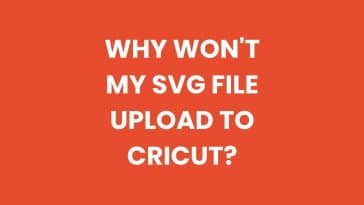
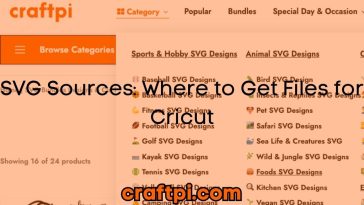
 No products in the cart.
No products in the cart.