Are you ready to take your SVG designs to the next level? In this blog post, we will explore the world of layered SVG files and how you can make the most out of this versatile design format. From understanding the basics of layered SVG files to choosing the right design software, mastering the art of layering, creating intricate cut lines, enhancing your designs with color, adding depth and dimension with shadows, to fine-tuning your layered SVG files, we will cover it all. Get ready to elevate your design game and create stunning, multi-dimensional creations with these tips and tricks.
Understanding Layered Svg Files
Understanding Layered SVG Files
SVG (Scalable Vector Graphics) files have become increasingly popular in various industries, from graphic design to web development. These files are not only highly versatile but also allow for easy scalability without loss of image quality. One essential aspect of working with SVG files is understanding how to create layered designs. This article will delve into the concept of layered SVG files and provide a comprehensive guide on how to create them.
Layered SVG files consist of multiple layers stacked on top of one another, each containing different elements of the design. Think of it as a digital version of an actual layered cake, where each layer contributes to the overall look and feel of the final product. The use of layers in SVG files provides flexibility and allows for efficient editing and modification of specific components without affecting the rest of the design.
To create layered SVG files, you will need suitable design software that supports this functionality. Adobe Illustrator and Inkscape are two popular software options that offer robust tools for working with SVG files. Both programs allow you to create and organize layers, adjust the stacking order, and assign specific attributes to each layer.
- Choosing The Right Design Software: When working with layered SVG files, it is essential to choose design software that supports this functionality. Adobe Illustrator and Inkscape are highly recommended options.
- Mastering The Art Of Layering: Creating visually appealing designs requires a solid understanding of layering techniques. With layered SVG files, you can master the art of layering to enhance your designs.
- Creating Intricate Cut Lines: Layered SVG files offer the possibility to create intricate cut lines, adding depth and detail to your designs. Learn how to incorporate this technique into your projects.
Once you have selected the appropriate design software, follow these steps to create layered SVG files:
| Steps to Create Layered SVG Files |
|---|
| 1. Start by creating a new document in your chosen design software. |
| 2. Define the dimensions and set the units of measurement for your SVG file. |
| 3. Create the base layer of your design. This layer will serve as the foundation for the rest of the layers. |
| 4. Add additional layers for different design elements, such as text, shapes, or graphics. |
| 5. Arrange the layers in the desired stacking order to ensure proper visibility and organization. |
| 6. Apply attributes and styles to each layer as needed, such as fill colors, stroke widths, or opacity settings. |
| 7. Save your file in SVG format, making sure to include all layers. |
Understanding layered SVG files is crucial for anyone working in the realm of graphic design or web development. This knowledge allows for greater design flexibility, efficient editing, and the ability to create intricate and visually stunning projects. By following the steps outlined above and experimenting with layering techniques, you can unlock the full potential of SVG files and take your designs to the next level.

Choosing The Right Design Software
When it comes to creating layered SVG files, choosing the right design software is crucial. The software you choose will determine the level of creativity and complexity you can achieve in your designs. There are several factors to consider when making this decision.
Firstly, you need to assess your design needs and goals. Are you looking to create simple, uncomplicated designs, or do you want to delve into intricate and detailed layered SVG files? Understanding your design objectives will help you identify which software can meet your specific requirements.
Additionally, consider the learning curve of the software. Some design programs are more user-friendly and intuitive, while others may require a steeper learning curve. If you are a beginner or have limited experience with design software, opting for a program with a friendly interface and ample tutorials can expedite your learning process.
- Another aspect to consider is the compatibility of the software. Ensure that the design software supports the SVG file format, allowing you to create, edit, and manipulate layered SVG files effortlessly.
- Furthermore, take into account the features and capabilities of the software. Look for tools that enable you to create layers, group objects, adjust opacity, add effects, and precisely position elements. The more versatile the software, the more possibilities you’ll have to bring your creative vision to life.
- Last but not least, consider the cost and accessibility of the software. Some design programs are available as free or open-source options, while others require a subscription or one-time purchase. Consider your budget as well as the availability of the software on different operating systems.
In conclusion, choosing the right design software is essential for creating layered SVG files effectively. Understanding your design goals, considering the learning curve, compatibility, features, and accessibility of the software will help you make an informed decision. By selecting a suitable design program, you’ll have the necessary tools and resources to unleash your creativity and excel in creating intricate and captivating layered SVG files.
| Factors to Consider | Things to Look for |
|---|---|
| Design needs and goals | User-friendly interface |
| Learning curve | SVG file format compatibility |
| Features and capabilities | Versatile tools for layering and editing |
| Cost and accessibility | Availability on different operating systems |
Mastering The Art Of Layering
Mastering the Art of Layering
Layering is a fundamental technique used in various design disciplines to create depth, complexity, and visual interest. In the realm of SVG (Scalable Vector Graphics) files, layering plays a crucial role in enhancing the overall quality and impact of the design. Understanding how to create layered SVG files is essential for designers who wish to take their designs to the next level. This blog post will explore the key concepts and techniques involved in mastering the art of layering in SVG files.
What are Layered SVG Files?
Layered SVG files are digital graphics that consist of multiple layers stacked on top of each other. Each layer contains different elements such as shapes, colors, text, or patterns, which contribute to the overall design. By separating these elements onto different layers, designers gain greater control over the composition and can easily modify or manipulate specific parts of the design without affecting other elements. This flexibility allows for endless creative possibilities and enables designers to create intricate and dynamic designs.
How to Create Layered SVG Files
Creating layered SVG files requires the use of design software that supports layering functionality. Adobe Illustrator, for example, is a popular choice among designers due to its versatile layering capabilities. To begin, open your design software and create a new document. Next, start by creating a base layer that serves as the foundation of your design. This layer can consist of simple shapes or basic elements that form the structure of the design. Once the base layer is established, additional layers can be added, each containing different design elements. By arranging and organizing these layers effectively, you can achieve a visually appealing and cohesive design.
Tips for Effective Layering Organize your layers: To maintain a structured workflow and ensure easy editing, it is essential to organize your layers appropriately. Use meaningful names for each layer and group related elements together.
Utilize layer blending modes: Experiment with different layer blending modes to create interesting effects and enhance the visual impact of your design. Overlay, screen, multiply, and soft light are some examples of blending modes that can add depth and dimension to your SVG files.
Experiment with opacity and transparency: Adjusting the opacity and transparency settings of individual layers can create a sense of depth and highlight specific elements within your design.
| Layer | Description |
|---|---|
| Base Layer | Foundation of the design, includes the main structure and elements |
| Foreground Layer | Contains detailed and intricate elements that add complexity to the design |
| Background Layer | Provides a backdrop for the design, often includes solid colors or patterns |
In conclusion, mastering the art of layering in SVG files is vital for designers seeking to create visually engaging and impactful designs. Understanding how to create layered SVG files, utilizing effective layering techniques, and experimenting with various elements such as blending modes and opacity can elevate the quality and aesthetic appeal of your designs. By continuously refining your layering skills, you can unlock endless creative possibilities and take your designs to new heights.
Creating Intricate Cut Lines
When it comes to creating intricate cut lines in SVG files, attention to detail and precision are key. Cut lines define the edges of shapes that will be cut out by a digital cutting machine, and having clean and accurate cut lines is essential for a successful project. In this blog post, we will explore various techniques and tips on how to create intricate cut lines in SVG files effectively.
One of the first steps in creating intricate cut lines is to design the artwork or shape that you want to cut out. This can be done using various design software, such as Adobe Illustrator or Inkscape. Once you have the design ready, it is important to understand the different tools and features available in the software that will help you create precise and detailed cut lines.
One helpful feature to utilize is the pen tool. The pen tool allows you to create custom paths and lines with complete control over anchor points and curves. By strategically placing anchor points and adjusting them, you can create intricate shapes and lines that will be perfectly cut by the machine. Take your time to experiment with the pen tool and practice creating smooth and symmetrical lines.Another technique to consider is using closed paths and compound shapes. Closed paths are shapes that have no open ends, and compound shapes are made by combining multiple closed paths. By using these techniques, you can create complex shapes with multiple layers, giving your design a more intricate and detailed look. Additionally, using closed paths and compound shapes ensures that the cut lines are continuous, resulting in clean and precise cuts.
| TIP: | Label your layers and group your elements. Organizing your design into layers and groups makes it easier to manage and edit specific parts of the artwork. By labeling each layer and grouping related elements together, you can easily locate and modify the cut lines if needed. This level of organization is especially valuable when working on complex and intricate designs. |
|---|
Enhancing Your Designs With Color
In order to enhance your designs with color, it is important to understand the impact that color can have on a design. Color, when used effectively, has the ability to evoke emotions, create a visual hierarchy, and bring life to your designs.
One way to enhance your designs with color is to use a color scheme. A color scheme is a set of colors that work well together and create a harmonious design. There are several different types of color schemes to choose from, such as complementary, analogous, and triadic. By selecting colors from a color scheme, you can ensure that your design has a cohesive and visually appealing color palette.
Another way to enhance your designs with color is to consider the meaning and symbolism behind different colors. Colors have the power to convey specific emotions and messages. For example, red is often associated with passion and energy, while blue is often associated with calmness and tranquility. By understanding the meaning behind different colors, you can use them strategically to convey the right message in your designs.
- Additionally, using different shades and tints of a color can add depth and dimension to your designs. By incorporating light and dark variations of a color, you can create visual interest and make certain elements stand out.
- When choosing colors for your designs, it is important to consider not only the emotional impact but also the accessibility of the colors. Ensure that your color choices meet accessibility guidelines, such as having enough contrast between text and background colors, to make your designs inclusive and accessible to all users.
| Color Scheme | Meaning |
|---|---|
| Complementary | Colors that are opposite each other on the color wheel and create a striking contrast. |
| Analogous | Colors that are adjacent to each other on the color wheel and create a harmonious and cohesive design. |
| Triadic | Colors that are evenly spaced around the color wheel and create a vibrant and balanced design. |
In conclusion, enhancing your designs with color is a powerful way to elevate your design aesthetics. By strategically selecting a color scheme, considering the meaning and symbolism behind different colors, and incorporating shades and tints, you can create visually appealing and impactful designs. Remember to also prioritize accessibility in your color choices to ensure inclusivity in your designs. Happy designing!
Adding Depth And Dimension With Shadows
Adding depth and dimension to your SVG files is an essential technique when it comes to creating visually appealing and realistic designs. Shadows play a crucial role in achieving this effect, as they give the illusion of depth and make objects appear more three-dimensional. In this blog post, we will explore how to create layered SVG files and master the art of adding depth and dimension using shadows.
When it comes to creating layered SVG files, it is important to have a clear understanding of how layers work. Layers allow you to organize and separate different elements of your design, making it easier to manage and modify specific parts. By carefully arranging your layers and utilizing shadow effects, you can create a sense of depth and dimension within your design.
To add shadows to your SVG files, you can use the <filter> element in HTML. This element allows you to apply various visual effects, including shadows, to your SVG objects. By adjusting parameters such as the blur radius, offset, and opacity of the shadow, you can create different types of shadows that enhance the depth and dimension of your design.
- To create a drop shadow effect, you can use the <feDropShadow> filter primitive. This filter applies a shadow by blurring the input image and offsetting it based on specified parameters.
- If you want to create a softer shadow effect, you can use the <feGaussianBlur> filter primitive. This filter blurs the input image, creating a more diffuse and less defined shadow.
- For a more subtle shadow effect, you can adjust the opacity of the shadow by using the <feComponentTransfer> filter primitive. This allows you to control the transparency of the shadow, adding to the overall depth of your design.
| Parameter | Description |
|---|---|
| Blur radius | Controls the blurriness of the shadow. A higher value produces a more blurred shadow. |
| Offset | Determines the distance and direction of the shadow from the object. Adjusting the offset can change the position of the shadow and create different depth effects. |
| Opacity | Specifies the transparency of the shadow. A lower opacity value creates a more subtle and realistic shadow effect. |
By experimenting with different combinations of shadow parameters and layer arrangements, you can achieve stunning effects that add depth and dimension to your SVG files. Remember to consider the light source and the placement of objects within your design to create realistic shadows that enhance the overall visual impact.

Fine-Tuning Your Layered Svg Files
Creating layered SVG files can greatly enhance the visual appeal of your designs and bring depth and complexity to your projects. However, fine-tuning these files is essential to ensure that they are optimized for cutting and crafting. In this blog post, we will explore various techniques and tips to fine-tune your layered SVG files and achieve the best results.
One important aspect of fine-tuning your layered SVG files is organizing and naming your layers. This helps you stay organized during the design process and makes it easier to navigate and edit your files later on. Using descriptive and consistent names for each layer ensures clarity and reduces the chances of errors or confusion.
Another key consideration when fine-tuning your layered SVG files is ensuring proper alignment and positioning of the layers. This is especially important if you plan to cut or engrave the design using a digital cutter or laser machine. Aligning the layers accurately will help ensure that the different elements of your design fit together seamlessly and create a cohesive final product.
- Grouping related layers: When working with complex designs, it’s helpful to group related layers together. This makes it easier to select and manipulate specific elements of your design without affecting others. Grouping layers can also help reduce file size and optimize performance.
- Managing layer order: The order of your layers can have a significant impact on the final result of your design. Rearranging the layer order can help achieve the desired visual effect, such as ensuring elements overlap correctly or creating a specific layering effect.
- Utilizing layer effects: Layer effects, such as drop shadows or gradients, can add depth and dimension to your layered SVG files. Experiment with different effects and adjust their settings to achieve the desired look and feel of your design.
In addition to these techniques, it’s crucial to test your fine-tuned layered SVG files before finalizing them. Make sure to preview them on different devices and software to ensure compatibility and to catch any potential issues or errors. By fine-tuning your layered SVG files, you can take your designs to the next level and create stunning, professional-quality projects.
Frequently Asked Questions
1. What are layered SVG files and why are they useful?
Layered SVG files are vector-based image files that consist of multiple layers, allowing for easy editing and customization. They are useful because they provide flexibility in design and can be easily adjusted to fit different purposes or styles.
2. How do I choose the right design software for creating layered SVG files?
Choosing the right design software depends on your specific needs and skill level. Some popular options for creating layered SVG files include Adobe Illustrator, Inkscape, and CorelDRAW. Consider factors such as cost, features, and user-friendliness when making your decision.
3. What are some tips for mastering the art of layering in SVG files?
To master the art of layering in SVG files, it’s important to understand how layers work and the order in which they are stacked. Organize your layers logically, use naming conventions, and group related elements together. Regularly practice and experiment with different layering techniques to improve your skills.
4. How can I create intricate cut lines in my layered SVG files?
Creating intricate cut lines in layered SVG files requires precision and attention to detail. Utilize tools like the pen tool or bezier curve tool to create smooth and precise paths. Adjust anchor points and handles to achieve the desired shape and complexity. Regularly zoom in and review your work to ensure accuracy.
5. How can I enhance my designs with color in layered SVG files?
To enhance designs with color in layered SVG files, use the fill and stroke options to apply colors to different layers or elements. Experiment with gradients, patterns, and transparency to add depth and visual interest. Make use of color theory principles to create harmonious and eye-catching color schemes.
6. How can I add depth and dimension to my layered SVG files with shadows?
To add depth and dimension to layered SVG files, shadows can be applied to certain layers or objects. This can be achieved by using drop shadow effects or creating custom shadow shapes. Adjust the opacity, direction, and blur of the shadows to create a realistic and visually appealing effect.
7. What are some key tips for fine-tuning layered SVG files?
When fine-tuning layered SVG files, pay attention to small details and ensure consistency throughout the design. Use alignment and distribution tools to achieve precision. Practice proper naming conventions and organization to make future editing and modifications easier. Regularly review and optimize your layered SVG files for optimal file size and performance.

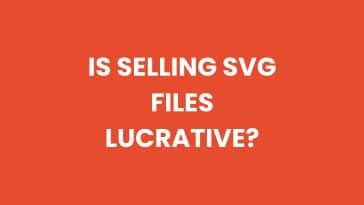


 No products in the cart.
No products in the cart.