As a passionate crafter, you know that the right tools can make all the difference in bringing your creative visions to life. Silhouette Studio, a powerful design software, offers you the opportunity to elevate your projects by seamlessly uploading and tracing images. In this step-by-step guide, we will explore the process of uploading images to Silhouette Studio and tracing them, unlocking a world of creative possibilities. Get ready to embark on this exciting journey as we delve into the art of image manipulation and tracing with Silhouette Studio.
1. Uploading Images: Infusing Inspiration
Silhouette Studio allows you to effortlessly upload your favorite images, serving as a starting point for your imaginative creations. Whether it’s a cherished photograph, a hand-drawn sketch, or a captivating graphic, Silhouette Studio’s design software provides the platform for you to infuse your projects with inspiration. Whether you’re working with raster or vector images, Silhouette Studio accommodates both, ensuring flexibility and versatility for your artistic endeavors. So, gather your treasured images, and let’s begin our journey.
2. Tracing Images: Unleashing Creativity
The true magic begins when you explore the image-tracing capabilities of Silhouette Studio. By converting raster images into scalable vector graphics, you gain the power to manipulate and customize your designs with precision. Silhouette Studio’s image tracing feature allows you to remove backgrounds, adjust trace settings such as threshold and type, and define the trace area. Witness your images transform into editable vector graphics, ready to be refined and tailored to suit your creative vision.
3. Refinement and Customization: Nurturing Your Design
Once your images are traced, it’s time to refine and customize them in Silhouette Studio. Dive into the world of node editing, where you can perfect the curves and angles of your vectors, ensuring every detail meets your artistic standards. Resize your traced images to fit perfectly within your design, maintaining their integrity while enhancing the overall composition. Experiment with rotation, mirroring, and cropping options to create dynamic effects and highlight specific elements. Silhouette Studio empowers you to align and position your traced images with precision, ensuring they seamlessly integrate into your design.
4. Unleashing Creative Potential: Layering and Composition
With your traced images refined and positioned, it’s time to explore the creative possibilities of layering and composition in Silhouette Studio. Overlay your traced images with other design elements, such as text or graphics, to create depth and visual interest. Silhouette Studio’s layering capabilities allow you to experiment with different arrangements and effects, giving your designs a professional touch. Embrace the versatility and optimization options offered by Silhouette Studio, ensuring your creations reflect your unique style and artistic finesse.
By mastering the art of uploading and tracing images with Silhouette Studio, you open yourself up to a world of creative opportunities. This step-by-step guide has equipped you with the knowledge to seamlessly incorporate your favorite images into your designs, transforming them into exceptional and personalized creations. As you embark on your artistic journey, remember the words of a renowned crafter, “The process of uploading and tracing images in Silhouette Studio unleashes boundless creative potential, turning ideas into magnificent reality.”
Embrace the power of Silhouette Studio, and the infinite possibilities it offers, and let your creativity soar through the images you upload and trace. Witness the evolution of your designs, from humble beginnings to captivating works of art, as you explore the remarkable world of uploading and tracing images with Silhouette Studio.

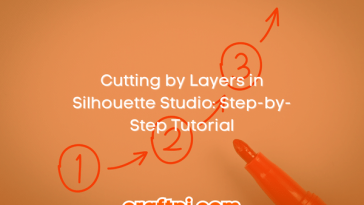
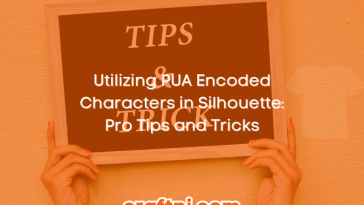

 No products in the cart.
No products in the cart.