Are you a designer looking to understand the difference between SVG and AI file formats? Do you find yourself needing to convert SVG to AI for your projects? In this blog post, we will explore the ins and outs of SVG and AI file formats, including why you might need to convert between the two. We will also provide a step-by-step tutorial for converting SVG to AI, along with tips and tricks for a smooth conversion process. Additionally, we will discuss common challenges and how to overcome them, as well as the benefits of using AI format for your designs. Whether you’re new to design or a seasoned pro, this post will provide valuable insights for your workflow.
Understanding Svg And Ai File Formats
The Scalable Vector Graphics (SVG) and Adobe Illustrator (AI) file formats are both widely used in the field of graphic design and digital art. However, they have distinct characteristics and purposes that are important for designers to understand. SVG is an XML-based vector image format that is used primarily for web graphics and interactive applications. It is supported by all modern web browsers and is ideal for creating scalable images that maintain their quality regardless of the size at which they are displayed. On the other hand, AI is a proprietary file format developed by Adobe Systems and is the native format for Adobe Illustrator, a popular vector graphics editing software. AI files are widely used by designers for creating and editing complex vector graphics and illustrations.
When it comes to converting SVG to AI files, there are several tools and software available that can simplify the process. One such tool is Adobe Illustrator itself, which allows users to import SVG files and convert them to AI format. Additionally, there are third-party software and online converters that offer the ability to convert SVG files to AI and vice versa. These tools can be particularly useful when working with clients or collaborators who prefer to work with AI files or when you need to integrate SVG graphics into an existing AI project.
Converting SVG to AI involves a step-by-step process that ensures the preservation of the original design elements and compatibility with Adobe Illustrator. Firstly, you need to open Adobe Illustrator and select “File” from the menu. From the drop-down menu, choose “Open” and locate the SVG file on your computer. Once the SVG file is imported into Adobe Illustrator, you can make any necessary modifications or adjustments to the design. Finally, to save the file as an AI document, select “File” again from the menu, choose “Save As,” and specify the AI format.
- Compatibility: AI files can be easily opened and edited in Adobe Illustrator, which is a widely used software in the design industry.
- Advanced Editing: Adobe Illustrator offers a wide range of powerful tools and features for manipulating vector graphics, allowing for more intricate and detailed designs.
- Integration: By converting SVG to AI, you can seamlessly integrate vector graphics into existing AI projects or workflows, saving time and effort.
In conclusion, understanding the differences between SVG and AI file formats is essential for graphic designers. Both formats have their own strengths and purposes, and knowing when and how to convert SVG to AI can greatly enhance the efficiency and flexibility of your design workflow. By utilizing the right tools and following a step-by-step conversion process, you can harness the benefits of both formats and create stunning vector graphics that meet your specific design requirements.
| Differences between SVG and AI file formats | |
|---|---|
| SVG | AI |
| XML-based vector image format | Proprietary file format |
| Used primarily for web graphics and interactive applications | Native format for Adobe Illustrator |
| Ideal for creating scalable images for the web | Used for creating and editing complex vector graphics |
| Supported by all modern web browsers | Requires Adobe Illustrator for editing and viewing |

Why You Might Need To Convert Svg To Ai
There are several reasons why you might need to convert SVG to AI file format. SVG (Scalable Vector Graphics) and AI (Adobe Illustrator) are both popular file formats used for vector-based graphics. While SVG files are widely supported and can be easily edited, AI files offer more features and versatility for professional designers. In this blog post, we will explore the specific scenarios where converting SVG to AI becomes necessary and discuss the benefits it brings to the design process.
One common reason for converting SVG to AI is when collaborating with other designers or clients who primarily use Adobe Illustrator. AI is the native file format of Adobe Illustrator, a leading software in the graphic design industry. By converting SVG files to AI, you ensure seamless compatibility and prevent any formatting or compatibility issues that may arise when sharing files. This allows for smoother collaboration, as all parties involved can easily access and modify the design elements within the AI format.
In addition to collaboration, another reason to convert SVG to AI is to take advantage of the advanced functionalities offered by Adobe Illustrator. AI files support a wider range of design features, such as multiple artboards, advanced color management, and complex layering. If you want to make use of these features or enhance your design with additional elements, converting SVG to AI will provide you with more flexibility and creative possibilities.
- Conversion Tools: There are various tools and software available that can assist in converting SVG to AI. One popular option is using Adobe Illustrator itself, as it supports importing and exporting both SVG and AI files. Simply open the SVG file in Illustrator, make any necessary adjustments or enhancements, and choose to save the file as an AI format. This ensures a smooth conversion process while maintaining the integrity of the original design.
- Online Converters: Alternatively, there are several online converters specifically designed for converting SVG to AI. These web-based tools allow you to upload your SVG file and convert it to AI format within a few simple steps. It’s important to choose a reliable converter that preserves the quality and accuracy of the design during the conversion process.
Converting SVG to AI can be a crucial step in ensuring compatibility, collaboration, and access to advanced design features. Whether you are working with other designers or need to leverage the capabilities of Adobe Illustrator, converting SVG to AI will enable you to unlock the full potential of your vector-based graphics.
| Benefits of converting SVG to AI: |
|---|
| Preserve design integrity: |
| Converting SVG to AI ensures that the design remains intact, allowing for seamless collaboration and preventing any loss of quality or formatting. |
| Access advanced features: |
| AI format offers advanced functionalities like multiple artboards, complex layering, and advanced color management, enhancing your design possibilities. |
| Ensure compatibility: |
| AI is the native file format of Adobe Illustrator, widely used in the design industry. By converting SVG to AI, you ensure compatibility and easy access to the design for everyone involved. |
Tools And Software For Converting Svg To Ai
When working with vector graphics, it is not uncommon to come across different file formats with various advantages and limitations. Two commonly used file formats in the field of graphic design are SVG (Scalable Vector Graphics) and AI (Adobe Illustrator) formats. SVG files are XML-based and widely supported by web browsers, making them ideal for web-related designs. On the other hand, AI files are native to Adobe Illustrator and offer advanced features and design capabilities. In some cases, you may need to convert SVG files to AI format to take advantage of Adobe Illustrator’s functionalities. To accomplish this, there are several tools and software available that can streamline the conversion process.
One popular tool for converting SVG to AI is the “CloudConvert” platform. It is an online converter that allows you to upload your SVG files and convert them to AI format effortlessly. This tool supports batch conversion and offers various customization options, such as adjusting the output file’s resolution or choosing the AI version compatibility. Furthermore, CloudConvert supports cloud storage integration, making it convenient to convert files directly from platforms like Google Drive, Dropbox, or OneDrive.
Another well-known software specifically designed for managing vector graphics is “Inkscape.” It is an open-source vector editor that supports both SVG and AI file formats. Inkscape provides a user-friendly interface and powerful features to edit, design, and convert graphics seamlessly. By importing an SVG file into Inkscape, you can easily edit and manipulate its elements before saving or exporting it to an AI format. Additionally, Inkscape has an active online community that provides tutorials and assistance for users, making it an excellent choice for those seeking free software options.
| Tools/Software | Features |
|---|---|
| CloudConvert | Effortless online conversion Batch conversion support Customization options Cloud storage integration |
| Inkscape | Open-source and free Powerful vector editing capabilities Supports SVG and AI formats Active online community |
Step-By-Step Tutorial For Converting Svg To Ai
In this step-by-step tutorial, we will guide you on how to convert SVG files to AI format. SVG (Scalable Vector Graphics) and AI (Adobe Illustrator) are two commonly used file formats in the design industry. SVG files are vector-based graphics that can be resized without losing quality, while AI files are created and edited using Adobe Illustrator software. Converting SVG to AI format can be useful in various situations, such as when you need to edit SVG files in Adobe Illustrator or when you want to use AI-specific features for designing. So, let’s delve into the process of SVG to AI conversion.
Step 1: Prepare your SVG file
The first step is to ensure that your SVG file is properly prepared before converting it to AI format. This involves checking the overall quality of the SVG file, confirming that all elements are vector-based, and eliminating any unnecessary elements or layers that may hinder the conversion process. It is important to thoroughly review and refine the SVG file to ensure a smooth conversion.
Step 2: Open Adobe Illustrator
To convert SVG to AI format, you need to have Adobe Illustrator installed on your computer. Open the Adobe Illustrator software and ensure that you have the latest version to avoid any compatibility issues. Once the software is launched, you are ready to proceed with the conversion process.
Step 3: Import the SVG file
With Adobe Illustrator open, go to the “File” menu and select the “Open” option. This will open a file explorer window where you can browse and locate the SVG file you wish to convert. Once you have located the file, click on it and then click on the “Open” button to import the SVG file into Adobe Illustrator.
Step 4: Save as AI format
After importing the SVG file, go to the “File” menu again, but this time select the “Save As” option. A dialog box will appear, allowing you to choose the desired format for saving. In the format dropdown menu, select “Adobe Illustrator (*.ai)” as the file format. Choose a suitable name and location for the AI file, and then click on the “Save” button to initiate the conversion process.
Step 5: Adjust preferences (optional)
Before finalizing the conversion, you have the option to adjust certain preferences or settings according to your specific requirements. This may include selecting the appropriate color space, setting the desired resolution, or configuring other advanced options. Once you have made the necessary adjustments, click on the “OK” button to proceed.
Step 6: Review and finalize
After saving the file in AI format, take a moment to review the converted file in Adobe Illustrator. Ensure that all elements, paths, and layers have been accurately preserved during the conversion process. Make any further adjustments or edits as necessary. Once you are satisfied with the final result, your SVG file has successfully been converted to AI format.
Converting SVG files to AI format can provide greater flexibility and compatibility when working with Adobe Illustrator. By following this step-by-step tutorial, you can seamlessly convert SVG files to AI format and unlock the full potential of Adobe Illustrator for your design projects.

Tips And Tricks For A Smooth Svg To Ai Conversion
SVG (Scalable Vector Graphics) and AI (Adobe Illustrator) are two commonly used file formats in the design industry. SVG files are XML-based vector image formats that are widely supported and can be easily scaled without losing quality. On the other hand, AI files are native file formats of Adobe Illustrator, a popular design software. While SVG files are versatile and compatible with various design programs, there may be instances where you need to convert SVG files to AI for specific purposes. In this blog post, we will explore some tips and tricks for a smooth SVG to AI conversion process.
Tip 1: Choose the Right Conversion Tool or Software
When converting SVG to AI, it is essential to use the right conversion tool or software. Adobe Illustrator is the most popular choice for converting SVG files to AI format. It offers a simple and straightforward conversion process, allowing you to maintain the scalability and quality of your vector graphics. Additionally, there are various online converters and software options available specifically designed for SVG to AI conversion, offering features like batch conversion and advanced customization options.
Tip 2: Ensure Proper File Formatting
Before initiating the conversion process, it is crucial to ensure proper file formatting. Make sure that your SVG file is free from any errors or inconsistencies, as it can affect the final AI conversion. Check for any overlapping or duplicated elements, as well as any unsupported features or effects that may not translate accurately into the AI format. Cleaning up and organizing your SVG file beforehand can greatly improve the smoothness and accuracy of the conversion process.
Tip 3: Preserve Layers and Editable Elements
While converting SVG to AI, it is beneficial to preserve the layers and editable elements of your design. This allows for easier customization and modifications in the AI format. When converting in Adobe Illustrator, make sure to enable the “Preserve Illustrator Editing Capabilities” option to retain the layers, paths, and other editable properties. This way, you can easily make adjustments or fine-tune your design in AI without losing any crucial elements or information from the original SVG file.Additional Considerations:
- Always backup your original SVG files before conversion.
- Check for any font compatibility issues when converting text elements.
- Optimize your SVG file size for a smoother conversion and improved performance.
| Benefits of Converting SVG to AI | Common Challenges and How to Overcome Them |
|---|---|
| – Seamless integration with Adobe Illustrator. | – Clean up and organize your SVG file before conversion. |
| – Retain scalability and quality of vector graphics. | – Check for unsupported features or effects in SVG. |
| – Preserve layers and editable elements for customization. | – Enable “Preserve Illustrator Editing Capabilities” option in AI. |
In conclusion, converting SVG to AI can be a smooth process by following some tips and tricks. Choosing the right conversion tool, ensuring proper file formatting, and preserving layers and editable elements can greatly contribute to a successful conversion. By converting SVG files to AI format, designers can leverage the advanced features and capabilities of Adobe Illustrator, enhancing their workflow and design possibilities.
Common Challenges And How To Overcome Them
When it comes to converting SVG (Scalable Vector Graphics) files to AI (Adobe Illustrator) format, there are several challenges that one may encounter. Understanding these challenges and learning how to overcome them is crucial in ensuring a smooth and successful conversion process. In this blog post, we will explore some of the common challenges faced during SVG to AI conversion and provide tips on how to overcome them.
One of the main challenges in converting SVG to AI is the difference in file formats. SVG files are XML-based vector graphics, whereas AI files are proprietary formats used by Adobe Illustrator. This difference can lead to compatibility issues, as AI may not fully support certain SVG features or attributes. To overcome this challenge, it is important to use tools and software specifically designed for SVG to AI conversion. These tools often have built-in compatibility features to ensure a seamless transition between the two formats.
Another challenge that one may encounter when converting SVG to AI is the loss of certain visual elements or effects. SVG files support a wide range of effects like gradients, filters, and animations, which may not be fully preserved during the conversion process. To overcome this challenge, it is recommended to simplify the SVG file by flattening complex effects or using compatible effects that can be easily translated into AI format. Additionally, manual adjustments may be required in Adobe Illustrator after the conversion to fine-tune and recreate any lost visual elements.
| Common Challenges | Overcoming Strategies |
|---|---|
| Compatibility issues between SVG and AI formats | Use tools and software specifically designed for SVG to AI conversion. |
| Loss of visual elements or effects | Simplify the SVG file, flatten complex effects, and recreate any lost elements manually in Adobe Illustrator. |
| Conversion errors or unexpected changes in file structure | Ensure that the SVG file is properly formatted, validate it using SVG validators, and double-check the AI output for any errors or inconsistencies. |
Aside from compatibility and visual issues, conversion errors or unexpected changes in the file structure can also pose challenges. This can occur due to inconsistencies or errors in the SVG file itself, or during the conversion process. To overcome this challenge, it is essential to ensure that the SVG file is properly formatted and adheres to the SVG standard. It is recommended to validate the SVG file using SVG validators to identify and fix any errors before the conversion. Additionally, it is important to carefully review the AI output after the conversion to detect any unexpected changes in the file structure.
In conclusion, converting SVG to AI format may present several challenges, including compatibility issues, loss of visual elements, and conversion errors. However, with the right tools, software, and strategies, these challenges can be overcome. By understanding the common challenges and implementing effective solutions, you can ensure a smooth and successful SVG to AI conversion process, unlocking the benefits of using AI format for your designs.
Benefits Of Using Ai Format For Your Designs
The AI (Adobe Illustrator) format is widely recognized as one of the most popular file formats for graphic design. It offers numerous benefits and advantages that make it a preferred choice for designers. Whether you are a professional or a beginner, understanding the benefits of using the AI format for your designs can greatly enhance your workflow and improve the quality of your final product.
One of the main benefits of using the AI format is its versatility. AI files can be easily resized without any loss of quality, making them suitable for a wide range of applications, from business cards to billboards. This scalability is particularly important in today’s digital age where designs need to adapt to various screen sizes and resolutions. With the AI format, you can effortlessly adjust the size of your design according to its intended output.
Another significant advantage of the AI format is its support for vector graphics. Unlike raster images, which are made up of pixels, vector graphics are based on mathematical equations. This means that they can be infinitely scaled without any loss of detail or resolution. The AI format allows you to create and manipulate vector graphics, giving you greater control over your designs. Whether you are creating logos, icons, or illustrations, the AI format allows for precise editing and refinement. Furthermore, the AI format provides a rich set of tools and features that can enhance your design process. Adobe Illustrator, the software commonly used to create and edit AI files, offers a wide range of drawing tools, filters, and effects that can bring your ideas to life. From creating intricate shapes to adding gradients and textures, Illustrator enables you to experiment and explore different design possibilities.
Moreover, the AI format supports transparency, enabling you to create designs with transparent backgrounds or overlay different elements seamlessly. This can be particularly useful when working on projects that require layering or compositing. With AI files, you can easily combine different design elements and adjust their transparency levels to achieve the desired visual effect.
In addition to its flexibility and versatility, the AI format also allows for easy collaboration and sharing. AI files can be opened and edited by other designers using Adobe Illustrator or compatible design software, ensuring smooth collaboration and seamless exchange of ideas. Whether you are working with a team or seeking feedback from clients, using the AI format fosters efficient communication and streamlines the design review process.
| Benefits of Using AI Format for Your Designs: |
|---|
| 1. Versatility and scalability |
| 2. Support for vector graphics |
| 3. Rich set of tools and features |
| 4. Transparency support |
| 5. Easy collaboration and sharing |
In conclusion, the AI format offers a multitude of benefits for designers, ranging from scalability and vector graphics support to a rich set of tools and easy collaboration. Whether you are a seasoned professional or a beginner, utilizing the AI format can greatly enhance your design workflow and help you create visually stunning and impactful designs.
Frequently Asked Questions
Why might I need to convert SVG to AI?
You might need to convert SVG to AI if you are working with Adobe Illustrator and need to edit, manipulate, or enhance the SVG file using AI’s advanced design features and tools.
What are some tools and software for converting SVG to AI?
Some popular tools and software for converting SVG to AI include Adobe Illustrator, Inkscape, CorelDRAW, and online conversion services like Zamzar and CloudConvert.
Can you provide a step-by-step tutorial for converting SVG to AI?
Unfortunately, we cannot provide a step-by-step tutorial in this response. However, a quick search on the internet will yield several tutorials with detailed instructions on how to convert SVG to AI using different software and tools.
What are some tips and tricks for a smooth SVG to AI conversion?
– Make sure that your SVG file is properly optimized and does not contain any errors before converting it to AI.
– Use the appropriate version of Adobe Illustrator that is compatible with your SVG file.
– Always make a backup of your SVG file before converting it to AI.
– Familiarize yourself with the AI interface and tools to effectively work with your converted file.
What are some common challenges in SVG to AI conversion and how to overcome them?
– Incompatibility issues between different versions of Adobe Illustrator and SVG files can be resolved by updating the software or using a compatible version.
– Some SVG files may contain complex elements or effects that cannot be fully translated to AI. Simplifying or recreating these elements in AI can help overcome this challenge.
– Missing fonts or unsupported features can be addressed by installing the necessary fonts or manually adjusting the design in AI.
What are the benefits of using AI format for designs?
– AI format offers superior editing capabilities and advanced design features compared to SVG.
– AI files are compatible with Adobe Illustrator, a widely used and powerful design software.
– AI format allows for seamless integration with other Adobe Creative Cloud applications.
– AI files can be easily shared, printed, and reproduced without loss of quality.
Can you recommend any specific software for converting SVG to AI?
One highly recommended software for converting SVG to AI is Adobe Illustrator. It is specifically designed for working with AI files and provides a wide range of tools and functionalities for professional design work.
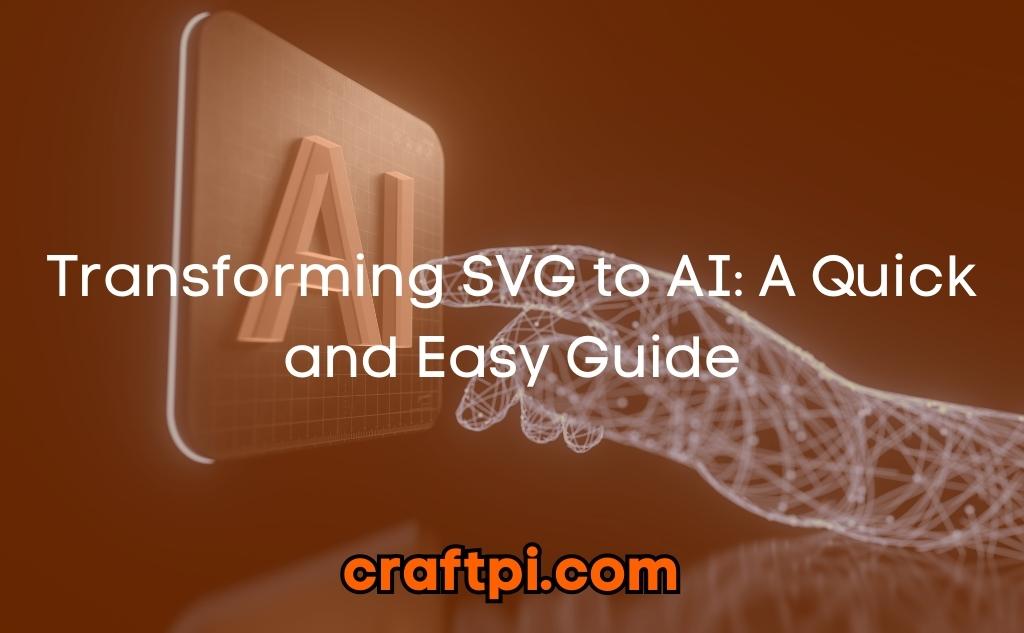



 No products in the cart.
No products in the cart.