In the world of Cricut crafting, mastering the art of organizing text and objects is essential for creating polished and visually appealing designs. In this blog post, we will delve into expert techniques that will empower you to efficiently arrange, align, group, and manage layers in Cricut Design. Whether you’re working on personalized decals, home decor, or intricate paper projects, these techniques will help you bring order to your design canvas and elevate your crafting game.
Managing Layers and Objects
Understanding Layers
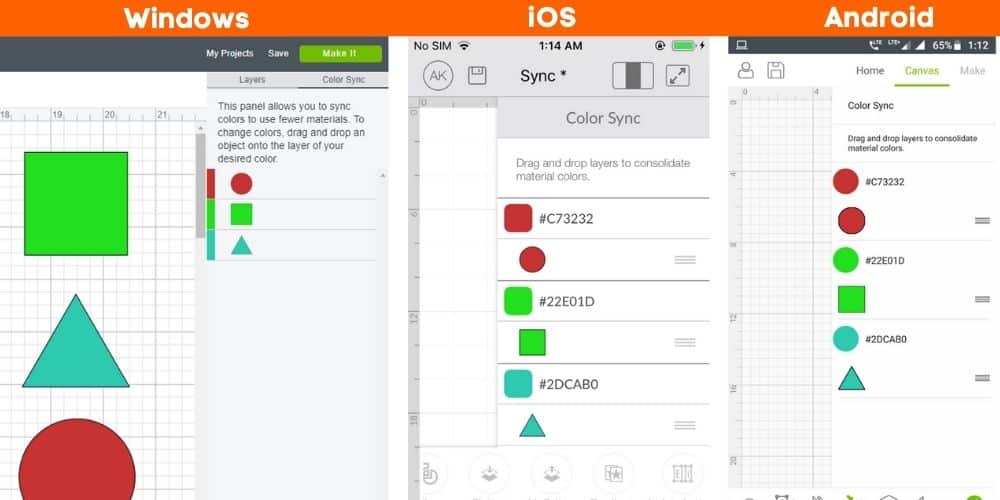
Layers in Cricut Design refer to the individual elements that make up your design, such as text, shapes, and images. Each layer can be independently manipulated, allowing you to control their positioning, order, and visibility.
Grouping and Ungrouping
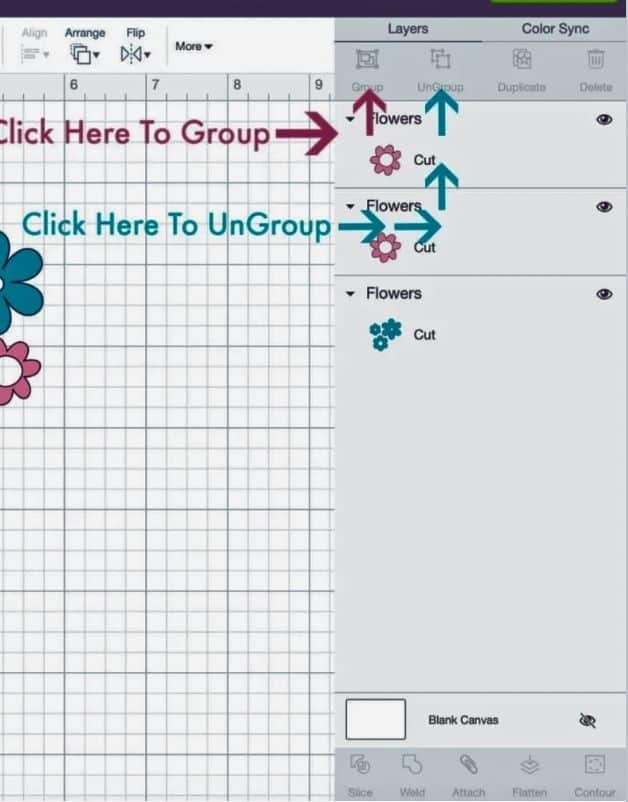
Grouping objects is a useful technique that allows you to treat multiple layers as a single unit. By selecting multiple layers and grouping them together, you can easily move, resize, or apply effects to the entire group. Conversely, ungrouping allows you to separate grouped layers for individual editing.
Arranging and Ordering
Cricut Design provides several options for arranging layers in terms of their positioning within the design. You can bring layers forward or send them backward in the layer order, ensuring that the desired elements are visually prominent or placed in the background. Additionally, you can bring layers to the front or send them to the back of all layers in the design.
Alignment and Distribution
Precise alignment is crucial for creating well-balanced designs. Cricut Design offers alignment tools to help you align layers relative to each other or to the canvas. You can align layers horizontally or vertically and distribute them evenly to achieve visually pleasing compositions.
Managing Text
Manipulating Text
In Cricut Design, working with text involves various actions such as duplicating, copying, pasting, deleting, hiding, and locking. These actions allow you to manage your text elements efficiently, enabling you to experiment with different variations, layouts, and arrangements.
Positioning and Centering
Positioning text accurately is important for achieving visually appealing designs. Cricut Design offers tools to align text horizontally or vertically within a layer or the entire canvas. Centering text ensures a balanced composition and helps create professional-looking designs.
Utilizing Alignment Guides and Smart Guides
Alignment guides and smart guides are invaluable tools for precise positioning and spacing of text elements. These guides appear dynamically as you move and align layers, ensuring accurate placement and consistent spacing between text elements.
Sizing and Proportional Sizing
Sizing Objects
Cricut Design allows you to resize objects, including text, proportionally or independently. Proportional sizing maintains the aspect ratio of the object while scaling it, ensuring that the design remains visually balanced and distortion-free.
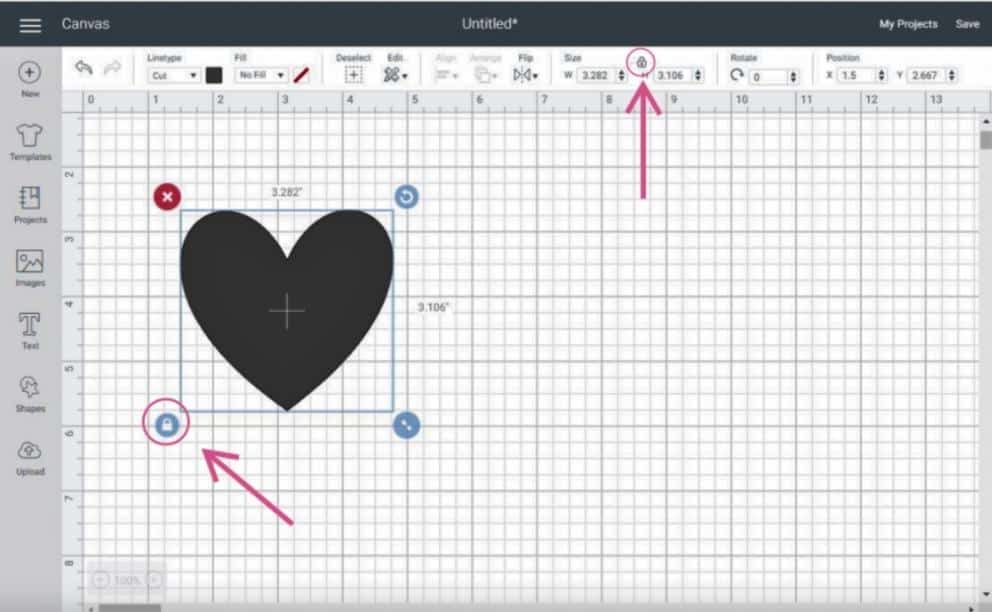
Maintaining Aspect Ratio
When resizing text or objects, it is often important to maintain the original aspect ratio. This ensures that the design elements are not stretched or squished, resulting in a visually pleasing outcome.
Organizing text and objects in Cricut Design is a vital skill for every crafter. By understanding the techniques for managing layers, grouping and ungrouping, arranging and ordering, aligning and distributing, manipulating text, and utilizing sizing options, you can create beautifully organized and visually impactful designs that reflect your creativity and attention to detail. Remember to experiment, have fun, and let your crafting journey unfold with precision and style.




 No products in the cart.
No products in the cart.