As avid crafters, we constantly seek inspiration from the world around us, including captivating images and photographs. When it comes to transforming these images into cutting or drawing projects, image tracing becomes an invaluable technique. In this comprehensive guide, we’ll delve into the intricacies of image tracing in CanvasWorkspace, unveiling advanced techniques and sharing pro strategies to help you achieve remarkable results. Get ready to unleash the true potential of your images and breathe life into your crafts!
Understanding Image Tracing:
Image tracing is a transformative process that converts raster images, such as photographs or clipart, into a versatile vector format. By tracing the outlines and shapes of the original image, you can create a cutting or drawing path that preserves the intricate details and distinctive features of the source material. This technique empowers you to work with complex designs, customized artwork, or even your own cherished photos.

Step-by-Step Guide to Image Tracing in CanvasWorkspace:
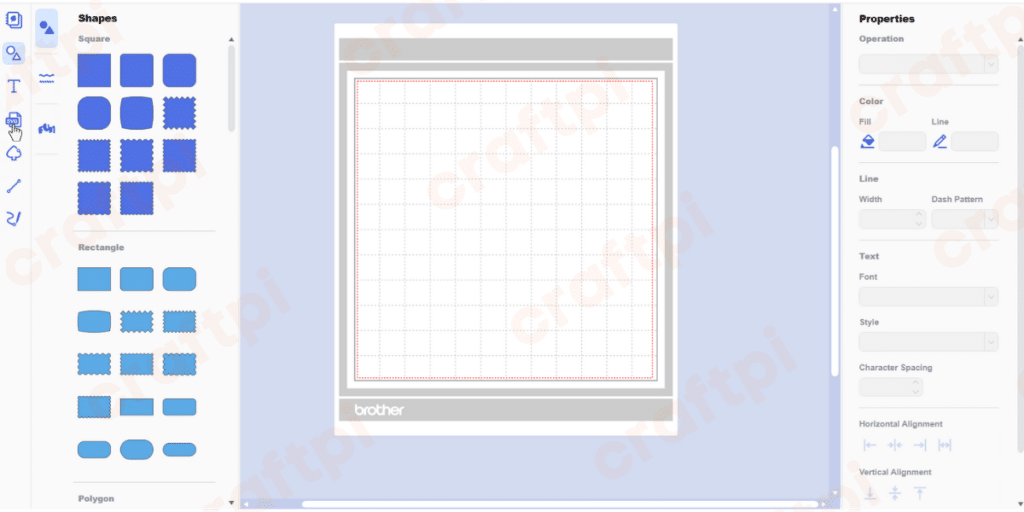
- Step 1: Importing Your Image:
Begin by importing your desired image into the CanvasWorkspace platform. You can either upload an image file from your computer or select one from the extensive CanvasWorkspace library. Make sure the image exhibits adequate resolution and clarity for precise tracing.
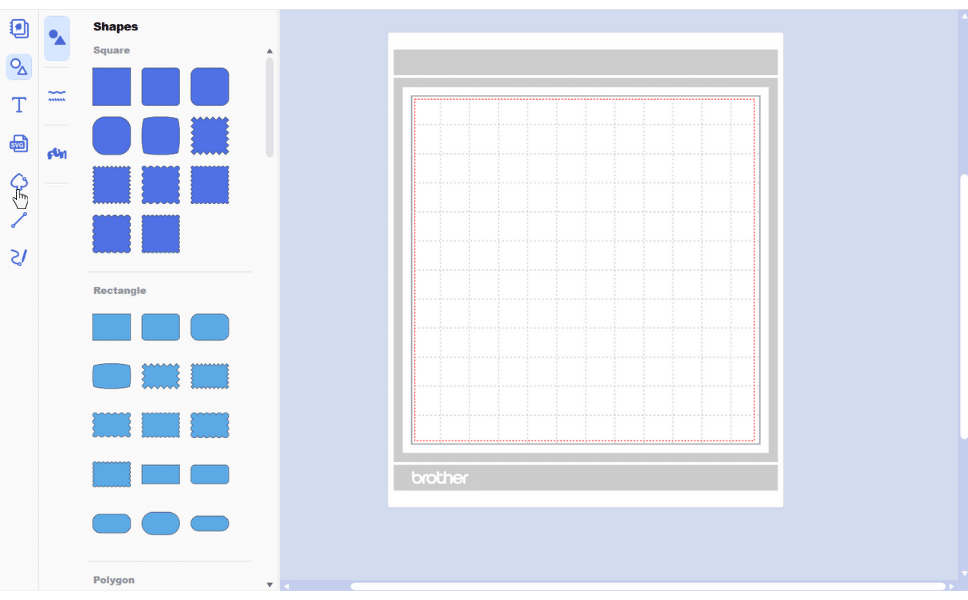
- Step 2: Accessing the Image Tracing Feature:
Within CanvasWorkspace, locate and engage the image tracing feature, which may be referred to as “Image Trace” or “Auto Trace” depending on the software version. This powerful functionality analyzes the image, detecting its outlines and colors to generate a precise vector path.
- Step 3: Customizing Image Tracing Settings:
CanvasWorkspace grants you access to an array of options for fine-tuning the image-tracing process. Explore settings like threshold, detail level, and color detection to achieve optimal results. Experiment with different configurations to attain the desired level of detail and accuracy.
- Step 4: Enhancing the Traced Image:
Once the image is traced, refinement may be necessary to perfect the results. Leverage the editing tools provided by CanvasWorkspace to eliminate any stray lines, adjust curves and shapes, and ensure the traced image meets your exacting standards.
- Step 5: Applying Cutting or Drawing Paths:
After refining the traced image, designate cutting or drawing paths for specific elements or areas within the design. Utilize the comprehensive suite of tools within CanvasWorkspace to indicate which parts of the traced image should be cut, drawn, or left untouched, granting you full creative control.
Pro Strategies and Advanced Techniques for Image Tracing:
Threshold Adjustment: Experiment with different threshold levels to fine-tune the sensitivity of the image tracing process. Higher thresholds capture intricate details, while lower thresholds simplify the traced image for a cleaner aesthetic.
Path Smoothing: Employ the smoothing function to enhance the quality of the traced paths. This helps eliminate jagged edges or irregularities, resulting in smoother and more precise cuts or drawings.
Layering and Grouping: Streamline your workflow by organizing elements within the traced image through layering and grouping. This simplifies management and manipulation, particularly when dealing with intricate or elaborate designs.
Fusion of Traced and Original Images: Consider blending the traced image with the original source material to preserve specific details or add visual interest. Overlaying the two images creates unique effects and adds depth to your projects, showcasing your artistic prowess.
With the power of image tracing in CanvasWorkspace, you have the ability to transcend ordinary images and breathe life into your crafts. By following this comprehensive guide and adopting the advanced techniques and pro strategies shared, you’ll unlock the true potential of image tracing, allowing you to create awe-inspiring designs that reflect your unique artistic vision. Embrace the boundless possibilities of image tracing and elevate your crafting projects to unprecedented levels of creativity and personalization!
With the power of image tracing in CanvasWorkspace, as showcased by CraftPi’s extensive collection of downloadable SVG files, you have the ability to transcend ordinary images and breathe life into your crafts. By following the advanced techniques and pro strategies shared in our comprehensive guide, you’ll unlock the true potential of image tracing. Let your imagination soar as you harness the magic of image tracing, transforming simple visuals into awe-inspiring designs that reflect your unique artistic vision. Embrace the boundless possibilities, elevate your crafting projects, and witness unprecedented levels of creativity and personalization come to life!
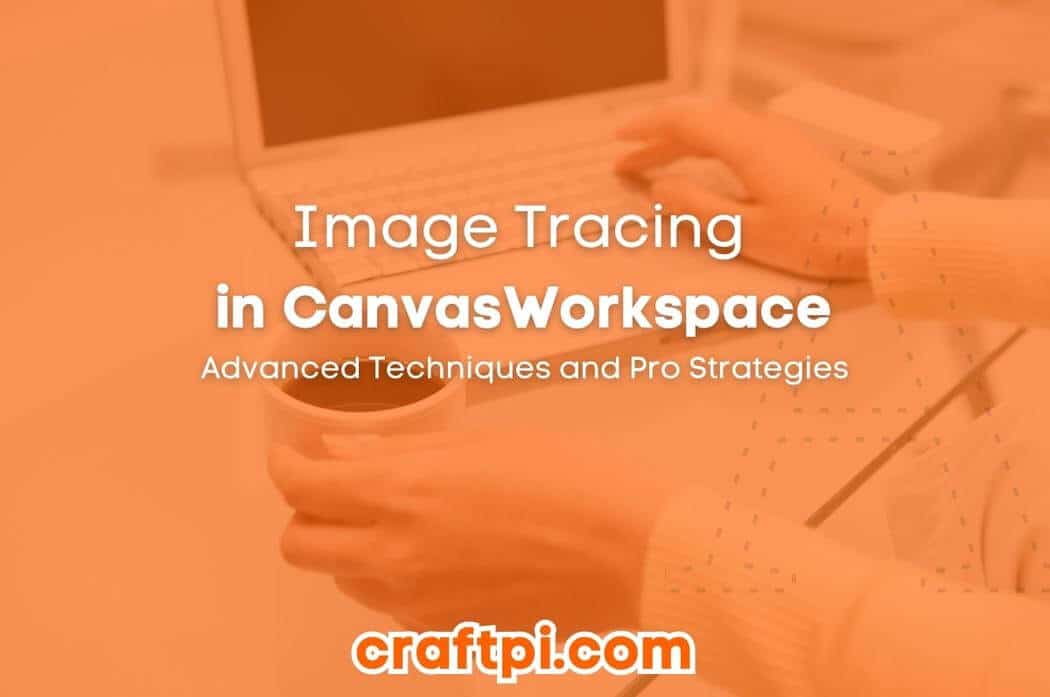
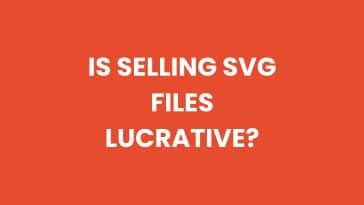


 No products in the cart.
No products in the cart.