So, you’ve decided to dive into the colorful world of SVGs, and I can’t blame you! SVGs are like the digital paintbrush of web design. Whether you’re designing a whimsical website or just want to add a splash of color to your digital artwork, understanding how to make an SVG with multiple colors can make your project pop. Sit tight, Picasso, as we embark on this vibrant journey!
Understanding SVG Basics
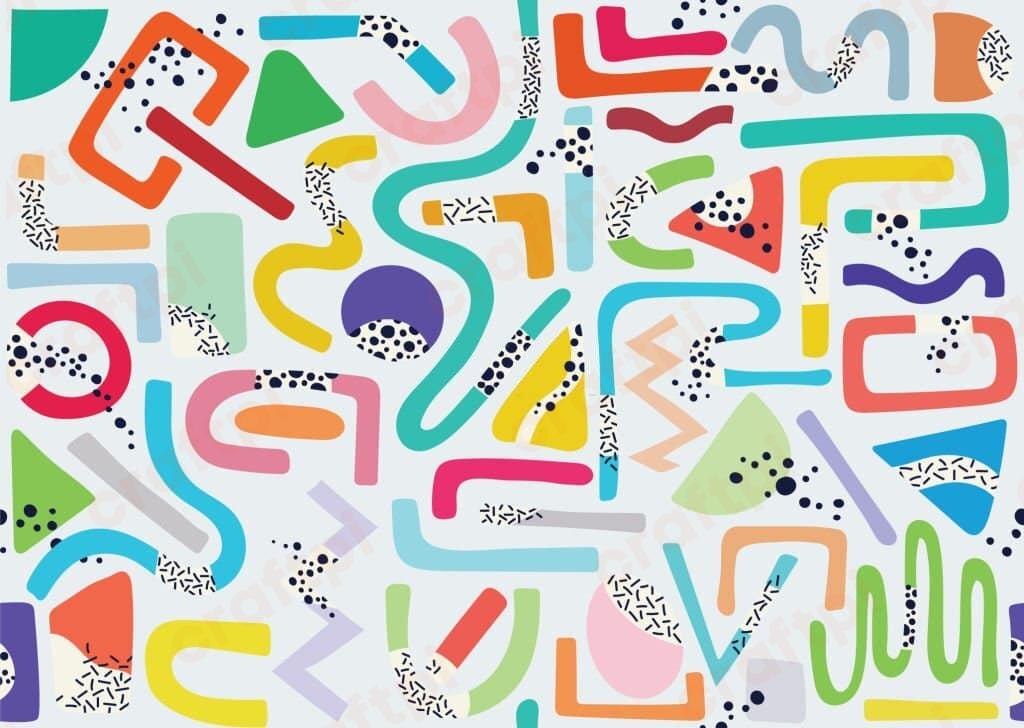
First things first, SVG stands for Scalable Vector Graphics. Unlike raster images, which are pixel-based, SVGs are defined using XML, making them super sharp at any size. Their clarity isn’t the only advantage; they can be easily styled and colored too.
Within an SVG file, shapes are defined with specific XML tags. For example, a circle can be drawn using the <circle> tag. The colors of these shapes are determined by their fill and stroke properties.
Alright, enough of the theory. Let’s brush up on the practical side of things!
Painting with Multiple Colors
When you think of SVGs, think of them as your canvas, and the XML elements as your palette. To paint your SVG with multiple colors, you’ll be using the fill and stroke attributes. The fill attribute gives the inside of the shape its color, while the stroke attribute colors the outline.
Here’s a quick example. Let’s paint a circle red and give it a blue outline:
<svg width="100" height="100">
<circle cx="50" cy="50" r="40" fill="red" stroke="blue" stroke-width="3"/>
</svg>
See? It’s like paint by numbers, but easier! The above SVG will create a red circle with a blue outline. Now, let’s add some more shapes with different colors.
| Shape | SVG Code |
|---|---|
| Blue Rectangle | <rect width="80" height="50" fill="blue"/> |
| Green Ellipse | <ellipse cx="50" cy="50" rx="50" ry="25" fill="green"/> |
Gradient Galore: Adding Depth to Your Colors
Now that we’ve got basic coloring down, how about jazzing things up with some gradients? Gradients transition between two or more colors, giving your SVGs a touch of depth and flair.
To create a gradient, we use the <linearGradient> or <radialGradient> tags inside the SVG’s <defs> section. The gradient is then referenced in the shape’s fill attribute. Here’s how it’s done:
<svg width="200" height="200">
<defs>
<linearGradient id="myGradient" x1="0%" y1="0%" x2="100%" y2="100%">
<stop offset="0%" stop-color="red"/>
<stop offset="100%" stop-color="blue"/>
</linearGradient>
</defs>
<circle cx="100" cy="100" r="90" fill="url(#myGradient)"/>
</svg>
The above SVG will draw a circle transitioning from red to blue.
Pro Tip! Always ensure your gradient IDs are unique if you have multiple SVGs on one page to avoid unintended color overlaps!
The World Beyond Flat Colors
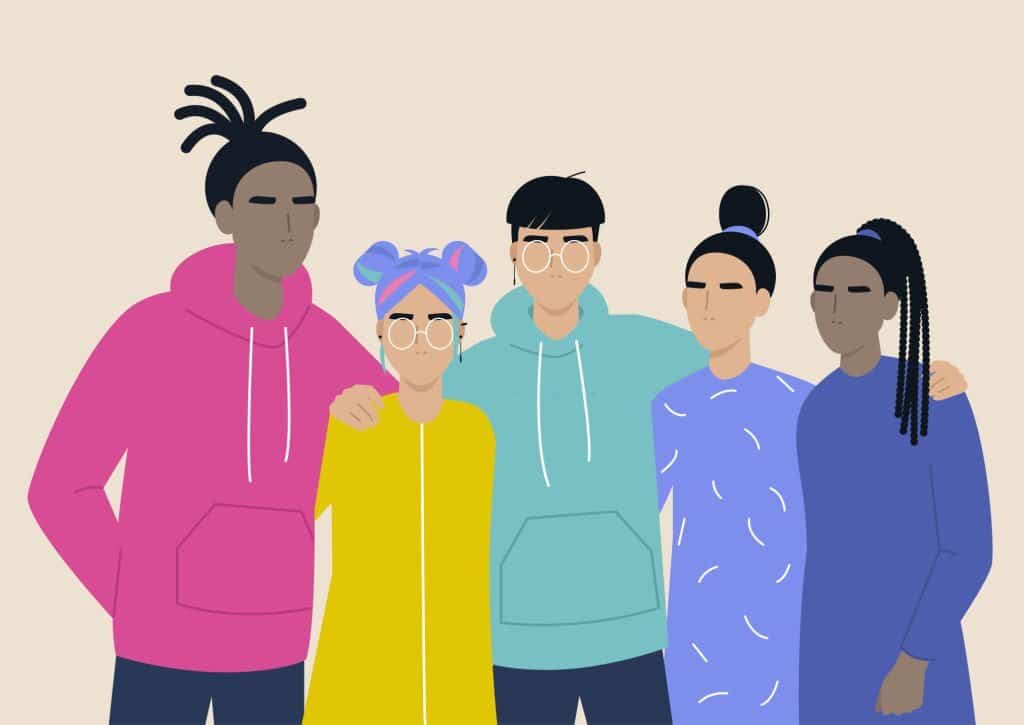
Gradients are cool, but SVGs can go beyond that. There’s pattern fills, where instead of a flat color or gradient, you can use a pattern, like stripes or polka dots. The possibilities? Limitless!
Patterns are defined inside the <defs> section and can comprise different shapes and colors. Once defined, they can be used just like gradients to fill your main SVG shapes.
Warning: Patterns can be a tad more complex than simple colors or gradients. Ensure you test them across different platforms for consistency!
Oh right, no standard conclusions here. Instead, let’s get a tad personal. Delving into the world of colorful SVGs reminded me of my childhood days with coloring books, except now, the playground is digital. As you experiment and bring colors to your SVGs, remember that like in any form of art, there’s no right or wrong. It’s all about expression. So, go on, and paint your digital world!

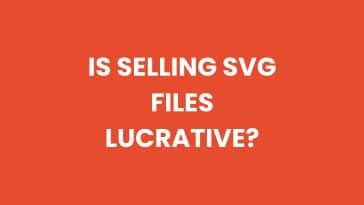


 No products in the cart.
No products in the cart.