Ever stumbled upon a mesmerizing image and thought, “This would look perfect as a scalable vector graphic!”? You’re in luck! Here’s How to Create an SVG File From an Image, your essential guide to turning those digital pixels into endlessly scalable art. Grab your digital capes, friends, because today, you’ll become an SVG superhero.
Understanding the Basics: What is SVG?

SVG, or Scalable Vector Graphics, is a unique format that defines graphics in XML format. Unlike raster images (like JPEGs or PNGs), SVGs aren’t made up of pixels. Instead, they consist of paths, points, and fills that ensure the image looks sharp regardless of how much you scale it. Think of it as the LEGO of the digital image world – infinitely rebuildable!
Now, while SVGs sound impressive, they might not always be the best choice for all image types. Photographic images might lose detail when converted. But for logos, icons, or illustrations, SVGs can be a game-changer.
Alright, enough with the chit-chat, let’s dive into the process!
Step 1: Choose Your Image Wisely
Remember, not all images are suitable for SVG conversion. The ideal candidates are simple graphics, icons, or logos. Highly detailed images might not render well in SVG format. The simpler the design, the cleaner your SVG will turn out.
Pro Tip: Before starting the process, zoom in on your image. If you see a lot of pixelation, converting it to SVG might not yield the best results.
Also, always ensure that you have the right to modify and use the image. Copyright laws are real, and breaking them is a no-no.
Step 2: Using Online Conversion Tools
There’s a buffet of online tools available for converting raster images to SVG. Websites like Image Vectorizer, Convertio, and Vector Magic can be lifesavers for those who prefer online solutions.
How to use them? Simply:
- Upload the raster image.
- Select the output format as SVG.
- Click convert and wait for magic to happen.
- Download your SVG file.
Warning: Online tools are fantastic, but always ensure the platform is safe and doesn’t misuse uploaded content.
Step 3: Using Software for Conversion

If you’re a fan of more hands-on approaches, software like Adobe Illustrator or the free alternative, Inkscape, can be your alley.
For instance, in Illustrator:
- Open the raster image.
- Select the image and go to ‘Window’ -> ‘Image Trace’.
- Adjust the settings to your preference.
- Click ‘Expand’ to create the vector shape.
- Save the file as an SVG.
Voila! Your SVG is ready for action!
Step 4: Fine-tuning and Optimization
After conversion, you might notice extra points or slightly off curves in your SVG. Fear not! Programs like Inkscape or Illustrator allow for easy editing. Just use their editing tools to tweak those anchor points or modify paths until your SVG looks perfect.
Pro Tip: After fine-tuning, you can optimize your SVG using online tools like SVGOMG to reduce its file size without compromising quality.
Optimization ensures your SVGs are web-ready and don’t consume unnecessary bandwidth.
Personal Commentary: The Art of SVG Creation
SVG creation might sound technical, but at its heart, it’s an art. It’s the magic of transforming a pixelated image into a scalable masterpiece. While the process might seem daunting initially, with practice, you’ll be crafting SVGs as effortlessly as doodling. So, dive into the world of SVGs, experiment, make mistakes, learn, and most importantly, have fun! And who knows? You might just find a new digital passion.
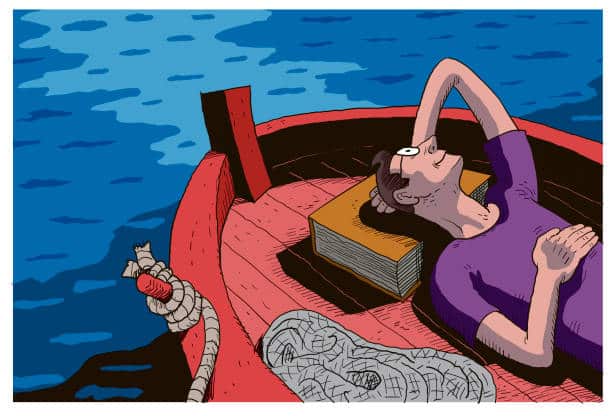
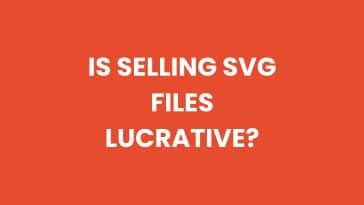


 No products in the cart.
No products in the cart.