How to cut an image on Cricut is one of the most commonly asked questions by many beginner crafters. Luckily for you, we have prepared a detailed guide, which will help you to save plenty of time. Well, if you wonder whether can you crop an image in Cricut Design Space, the quick answer to this question is yes.
You can learn how to cut an image on Cricut in the following guide we have prepared for you. It is quite natural to struggle with software that you are not familiar with. However, this should not be a worry at all because once you get used to the software, you will notice that it is quite easy.
So, let’s keep our introduction short, and take a look at the details.
Can You Crop an Image in Cricut Design Space?
Yes, you can perform this task without any problems. In fact, this is also called slicing. In this how to cut an image on Cricut guide, we are going to share everything you need to know. The best part of our guide is it is quite simple, and anyone can easily complete it.
All you need to do is follow the following steps that we have provided for you. If you are looking for a quick answer on how to crop on Cricut Design Space, you can directly skip to the relevant part. We assure you that you are going to crop your image within a minute once you get used to the flow as well.
How to Crop an Image in Cricut Design Space?
Well, we have provided the steps for how to cut an image on Cricut guide in the following. We are not going to provide detailed information in this section. However, if you have used any image processing software before, you can easily find it on your own.
On the other hand, we recommend running your software before you follow our guide on how to crop image in Cricut Design Space. In this way, you can also practice what we are going to share with you. This will help you to remember the steps you need to follow when you want to crop an image in the following.
Using the Slice Tool to Crop Images and Designs in Cricut Design Space
If you remember, we have mentioned that this process is called slicing. In fact, those who wonder how to cut an image on Cricut should slice their images to achieve the desired results. You do not have to worry about the processes at all because we have provided them in detail.
Even if you are not a tech-savvy person, you can clean your image from any element you do not want by following our 4-step guide. Make sure that you follow our guide by actually practicing it. In this way, you can memorize the steps, or you can easily remember them when you need to do the same in the future.
Step 1: Create a New Shape to Cut the Image
To start showing you how to cut an image on Cricut, first you need to upload a design to your software. Once you are done, decide on which part of the image you would like to crop. Now select the shapes and draw a shape on the part you would like to crop.
This shape will serve as the cropping tool in the process. This is why make sure that you pick the most optimum shape that will fully cover the part you would like to crop from the original image.
Step 2: Make Sure Both Shapes Overlap
Once you are done with the shape, now you need to move it. This is a crucial part of how to cut an image on Cricut guide because it will affect the end results we are going to get at the end of this guide.
Make sure that the shape you have created perfectly covers the original image you would like to take out of the design.
Step 3: Select Both Layers
If you have managed to align the shape and the original image part you would like to crop, then we can move on to the next stage in how to cut an image on Cricut guide. At this stage, you have to choose both layers.
In other words, the layer of the shape you recently created and the layer of the original image you are going to cut out. You can use your mouse, where you need to click on the left-click and drag your mouse to select both layers.
This is an important stage because if you will not choose both layers, the slicing tool will not be activated.
Step 4: Click on the Slice Button
When you select both layers, now you can proceed to the final stage of how to cut an image on Cricut guide, which is slicing. On the right section of your screen, you are going to see the slice tool. It will be located in the lower right corner of your screen. All you need to do is click on this button to crop your image.
Once you are done, you will successfully complete the cropping, in other words, the slicing process. This means that you can click on the image and drag separate elements. As you will notice, you will have three separate objects.
It is all up to you to which one you may want to use. Depending on your preferences and taste, you can create new projects by using the silhouette of certain designs. In addition to this, you can directly use the cropped image from the original design.
Can You Crop Multiple Images on Cricut Design Space?
Yes, you can crop multiple images without any problems. The process is basically the same but this time, you deal with the layers. If you wonder how to cut an image on Cricut with multiple layers, all you need to do is merge the layers and complete the process.
Now you know how to crop an image in Cricut Design Space, which means that you can create amazing designs without any problems. If this guide seems a bit challenging or hard to remember for you, then we recommend bookmarking our page. In this way, you can visit this quick guide whenever you need further clarification on what to do next.
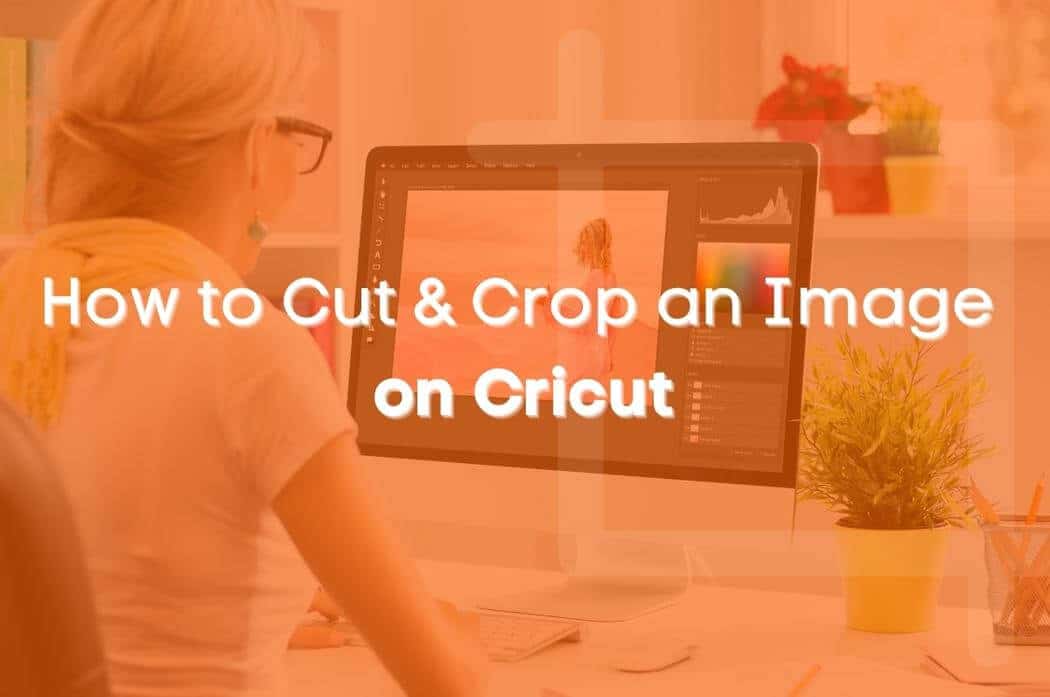



 No products in the cart.
No products in the cart.