Are you interested in creating stunning and scalable graphics for your projects? SVG (Scalable Vector Graphics) might just be the solution for you. In this blog post, we will delve into the world of SVG file format, exploring the different software options available for SVG creation and learning about various design techniques. We will also discuss the essential elements and attributes of SVG, as well as tips for optimizing SVG files for Cricut cutting. In addition, we will touch on adding interactivity to SVG designs and troubleshooting common issues that may arise during the creation process. Whether you’re a beginner or an experienced designer, this comprehensive guide to SVG creation has something for everyone. So, let’s dive in and unlock the potential of SVG together!
Understanding Svg File Format
Understanding SVG File Format
The SVG (Scalable Vector Graphics) file format is a widely used format for creating vector-based graphics. Unlike raster images, which are made up of pixels and can become pixelated when resized, SVG files are made up of mathematical equations and geometrical shapes, allowing them to be scaled to any size without losing quality. SVG files can be created using various software tools and are commonly used in web design, graphic design, and crafting.
When creating your own SVG files for Cricut cutting machines, it is important to understand the structure and components of the SVG file format. An SVG file is essentially a text file written in XML (eXtensible Markup Language) that describes the appearance and behavior of a graphic. The file consists of a series of tags and attributes that define the different elements of the graphic, such as shapes, paths, colors, and transformations. These elements can be manipulated and styled using CSS (Cascading Style Sheets) or JavaScript to create visually appealing and interactive designs.
One of the key advantages of SVG files is their ability to be edited and customized easily. Unlike other graphic file formats, SVG files can be opened and modified using a simple text editor. This makes it accessible and flexible for designers and crafters who want to create their own unique designs without relying on pre-made templates. By understanding the SVG file format, you can have full control over every aspect of your design, making it truly personalized and tailored to your specific needs. Keywords: SVG file format, vector-based graphics, raster images, mathematical equations, geometrical shapes, scalability, XML, tags, attributes, CSS, JavaScript, editing, customization, flexibility
Choosing The Right Software For Svg Creation
When it comes to creating SVG files for Cricut, choosing the right software is crucial. SVG (Scalable Vector Graphics) files are a popular format for digital design and cutting machines like Cricut. With the right software, you can easily create and customize your designs, ensuring they are compatible with Cricut’s cutting capabilities.
Adobe Illustrator: One of the most widely used software for SVG creation is Adobe Illustrator. It offers a wide range of tools and features specifically designed for vector graphics. With Illustrator, you can easily create and edit complex designs, manipulate shapes and paths, and export them as SVG files.
Inkscape: If you are looking for a free and open-source software for SVG creation, Inkscape is a popular choice. It offers a user-friendly interface and a comprehensive set of tools for creating and editing SVG files. Inkscape supports various file formats and provides features like shape tools, text tools, and node editing.Sketch: Although mainly used for web and UI design, Sketch is also a great software for creating SVG files. It provides an intuitive interface and a wide range of design tools. With Sketch, you can easily create vector graphics, apply effects and styles, and export your designs as SVG files.
| Software | Features |
|---|---|
| Adobe Illustrator | Wide range of vector tools, editing capabilities |
| Inkscape | User-friendly interface, supports various file formats |
| Sketch | Intuitive interface, design tools, export options |

Exploring Svg Design Techniques
When it comes to creating stunning designs, SVG (Scalable Vector Graphics) is a popular choice among designers. SVG allows for crisp and sharp graphics that can be scaled to any size without losing quality. In this blog post, we will explore some of the techniques that can be used to create eye-catching designs using SVG.
One of the key techniques in SVG design is the use of layers. Layers allow designers to organize their artwork into separate elements, making it easier to work with and modify. By using layers effectively, designers can create complex designs that are easy to manage and edit. Additionally, layers can be used to add depth and dimension to the artwork, giving it a more realistic and professional look.
Another technique that can enhance SVG designs is the use of gradients. Gradients allow designers to create smooth transitions between colors, adding depth and visual interest to the artwork. By carefully selecting the start and end colors, as well as the angle and type of gradient, designers can create stunning effects that can make the design stand out.
- Using layers to organize artwork
- Creating depth and dimension with layers
- Enhancing designs with gradients
| Technique | Description |
|---|---|
| Using layers | Organize artwork into separate elements for easier management and editing. |
| Creating depth and dimension | Add depth and dimension to the artwork using layers. |
| Enhancing designs with gradients | Create smooth color transitions using gradients for a more visually appealing design. |
By exploring these techniques, designers can take their SVG designs to the next level. Whether it’s organizing artwork with layers, creating depth and dimension, or enhancing designs with gradients, these techniques can help designers create stunning and visually appealing artwork. So, if you’re looking to master SVG design, don’t be afraid to explore these techniques and unleash your creativity!
Mastering Svg Elements And Attributes
When it comes to creating SVG (Scalable Vector Graphics) files for Cricut, mastering the elements and attributes is essential. SVG is a popular file format used for two-dimensional graphics and animations, and it is widely supported by various software and devices. Understanding how to effectively use the elements and attributes in SVG files can greatly enhance your design capabilities and allow you to create stunning projects with your Cricut machine.
One of the key elements in SVG is the element. It is used to define shapes and paths in your design. By specifying different attributes such as the stroke color, fill color, and stroke width, you can customize the appearance of the shape. For example, if you want to create a rectangle with a red fill and a black border, you would use the rect element and set the attributes accordingly.
Another important element in SVG is the element. This element is used to group multiple elements together, allowing you to manipulate and transform them as a single unit. For instance, if you want to rotate and scale a group of shapes, you can wrap them in a g element and apply the desired transformations to the group.
In addition to these elements, SVG also provides a wide range of attributes that you can use to further customize your designs. For example, you can use the fill-opacity attribute to adjust the transparency of a shape’s fill, or the stroke-dasharray attribute to create dashed lines. By experimenting with different attributes, you can achieve unique effects and make your designs more visually appealing.
Optimizing Svg Files For Cricut Cutting
When it comes to optimizing SVG files for Cricut cutting, there are several important factors to consider. Cricut machines are powerful tools that can perfectly cut intricate designs on various materials, but in order to achieve the best results, it is essential to optimize your SVG files properly.
The first step in optimizing SVG files for Cricut cutting is to make sure the file size is as small as possible without compromising the quality of the design. This is important because Cricut machines have limited memory capacity, and larger file sizes can slow down the cutting process or even cause errors. You can reduce the file size by simplifying complex paths, removing unnecessary elements, and minimizing the use of gradients or patterns.
In addition to reducing file size, it is also crucial to properly set up the cutting parameters in your SVG file. Cricut machines require specific settings such as the type of material, cutting depth, and blade pressure. By correctly configuring these parameters in your SVG design software, you can ensure that the machine cuts through the material cleanly and accurately.
- Understanding SVG file format: Before delving into the optimization techniques, it is important to have a solid understanding of the SVG file format. SVG stands for Scalable Vector Graphics, which is an XML-based file format used for displaying vector graphics on the web or in other applications. SVG files are created using various design software or tools and can be easily customized and scaled without losing quality.
- Choosing the right software for SVG creation: The choice of software for creating SVG files is crucial for optimizing the designs. There are numerous software options available, ranging from simple design tools to professional graphic design software. It is important to choose a software that not only allows you to create intricate designs but also provides optimization features such as file size reduction and cutting parameter configuration.
- Exploring SVG design techniques: To optimize SVG files for Cricut cutting, it is essential to explore various design techniques. This includes understanding the proper use of layers, grouping elements, using appropriate colors and gradients, and utilizing efficient path structures. By employing these techniques, you can create SVG designs that are not only visually appealing but also easily convertible into cuttable designs.
| Optimizing SVG Files | |
|---|---|
| Benefits of optimization: | Optimizing SVG files for Cricut cutting offers several benefits. Firstly, it improves the performance and speed of the cutting process, ensuring smooth and accurate cuts. Secondly, it reduces the memory usage of the Cricut machine, allowing it to handle larger and more complex designs. Lastly, optimized SVG files are more compatible with different software and devices, making it easier to share and reproduce the designs. |
| Troubleshooting common issues: | Despite the best efforts in optimization, there can still be common issues that arise during SVG creation for Cricut cutting. Some of these issues include incomplete cuts, jagged edges, or misalignments. Troubleshooting techniques involve checking the cutting parameters, ensuring the design elements are properly connected, and using test cuts to identify and resolve any problems. |
Adding Interactivity To Svg Designs
Adding interactivity to SVG designs can greatly enhance the user experience and make your designs more engaging. SVG, which stands for Scalable Vector Graphics, is a popular file format used for creating vector-based graphics that can be scaled up or down without losing quality. By adding interactivity to your SVG designs, you can create animations, user interactions, and dynamic content that will captivate your audience.
There are several ways to add interactivity to SVG designs. One method is to use JavaScript, a popular programming language that can be integrated with SVG to create interactive elements. With JavaScript, you can manipulate SVG elements, create animations, and handle user interactions such as clicks and hover effects. By using JavaScript libraries like D3.js or Snap.svg, you can access a wide range of interactive features and effects.
Another way to add interactivity to SVG designs is by using CSS transitions and animations. CSS, or Cascading Style Sheets, is a style sheet language used for describing the look and formatting of a document written in HTML. By defining CSS transitions and animations for SVG elements, you can create smooth and visually appealing effects such as fade-ins, rotations, or color changes. CSS transitions allow you to define a gradual change in style properties over a specified duration, while CSS animations provide more advanced control over the animation sequence. Here are a few examples of how you can add interactivity to your SVG designs:
- Create clickable elements: By using JavaScript, you can make SVG elements clickable and define actions to be performed when they are clicked. For example, you can create buttons or icons that trigger different actions or display additional content when clicked.
- Add hover effects: CSS can be used to add hover effects to SVG elements. By defining different styles for an element when it is hovered over, you can create visual feedback and make your design more interactive.
- Create animations: With JavaScript or CSS animations, you can create dynamic and engaging animations in your SVG designs. This can include moving objects, fading effects, or transitions between different states of an element.
- Handle user input: By using JavaScript event handlers, you can capture user input and respond to it in real-time. For example, you can create interactive forms or sliders that update the content of your SVG design based on user input.
| Advantages | Disadvantages |
|---|---|
| Enhanced user experience | Requires knowledge of programming languages like JavaScript |
| More engaging and interactive designs | Potential compatibility issues with certain browsers |
| Ability to create dynamic and animated content | May increase file size and loading time |

Troubleshooting Common Issues In Svg Creation
Creating SVG files for Cricut cutting machines can be a fun and creative process, but it is not without its challenges. In this blog post, we will explore some of the common issues that may arise during SVG creation and discuss troubleshooting techniques to overcome them.
Missing or Inaccurate Paths: One of the most common issues in SVG creation is when paths in the file are missing or inaccurate. This can result in improper cutting or rendering of the design. To troubleshoot this problem, it is essential to check the path data and ensure that it is complete and accurate. The use of tools like Adobe Illustrator or Inkscape can aid in viewing and editing the paths to fix any errors.
Incorrect File Format: Another issue that may arise is using an incorrect file format for the SVG file. It is crucial to save the file in the correct SVG format that is compatible with Cricut machines. Make sure to save your designs as SVG and avoid other formats like PNG or JPEG, which may not preserve the vector information needed for cutting. Additionally, be cautious when downloading SVG files from external sources, as they may not be in the correct format and require conversion.
Improper Sizing and Scaling: Sizing and scaling issues can often occur when working with SVG files for Cricut cutting. If your design appears too small or too large on the cutting mat, it could be due to incorrect sizing or scaling settings. To troubleshoot this problem, double-check the dimensions of your design in the software you are using and ensure that they match the desired size on the cutting mat. Adjusting the scaling options can also help rectify any sizing issues.
- Inconsistent Line Weights: Inconsistencies in line weights can affect the overall appearance of your SVG design. This issue commonly occurs when the stroke-width attribute is set differently for various elements in the design. To troubleshoot this problem, review each element’s stroke-width settings and ensure they are consistent throughout the design. Making use of layering and grouping techniques can also help manage line weights effectively.
Incompatibility with Cricut Software: Sometimes, an SVG file may appear to be correctly created, but it still encounters issues during the upload or cutting process on Cricut software. This can be due to compatibility issues between the software and the SVG file. To troubleshoot this problem, try exporting the SVG file with a different version or format and importing it into the Cricut software. Additionally, keeping your software and firmware up to date can help avoid compatibility problems.
| Issue | Troubleshooting Technique |
|---|---|
| Missing or Inaccurate Paths | Check and edit the path data using vector editing software like Adobe Illustrator or Inkscape. |
| Incorrect File Format | Save the design as SVG and avoid other formats like PNG or JPEG. Convert files if necessary. |
| Improper Sizing and Scaling | Double-check dimensions and scaling settings in the design software. Adjust as needed. |
| Inconsistent Line Weights | Review stroke-width settings for each element and ensure consistency. Utilize grouping and layering techniques. |
| Incompatibility with Cricut Software | Export the SVG file in a different version or format. Keep software and firmware up to date. |
Frequently Asked Questions
1. What is the SVG file format and why is it important for design?
The SVG file format, or Scalable Vector Graphics, is a popular format for creating and displaying graphics on the web. It allows for high-quality and scalable images that retain their clarity at any size, making it ideal for various design purposes.
2. Which software is best for creating SVG files?
There are several software options available for creating SVG files, including Adobe Illustrator, Inkscape, and Sketch. The best software for you will depend on your specific needs and preferences, so it’s recommended to experiment with different tools and choose the one that suits your workflow.
3. What are some design techniques to consider when working with SVG?
When working with SVG, it’s important to consider techniques such as using vector shapes, creating multiple layers, organizing your elements, and utilizing gradients and filters to enhance the visual appeal of your design. These techniques can help you create stunning and unique SVG graphics.
4. What are the essential elements and attributes in SVG?
SVG files consist of various elements and attributes that define the structure and appearance of the graphics. Some essential elements include , , , and , while important attributes include fill, stroke, and transform. Understanding and utilizing these elements and attributes will greatly enhance your SVG design skills.
5. How can I optimize SVG files for Cricut cutting?
To optimize SVG files for Cricut cutting, it’s important to simplify and clean up your designs by removing unnecessary elements or paths. Additionally, converting your text to outlines and ensuring your file size is within the cutting machine’s specifications can help ensure smooth and accurate cuts.
6. How can I add interactivity to my SVG designs?
You can add interactivity to your SVG designs by using JavaScript or CSS animations. With JavaScript, you can create interactive elements such as buttons, tooltips, or responsive animations. CSS animations, on the other hand, allow you to animate SVG elements without the need for scripting.
7. What are some common issues and troubleshooting tips in SVG creation?
Some common issues in SVG creation include file size bloat, incorrect scaling, or unresponsive designs. To troubleshoot these issues, you can try optimizing your file by removing unnecessary code or compressing it. Additionally, double-checking your scaling settings and testing your SVG across different devices and browsers can help identify and resolve any issues.

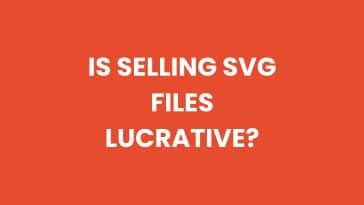


 No products in the cart.
No products in the cart.