Are you interested in learning more about Scalable Vector Graphics (SVG) file format and design? SVG is a popular format for creating vector graphics that can be scaled to any size without losing quality. In this blog post, we will cover various aspects of working with SVG, including understanding the file format, choosing the right tools for design, creating simple shapes and intricate patterns, using colors and gradients, adding text and typography, and optimizing and exporting SVG files. Whether you’re a beginner or experienced designer, this post will provide valuable insights and tips for maximizing your SVG design skills.
Understanding Svg File Format
The SVG (Scalable Vector Graphics) file format is a widely used format for creating detailed graphics and illustrations on the web. It is a XML-based file format that allows for the creation and display of vector graphics, which can be scaled to any size without losing quality. SVG files contain markup language that describes the image and its properties, allowing it to be easily manipulated and styled using CSS. In this blog post, we will explore the various aspects of SVG file format and how it can be used effectively in web design.
One of the key advantages of SVG file format is its ability to generate graphics that are resolution-independent. This means that an SVG image can be scaled up or down to fit any screen size without pixelation or loss of detail. This is particularly useful in responsive web design, as SVG files can be easily adjusted to fit different devices and screen resolutions. Additionally, SVG files are typically much smaller in file size compared to other image formats, making them quick to load and reducing bandwidth usage.
When creating your own SVG files, there are a few important things to keep in mind. Firstly, SVG files are created using XML code, so a basic understanding of XML syntax is necessary. The markup language is used to define the shape, position, and style of the elements within the graphic. Secondly, SVG files can be created and edited with a text editor, although dedicated graphic design software such as Adobe Illustrator or Inkscape provide a more user-friendly interface for designing and manipulating SVG files. These tools offer a range of features and options for creating intricate graphics, adding text and typography, and applying colors and gradients to your designs.

Choosing The Right Tools For Svg Design
Choosing the right tools for SVG design is essential to create high-quality and visually appealing graphics. SVG stands for Scalable Vector Graphics, which is a XML-based vector image format that allows for flexible and scalable designs. To create SVG files, you need specific software that can handle the format and provide you with the necessary tools and features.
In the world of SVG design, there are several popular software options available. Adobe Illustrator is widely used and offers a comprehensive set of tools for creating and editing SVG files. It provides a user-friendly interface and advanced features like shape manipulation, path editing, and gradient fills.
Another popular tool for SVG design is Inkscape, which is a free and open-source software. It has a wide range of tools and features similar to Adobe Illustrator, making it suitable for both beginners and experienced designers. Inkscape also supports various file formats, making it easy to import and export your SVG designs.
- Vectornator: A powerful vector design software for macOS and iOS users
- Sketch: A professional design tool with powerful vector editing capabilities
- Gravit Designer: A cross-platform design tool with a wide range of features
| Software | Pros | Cons |
|---|---|---|
| Adobe Illustrator | Comprehensive set of tools, advanced features | Expensive, steep learning curve |
| Inkscape | Free and open-source, beginner-friendly | Some features can be less intuitive |
| Vectornator | Powerful vector design software, compatible with macOS and iOS | Limited platform availability |
| Sketch | Professional design tool, powerful vector editing capabilities | Only available for macOS |
| Gravit Designer | Cross-platform design tool, wide range of features | Some advanced features are paid |
When choosing the right tool for SVG design, consider your specific needs and requirements. If you are a professional designer or working on complex projects, Adobe Illustrator or Sketch may be the best options. However, if you are just starting or looking for a free alternative, Inkscape or Gravit Designer can provide you with the necessary tools to create stunning SVG designs.
Designing Simple Shapes With Svg
When it comes to designing simple shapes with SVG, it is important to have a good understanding of the SVG file format and choose the right tools for the job. SVG, or Scalable Vector Graphics, is a popular format for creating scalable and interactive graphics for the web. By using SVG, designers have the flexibility to create shapes that can be easily scaled and resized without losing any quality.
One of the key advantages of using SVG is its ability to create simple shapes with just a few lines of code. With SVG, you can define shapes such as rectangles, circles, ellipses, and lines by specifying their attributes like position, size, and color. By using the <rect>, <circle>, <ellipse>, and <line> tags, you can easily create these basic shapes in your SVG file.
In addition to the basic shapes, you can also create more complex shapes by combining multiple simple shapes. This can be done by using the <path> tag, which allows you to define a path using a series of straight lines, curves, and arcs. By manipulating the path commands and coordinates, you can create intricate patterns and designs in your SVG file. Creating shapes with SVG involves a few key steps:
- Start by defining the SVG element and its dimensions.
- Choose the appropriate shape tag (<rect>, <circle>, etc.) and specify its attributes.
- Position and style the shape using CSS or inline styles.
- Repeat the process for additional shapes or combine multiple shapes to create more complex designs.
- Finally, save the SVG file and export it for use in your projects.
By following these steps and experimenting with different shape tags and attributes, you can unleash your creativity and create stunning designs with SVG. Furthermore, there are various online tools and graphic design software available that provide a user-friendly interface for designing SVG files. Some popular tools include Inkscape, Adobe Illustrator, and Sketch. These tools offer advanced features and functionalities that can enhance your SVG design process and help you achieve the desired results.
| Advantages of SVG for designing shapes | Popular SVG design tools |
|---|---|
| Scalable and resolution-independent graphics. Small file size and fast loading times. Support for interactivity and animations. Ability to create complex designs by combining simple shapes. | Inkscape: A free and open-source vector graphic editing tool. Adobe Illustrator: A popular professional graphic design software. Sketch: A vector graphics editor for macOS. |
Creating Intricate Patterns With Svg
If you’re interested in design and want to take your skills to the next level, learning how to create intricate patterns with SVG (Scalable Vector Graphics) can be a great way to enhance your artistry. SVG files are a popular format for creating high-quality graphics that can be scaled to any size without losing clarity. With the right tools and techniques, you can unlock a world of endless possibilities and create stunning patterns that are both visually appealing and highly detailed.
One of the first steps to creating intricate patterns with SVG is understanding the file format itself. SVG is a XML-based vector image format that allows you to define shapes and objects using lines, curves, and other geometric primitives. Unlike raster graphics, which are composed of individual pixels, SVG files are made up of mathematical formulas that describe the shapes and their properties. This makes SVG files lightweight and scalable, perfect for creating intricate patterns that can be resized without sacrificing quality.
To create your own intricate patterns with SVG, you’ll need to use the right tools for the job. There are many software options available that support SVG editing, including popular programs like Adobe Illustrator, Inkscape, and Sketch. These tools provide a wide range of features and functionalities that will enable you to design and manipulate complex shapes, add colors and gradients, and apply various effects to your patterns. It’s important to choose a tool that you’re comfortable with and that suits your design needs.
- Designing complex shapes: One of the key aspects of creating intricate patterns with SVG is designing complex shapes. SVG allows you to create and manipulate a wide variety of shapes, from basic geometric shapes like rectangles and circles to more complex shapes like polygons and paths. You can use the <path> element to define custom paths and curves, and the <polygon> element to create regular or irregular polygons. By combining these shapes and applying transformations, you can create intricate and unique patterns.
- Applying colors and gradients: Another important aspect of creating intricate patterns with SVG is adding colors and gradients. SVG supports various color formats, including named colors, hexadecimal values, and RGB values. You can use the <rect> element to create colored rectangles, or the <circle> element to create colored circles. Additionally, SVG provides a powerful tool for creating gradients, allowing you to seamlessly blend multiple colors together and create visually stunning effects.
- Optimizing and exporting SVG files: Once you’ve designed your intricate pattern, it’s important to optimize and export your SVG file to ensure optimal performance and compatibility. SVG files can sometimes be large and contain unnecessary elements and attributes, which can affect the file size and loading time. You can use optimization techniques such as removing unnecessary elements, simplifying paths, and compressing the file to reduce its size. Additionally, you should pay attention to the SVG version you’re using and make sure it’s compatible with the target platforms and browsers.
| Key Takeaways |
|---|
| • SVG files are a popular format for creating high-quality graphics that can be scaled to any size without losing clarity. |
| • To create intricate patterns with SVG, you’ll need to understand the file format and use the right tools for the job. |
| • Designing complex shapes, applying colors and gradients, and optimizing and exporting SVG files are important aspects of creating intricate patterns. |
Using Colors And Gradients In Svg Design
When it comes to creating visually appealing designs using SVG, colors and gradients play a vital role. By using the right colors and gradients, you can add depth, dimension, and a sense of realism to your SVG designs. In this blog post, we will explore different techniques and tips for effectively using colors and gradients in SVG design.
Understanding Color
Colors in SVG can be defined in several ways. The simplest way is to use the color names such as red, blue, or green. However, if you want more control over the exact shade of color, you can use hexadecimal color codes like #FF0000 for red or #00FF00 for green. Additionally, you can use the RGB and RGBA color models, which allow you to specify the intensity of red, green, and blue channels to create custom colors.
Using Gradients
Gradients are a powerful tool in SVG design that allow you to smoothly transition between colors. There are two types of gradients commonly used in SVG: linear gradients and radial gradients. Linear gradients transition from one color to another in a straight line, while radial gradients transition in a circular or elliptical pattern. To define a gradient in SVG, you need to specify the gradient type, start and end points or center point, and the colors and stops along the way. By carefully choosing the colors and stops, you can create smooth and visually appealing gradients in your SVG designs.
Applying Colors and Gradients
Once you have a good understanding of colors and gradients, it’s time to apply them in your SVG designs. You can use colors and gradients to fill shapes, strokes, and even apply them as backgrounds. By experimenting with different color combinations and gradient styles, you can create unique and eye-catching designs. Additionally, you can use CSS to further enhance your SVG designs by applying different effects and animations to the colors and gradients. This allows you to create dynamic and interactive SVG designs that capture the attention of your audience.
Adding Text And Typography In Svg
Adding Text and Typography in SVG
SVG (Scalable Vector Graphics) is a popular file format used for creating visually appealing and interactive graphics on the web. In addition to basic shapes and patterns, SVG allows designers to incorporate text and typography into their designs. This blog post will guide you on how to add text and enhance typography in SVG files, making your designs more engaging and professional.
Step 1: Understanding the text element in SVG
In SVG, the text element is used to display text content in different styles and formats. To include text in your SVG design, you need to define the position, size, font, color, and other properties of the text element. You can also apply transformations, such as rotation or scaling, to manipulate the position and appearance of text within the SVG canvas. By using the text element, you can create headings, paragraphs, labels, captions, or any other textual content required for your design.
Step 2: Styling text with attributes and properties
When adding text to an SVG file, you can customize its appearance using various attributes and properties. The font-family attribute allows you to specify a specific font for the text. You can also adjust the font size, weight, and style using the font-size, font-weight, and font-style properties. Additionally, you can enhance the overall typography by controlling the letter and word spacing using the letter-spacing and word-spacing properties. These options give you the flexibility to align the text and create visually pleasing typographic effects.
Step 3: Incorporating text effects and typographic elements
SVG offers a range of text effects and typographic elements to enhance the visual appeal of your designs. You can use the tspan element to create multiline text or apply different styles within the same text element. By using the tspan element, you can control the position, font, and styling of individual lines or segments of text. Additionally, SVG provides the tref element which allows you to reference text stored in external sources, enabling dynamic updates and easier management of large amounts of text. These features enable designers to unleash their creativity and incorporate advanced typography techniques into their SVG designs.

Optimizing And Exporting Svg Files
Optimizing And Exporting SVG Files
SVG (Scalable Vector Graphics) is a widely used file format for creating and editing vector-based graphics. It offers many advantages over raster graphics such as JPEG or PNG, including scalability and small file size. However, when working with SVG files, it is important to optimize them to ensure smooth performance and efficient rendering on different devices and platforms. In this blog post, we will explore various techniques and best practices for optimizing and exporting SVG files.
1. Minimize File Size
One of the key aspects of optimizing SVG files is reducing their file size. This not only helps in faster loading times but also improves overall performance. There are several ways to achieve this:
- Remove unnecessary elements: Carefully review your SVG file and remove any unnecessary elements, such as hidden or duplicate shapes, unused styles, or unnecessary metadata.
- Simplify paths: Simplify complex paths by reducing the number of points, utilizing smooth curves, and removing redundant nodes. This reduces file complexity and results in smaller file sizes.
- Compress SVG code: Use SVG optimization tools or online services to compress the SVG code. These tools remove unnecessary white spaces, comments, and other redundant information without affecting the visual appearance of the graphic.
2. Optimize Shapes and Gradients
When optimizing SVG files, pay attention to shapes and gradients used in your design. Here are some tips:
- Use simpler shapes: Whenever possible, use simpler basic shapes like rectangles, circles, and ellipses instead of complex paths. This reduces the file size and improves performance.
- Minimize gradient usage: Gradients can significantly increase the complexity and file size of an SVG. Instead, consider using solid colors or patterns to achieve similar effects.
- Reduce gradient stops: If you need to use gradients, try to minimize the number of color stops. Each additional stop adds complexity to the SVG file.
3. Exporting SVG Files
Exporting SVG files correctly is crucial to ensure compatibility and maintain the quality of your graphics. Here are some considerations:
| Export settings: | When exporting an SVG file from a design tool or editing software, pay attention to the export settings. Choose suitable resolution, color format, and other settings based on the intended use and target platforms. |
| Test on different devices: | After exporting, test your SVG file on different devices and browsers to ensure it looks as intended and performs optimally. Make necessary adjustments if any issues arise. |
| Accessibility considerations: | Ensure that the exported SVG file is accessible and compatible with assistive technologies. Use appropriate alt text and provide textual alternatives for visual content. |
By following these optimization techniques and best practices, you can create efficient and visually appealing SVG files. Remember to always test and optimize your SVGs to ensure they deliver optimal performance on various platforms and devices.
Frequently Asked Questions
Question 1: What is SVG and why is it important in design?
SVG stands for Scalable Vector Graphics, and it is a file format used for two-dimensional vector graphics. It is important in design because SVG files can be scaled without loss of quality, making them ideal for responsive designs.
Question 2: What tools can I use for SVG design?
There are several tools available for SVG design, including Adobe Illustrator, Inkscape, Sketch, and Figma. These tools provide a range of features and capabilities for creating and editing SVG files.
Question 3: How can I design simple shapes with SVG?
To design simple shapes with SVG, you can use basic shape elements such as <rect> for rectangles, <circle> for circles, and <polygon> for polygons. These elements can be styled and positioned using CSS properties.
Question 4: How can I create intricate patterns with SVG?
To create intricate patterns with SVG, you can use patterns and gradients. SVG patterns allow you to repeat a shape or group of shapes in a specific pattern, while gradients allow you to create smooth transitions between colors.
Question 5: How can I use colors and gradients in SVG design?
You can use colors in SVG design by specifying the fill and stroke properties of the SVG elements. Gradients can be applied to these properties to create smooth color transitions. SVG supports linear gradients, radial gradients, and even complex gradients with multiple color stops.
Question 6: How can I add text and typography in SVG?
You can add text and typography in SVG by using the <text> element. This element allows you to define text content, font properties, and position. Additionally, you can style the text using CSS properties such as font-size, font-family, and font-weight.
Question 7: How can I optimize and export SVG files?
To optimize and export SVG files, you can remove unnecessary code, combine shapes and paths, and minimize the use of gradients and filters. There are also online tools available that can help optimize SVG files. When exporting, make sure to select the appropriate file settings and consider the intended use of the SVG file.

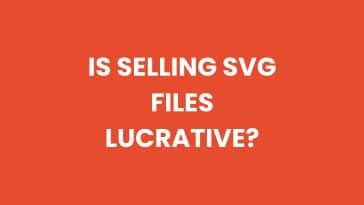


 No products in the cart.
No products in the cart.