Are you interested in creating unique designs for your Cricut projects? SVG (Scalable Vector Graphics) files are a popular choice for those looking to personalize their crafts and projects. In this blog post, we will explore the world of SVG files for Cricut, covering everything from understanding the basics to mastering advanced techniques. Whether you’re a beginner or a seasoned crafter, we’ll discuss the right design software, essential creation techniques, customizing your designs, troubleshooting common issues, and even sharing or selling your creations. Get ready to take your Cricut projects to the next level with SVG files!
Understanding Svg Files For Cricut
Understanding SVG files for Cricut is essential for anyone interested in creating unique and personalized designs for their Cricut projects. SVG, which stands for Scalable Vector Graphics, is a versatile file format that allows you to create high-quality images and designs that can be resized without losing any quality. In this blog post, we will explore the basics of SVG files, their advantages, and how to create and use them effectively with your Cricut machine.
Firstly, let’s discuss the benefits of using SVG files for your Cricut projects. Unlike other image file formats, SVG files are not pixel-based, but rather composed of mathematical formulas that describe their shapes and attributes. This means that SVG files can be scaled up or down without any loss of quality, making them ideal for creating designs that need to be resized to fit various materials or project sizes.
When it comes to creating SVG files for Cricut, there are several software options available. One important consideration is to choose a design software that supports SVG file format. Some popular design software options include Adobe Illustrator, Inkscape, and CorelDRAW. These programs offer powerful tools and features for creating and editing SVG files, allowing you to unleash your creativity and bring your unique designs to life.
- In Adobe Illustrator, you can start by creating a new document and then using the various drawing tools to create your design. You can customize the colors, shapes, and other attributes of your design using the software’s extensive editing options.
- Inkscape, a free and open-source design software, provides similar functionality to Adobe Illustrator. It offers a user-friendly interface and a wide range of tools for creating and editing SVG files. Inkscape also supports exporting your designs as SVG files, making them compatible with your Cricut machine.
- CorelDRAW is another popular design software that supports SVG file format. It offers a comprehensive set of tools and features for creating intricate and professional SVG designs. With CorelDRAW, you can easily import, edit, and export SVG files for your Cricut projects.
In addition to using dedicated design software, there are online platforms and apps available that allow you to create SVG files directly in your web browser or mobile device. These tools often provide pre-designed templates and graphic elements that you can customize and export as SVG files for your Cricut machine.
In conclusion, understanding SVG files for Cricut is essential for unleashing your creativity and creating unique designs for your projects. By choosing the right design software and familiarizing yourself with the basics of SVG creation, you can take full advantage of the flexibility and scalability that SVG files offer. So, start exploring the world of SVG design and let your imagination run wild!

Choosing The Right Design Software For Svg Files
When it comes to creating SVG files for Cricut, choosing the right design software is crucial. SVG (Scalable Vector Graphics) is a widely used file format that allows for high-quality, scalable, and interactive graphics. Whether you are a beginner or an experienced designer, selecting the appropriate software can greatly impact the efficiency and quality of your SVG creations. In this blog post, we will explore the factors to consider when choosing the right design software for SVG files.
Compatibility: One of the key factors to consider when choosing design software for SVG files is compatibility. Ensure that the software you select supports SVG format without any issues. It is also important to check if the software allows for easy import and export of SVG files. This compatibility will ensure a smooth workflow and the ability to work seamlessly with other design software or devices.
Features and Tools: Different design software offers various features and tools that can enhance your SVG creation process. Look for software that provides a wide range of drawing and editing tools such as pen tools, shape tools, and text tools. Advanced features like path manipulation, layers, and effects can also be advantageous for more intricate designs. Additionally, consider software that supports live preview, gridlines, and alignment tools to ensure accuracy and precision in your SVG files.
User-Friendliness: The ease of use and user-friendliness of design software also play a significant role in your selection. Look for software that has an intuitive interface, clear navigation, and easily accessible tools. Having a user-friendly software will allow you to quickly grasp the features and functionalities, saving you time and effort in the design process. Additionally, consider software that provides tutorials, documentation, or a supportive community that can help with any learning curves or troubleshooting.
- Compatibility
- Features and Tools
- User-Friendliness
| Software | Compatibility | Features | User-Friendliness |
|---|---|---|---|
| Adobe Illustrator | Excellent | Extensive | Intuitive |
| Inkscape | Good | Versatile | User-friendly |
| CorelDRAW | Good | Diverse | Easy to use |
While there are many design software options available in the market, Adobe Illustrator, Inkscape, and CorelDRAW are popular choices for creating SVG files for Cricut. Adobe Illustrator offers excellent compatibility, extensive features, and an intuitive interface. Inkscape is known for its versatility, good compatibility, and user-friendly design. CorelDRAW provides good compatibility, diverse features, and ease of use. Consider your specific design needs, budget, and personal preferences when selecting the right design software for SVG files. Remember, choosing the right software can greatly enhance your SVG creation process and ultimately lead to stunning Cricut projects.
In conclusion, choosing the right design software for SVG files is essential to ensure compatibility, access to necessary features and tools, and ease of use. Consider factors such as compatibility, features, and user-friendliness when making your decision. By selecting the appropriate design software, you can unleash your creativity and create remarkable SVG files for your Cricut projects.
Mastering The Essentials Of Svg Creation
In today’s digital era, the use of SVG (Scalable Vector Graphics) files has become increasingly popular, especially in the realm of Cricut projects. SVG files offer the advantage of being scalable without any loss in quality, making them ideal for various design applications. However, mastering the essentials of SVG creation can be a daunting task for beginners. In this blog post, we will explore the key aspects of SVG creation and provide valuable insights on how to create SVG files for Cricut projects.
Before diving into the nitty-gritty of SVG creation, it is essential to have a basic understanding of what SVG files are. SVG, as the name suggests, is a vector-based image format that uses XML markup to define geometric shapes and designs. Unlike raster-based image formats such as JPEG or PNG, SVG files are not composed of pixels, but rather mathematical equations that determine the shapes, curves, and lines within the design.
Creating SVG files for Cricut projects requires the use of suitable design software. There are various options available, but choosing the right one is crucial to ensure an efficient workflow and desired results. Adobe Illustrator is considered the industry standard for SVG creation, offering a wide range of tools and features specifically tailored for vector graphics. Other popular design software such as Inkscape and CorelDRAW can also be used effectively for SVG creation.
Once you have chosen the design software that suits your needs, it is important to familiarize yourself with the core concepts and techniques of SVG creation. Understanding the hierarchy of SVG elements, such as paths, shapes, groups, and text, is essential for creating complex designs. Additionally, learning how to use attributes and properties like fill, stroke, opacity, and transformations will give you the ability to customize and manipulate your SVG files in various ways.
| Benefits of mastering SVG creation | Challenges in SVG creation |
|---|---|
| Ability to create unique and personalized designs Scalability without loss of quality Compatibility with Cricut and other cutting machines Efficient file size | Steep learning curve Complexity in creating intricate designs Compatibility issues with outdated software Troubleshooting errors or glitches |
In conclusion, mastering the essentials of SVG creation is a significant step towards expanding your creative horizons in Cricut projects. With the right design software and a good understanding of SVG concepts, you can create stunning and intricate designs that are scalable and compatible with various cutting machines. So dive into the world of SVG creation, experiment with different techniques, and unlock endless possibilities for your Cricut projects.

Customizing Svg Files For Cricut Projects
When it comes to working with SVG files for Cricut projects, customization is key. By customizing your SVG files, you can add a personal touch to your projects and make them truly unique. Whether you are a beginner or an experienced crafter, this guide will provide you with tips and techniques on how to customize SVG files for your Cricut projects.
One of the first steps in customizing SVG files for Cricut projects is selecting the right design software. While there are many design software options available, it is important to choose one that is compatible with SVG files and provides the necessary tools for customization. Popular design software choices for SVG customization include Adobe Illustrator, Inkscape, and CorelDRAW. These software options offer a wide range of features and capabilities to help you bring your creative vision to life.
Once you have selected your design software, you can start customizing your SVG files. One of the most common ways to customize SVG files is by changing the colors. With the use of the fill attribute in SVG code, you can easily change the fill color of individual shapes or elements within the file. This allows you to match the colors of your SVG file to the color scheme of your project or add personalized touches.Another way to customize SVG files is by adding text or images. By using the text or image elements in SVG code, you can incorporate text or images directly into your design. This gives you the opportunity to add names, quotes, or other personalized elements to your Cricut projects. To add text, simply specify the desired font, size, and position within the SVG file. To add images, include the image file path or URL and adjust the size and position as needed.
| Tip: | When adding text or images to your SVG file, be mindful of the size and scaling. Cricut machines have specific cutting limitations, and small or intricate details may not cut well. Test your design on a small scale before cutting it on your desired material. |
|---|
Exploring Advanced Techniques In Svg Design
When it comes to creating SVG files for Cricut, understanding the advanced techniques in SVG design can greatly enhance your creative possibilities. SVG files, or Scalable Vector Graphics, are a popular and versatile format for design projects, especially in the world of cutting machines like Cricut. In this blog post, we will explore some advanced techniques in SVG design that can take your creations to the next level.
One of the key aspects of advanced SVG design is the ability to create intricate and detailed designs. SVG files allow for precise control over every element, making it possible to create complex shapes, textures, and patterns. By utilizing software like Adobe Illustrator or Inkscape, you can experiment with various tools and techniques to generate unique and visually appealing designs.
Another advanced technique in SVG design is the use of layers and grouping. Layers allow you to organize your design elements and work on them individually. By separating different components of your design into layers, you can easily make adjustments and modifications. Grouping objects together also enables you to manipulate and transform them collectively, saving time and effort in the design process. In addition to layers and grouping, utilizing gradients and filters can add depth and visual interest to your SVG designs. Gradients allow you to smoothly transition between colors, creating a more dynamic and realistic effect. Filters, on the other hand, enable you to apply various effects such as blurring, shading, or distorting to your design elements. These advanced techniques can make your SVG designs stand out and capture attention.
| Benefits of Exploring Advanced Techniques in SVG Design | How to Create SVG Files for Cricut Using Advanced Techniques |
|---|---|
| 1. Enhanced creativity and design possibilities | 1. Familiarize yourself with advanced tools and techniques in design software |
| 2. Ability to create intricate and detailed designs | 2. Experiment with layers and grouping to organize and modify design elements |
| 3. Adding depth and visual interest through gradients and filters | 3. Explore the use of gradients and filters to enhance the visual impact of your designs |
By exploring advanced techniques in SVG design, you can unlock a world of creativity and elevate your Cricut projects to new heights. Whether it’s creating intricate designs, organizing elements through layers, or adding depth with gradients and filters, these techniques allow you to push the boundaries of your design capabilities. So go ahead, delve into the advanced techniques of SVG design, and unleash your artistic potential!
Troubleshooting Common Issues With Svg Files
When working with SVG files for Cricut, it’s common to encounter various issues that can hinder the smooth and successful completion of your projects. Understanding and troubleshooting these common issues can save you time, frustration, and ensure the quality of your final product. In this blog post, we will explore some of the most common problems faced by Cricut users and provide effective solutions to overcome them.
Issue #1: Incompatible File Formats
One of the primary issues faced by Cricut users is dealing with incompatible file formats. It is crucial to ensure that the SVG file you are working with is compatible with Cricut design software. To avoid this issue, make sure to use a design software that supports SVG format, such as Adobe Illustrator or Inkscape. Additionally, always double-check the compatibility of the SVG file by opening it in Cricut’s design software before starting your project.
Issue #2: Scaling and Sizing Problems
Another common issue is facing difficulties in scaling and sizing SVG files for Cricut projects. When resizing an SVG, it’s essential to maintain the aspect ratio to avoid distorted designs. Make sure to select the proper size settings within your design software and double-check the measurements before transferring the file to Cricut. Additionally, pay attention to the cut lines and ensure they are properly aligned with the design elements to avoid any issues during the cutting process.
Issue #3: Complex Designs and Cutting Errors
Complex designs, especially those with intricate details or fine lines, may often result in cutting errors during the production process. To mitigate this problem, try simplifying the design by removing unnecessary elements or reducing the number of intricate details. Moreover, ensure that the cutting blade of your Cricut machine is sharp and properly calibrated to achieve clean and precise cuts. Regularly inspect the blade for any signs of wear and replace it when necessary.
- Always use compatible file formats that are supported by Cricut design software.
- Pay attention to scaling and sizing to avoid distorted designs.
- Be cautious with complex designs to prevent cutting errors and imperfections.
| Issue | Solution |
|---|---|
| Incompatible File Formats | Use design software that supports SVG format and double-check compatibility before starting the project. |
| Scaling and Sizing Problems | Maintain aspect ratio, choose the correct size settings, and ensure proper alignment of cut lines. |
| Complex Designs and Cutting Errors | Simplify the design, ensure a sharp and calibrated cutting blade, and regularly inspect for wear. |
Sharing And Selling Your Cricut Svg Creations
Once you have mastered the essentials of SVG creation for Cricut, you may find yourself eager to share and even sell your creations. Sharing your Cricut SVG designs allows you to connect with a community of like-minded crafters and inspire others with your creative ideas. Selling your SVG creations, on the other hand, provides an opportunity to turn your passion into a profitable venture.
When it comes to sharing your Cricut SVG creations, there are several platforms and methods you can utilize. One popular option is to join online communities and forums dedicated to Cricut crafts. These platforms serve as a hub for crafters to showcase their work, exchange ideas, and even collaborate on projects. By actively participating in these communities, you can gain exposure for your designs and receive valuable feedback from fellow crafters.
If you are looking to sell your Cricut SVG creations, there are various avenues you can explore. One option is to set up your own online shop or website, where you can display and sell your designs directly to customers. This gives you full control over pricing, customization options, and the overall branding of your creations. Additionally, you can leverage social media platforms to promote your shop and reach a wider audience.
- platforms
- methods
- online communities
- forums
- hub
- crafters
- exposure
- feedback
- sell
- online shop
- website
- customers
- pricing
- customization options
- branding
- social media platforms
- promote
- wider audience
| Advantages of Sharing Your Cricut SVG Creations | Advantages of Selling Your Cricut SVG Creations |
|---|---|
| 1. Connect with a community of crafters who share similar interests. | 1. Turn your passion for SVG design into a profitable venture. |
| 2. Gain exposure for your designs and receive valuable feedback. | 2. Set your own prices and control the customization options. |
| 3. Collaborate with other crafters on projects and expand your creativity. | 3. Establish your own brand and showcase your unique style. |
| 4. Inspire others and contribute to the craft community’s growth. | 4. Utilize social media platforms for promotion and reaching a wider audience. |
Frequently Asked Questions
1. What are SVG files and why are they popular for Cricut projects?
SVG files, or Scalable Vector Graphics, are image files that use XML-based markup language to describe two-dimensional graphics. They are popular for Cricut projects because they can be scaled to any size without losing resolution and can be easily manipulated and customized.
2. What design software can I use to create SVG files for Cricut?
There are several design software options you can use to create SVG files for Cricut, including Adobe Illustrator, Inkscape, and CorelDRAW. These programs offer powerful tools and features specifically designed for vector graphic creation.
3. How can I master the essentials of SVG creation for my Cricut projects?
To master the essentials of SVG creation, it’s important to understand the basic structure of SVG files, including how to create shapes, add colors and gradients, and incorporate text. It’s also helpful to learn about layers, grouping, and other advanced techniques to enhance your designs.
4. Can I customize SVG files for my Cricut projects?
Yes, SVG files can be easily customized for Cricut projects. You can change colors, resize elements, add text, and even combine multiple SVG files to create unique designs. The flexibility of SVG files allows for endless customization possibilities.
5. What are some advanced techniques I can explore in SVG design for my Cricut projects?
Some advanced techniques in SVG design for Cricut projects include creating complex shapes using path elements, applying gradients and filters, using clipping paths, and adding interactive elements using JavaScript. These techniques can take your designs to the next level.
6. What are some common issues that may arise with SVG files and how can I troubleshoot them?
Common issues with SVG files include missing or distorted elements, incorrect colors, and compatibility problems with cutting machines. To troubleshoot these issues, you can check for any missing or overlapping paths, validate the SVG file’s code, and ensure your cutting machine supports SVG file formats.
7. Can I share and sell the SVG creations I make with my Cricut?
Yes, you can share and sell the SVG creations you make with your Cricut, as long as they comply with copyright laws and any licensing terms. It’s important to respect the intellectual property rights of others and properly attribute or obtain permission for any copyrighted designs used in your creations.


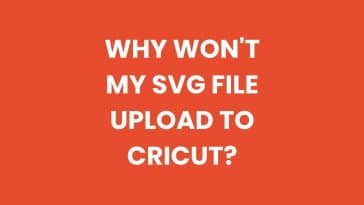
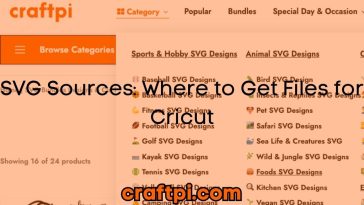
 No products in the cart.
No products in the cart.