Are you a proud owner of a Cricut machine and looking to elevate your crafting game? SVG files are an essential part of your creative process, and understanding how to find, download, and organize high-quality SVG files can make a world of difference in your projects. In this blog post, we will explore the world of SVG files for Cricut machines, including where to find them, how to download them, and different types of SVG files available. We will also discuss efficient ways to organize your SVG file library, troubleshoot common download issues, and utilize SVG files to create stunning Cricut projects. Whether you’re a beginner or an experienced crafter, this comprehensive guide will help you master the art of working with SVG files for your Cricut machine.
Understanding Svg Files For Cricut Machine
If you are a proud owner of a Cricut machine, you may have heard about SVG files and their significance in crafting. SVG stands for Scalable Vector Graphics, and it is a widely used file format in the world of digital design. SVG files are based on XML markup language, making them highly customizable and scalable without losing quality. They are ideal for creating intricate and detailed designs for your Cricut projects. In this blog post, we will delve into the world of SVG files and explore their potential for enhancing your crafting endeavors.
SVG files are different from other image file formats like JPEG or PNG because they are not pixel-based. Instead, they use mathematical equations to define the lines, curves, and shapes in the design. This mathematical representation allows SVG files to be resized without any loss in quality. Whether you want to make your design smaller or larger, SVG files can adapt accordingly, making them perfect for Cricut projects that require precise sizing.
One of the key advantages of SVG files for Cricut machines is their ability to store not only the graphic elements but also the associated metadata and styling information. This means that SVG files can include details about the colors, gradients, textures, and even animations used in the design. This versatility allows you to have complete control over the aesthetic appeal of your projects and experiment with various visual effects. Using SVG files with your Cricut machine is relatively straightforward. First, you need to ensure that your machine is compatible with SVG files. Most modern Cricut models, such as the Cricut Explore and Cricut Maker, support SVG file formats. Once you have verified the compatibility, you can proceed with downloading SVG files to use in your projects. To download SVG files, you can explore various online platforms that offer a wide range of designs. Websites like Design Bundles, Creative Market, and Etsy have extensive collections of SVG files created by talented designers. You can search for specific themes or styles that align with your project vision and download the files to your computer. After downloading the SVG files, you can import them into Cricut Design Space, the software used for operating Cricut machines. Simply open the Design Space app, create a new project, and click on the “Upload” button. From there, you can select the downloaded SVG file and follow the on-screen instructions to import it into your project canvas. Once imported, you can resize, arrange, and customize the SVG elements to create your desired design.
| Benefits of SVG Files for Cricut Projects |
|---|
| 1. Versatility: SVG files allow for endless possibilities in terms of design customization and creativity. |
| 2. Scalability: SVG files can be resized without any loss in quality, ensuring that your designs maintain their precision. |
| 3. Styling Options: SVG files store styling information, enabling you to experiment with different colors, gradients, and textures. |
In conclusion, understanding SVG files is crucial for harnessing the full potential of your Cricut machine. These scalable, customizable, and versatile files offer a wide range of possibilities to elevate your crafting projects. With the ability to download, import, and manipulate SVG files, you can explore different design options and bring your creative visions to life. So, dive into the world of SVG files and unlock a world of limitless creativity with your Cricut machine.
Where To Find High-Quality Svg Files
When it comes to finding high-quality SVG files for your Cricut machine, there are several resources available to explore. These files are essential for creating stunning projects with your Cricut, as they provide detailed designs and intricate patterns. Whether you are a beginner or have been using your Cricut machine for a while, having access to a variety of high-quality SVG files can greatly enhance your crafting experience. In this blog post, we will delve into some of the best places to find high-quality SVG files, allowing you to unleash your creativity and take your Cricut projects to the next level.
1. Design Marketplaces: One of the most popular and reliable sources for high-quality SVG files is design marketplaces. These online platforms host a wide range of designs created by talented artists and designers. Some well-known design marketplaces include Etsy, Creative Market, and Design Bundles. These platforms allow artists to sell their SVG files, providing you with a vast selection to choose from. You can easily search for specific themes or categories to find the perfect SVG file for your project. It’s important to check the ratings and reviews of the seller before making a purchase to ensure the quality of the SVG file.
2. SVG File Subscription Services: Another great option to find high-quality SVG files is by subscribing to SVG file services. These services often require a monthly or annual fee, but they provide you with unlimited access to a wide range of designs. Some popular SVG file subscription services include The Hungry JPEG and So Fontsy. These services often offer exclusive designs, bundle deals, and discounts, making it a cost-effective option for avid crafters. Before subscribing, it’s advisable to explore their catalog and ensure they offer the types of designs you are interested in.
3. Free SVG File Websites: If you are on a tight budget or simply want to try out different designs, free SVG file websites can be a great option. These websites offer a selection of free SVG files that you can download and use for your Cricut projects. Some popular free SVG file websites include Freepik, Craft Bundles, and LoveSVG. While the options may be more limited compared to paid resources, you can still find high-quality designs that suit your needs. It’s important to read and understand the website’s terms of use for the SVG files, as some may have restrictions on commercial use or require attribution. In conclusion, when it comes to finding high-quality SVG files for your Cricut machine, there are various options available to explore. Design marketplaces, SVG file subscription services, and free SVG file websites all provide access to a wide range of designs. By utilizing these resources, you can expand your SVG file library and enhance your crafting projects. Remember to always check the quality, ratings, and reviews before making a purchase or downloading an SVG file. So, let your creativity flow and make the most out of your Cricut machine with high-quality SVG files!
Step-By-Step Guide To Download Svg Files
Step-By-Step Guide To Download SVG Files
SVG (Scalable Vector Graphics) files have become increasingly popular in the design community, especially among Cricut machine users. These files allow for high-quality, resizable images that can be easily manipulated and customized. Whether you are a beginner or an experienced designer, knowing how to download SVG files to your Cricut machine is essential. In this step-by-step guide, we will walk you through the process of downloading SVG files, so you can unleash your creativity and create stunning projects.
1. Find a reliable source for SVG files: There are numerous websites and online platforms that offer SVG files for free or for purchase. It is important to choose a reliable source that provides high-quality SVG files without any copyright issues. Some popular websites for SVG files include Etsy, Design Bundles, and Creative Market. Before downloading any file, make sure to read the terms and conditions to ensure that you are using the file within the permitted scope.
2. Browse and select your desired SVG file: Once you have found a trusted source, explore their collection of SVG files and find the one that suits your project. These files come in a wide range of categories, including animals, florals, quotes, and seasonal designs. Use the search bar or browse through different categories to find the perfect SVG file for your project.
3. Download the SVG file: After selecting the desired SVG file, click on the download button or link provided. Depending on the website, you may be asked to create an account or complete a purchase before downloading the file. Follow the instructions on the website to complete the download process.
4. Transfer the SVG file to your Cricut machine: Once you have successfully downloaded the SVG file, it’s time to transfer it to your Cricut machine. Connect your Cricut machine to your computer using a USB cable or via Bluetooth, depending on the model. Open the Cricut Design Space software on your computer and sign in to your account.
5. Upload the SVG file to Cricut Design Space: In Cricut Design Space, click on the “Upload” button located on the left-hand side of the screen. This will open the upload tab. Click on the “Upload Image” button and select the SVG file you downloaded. Once selected, the file will appear in the “Recently uploaded images” section. Click on the file to add it to your project.
6. Adjust and resize the SVG file: Upon adding the SVG file to your project, you may need to make adjustments or resize it to fit your desired dimensions. Use the tools provided in Cricut Design Space to customize the SVG file according to your preferences.
7. Prepare your material and start cutting: Before cutting the design, make sure you have the appropriate material loaded in your Cricut machine. This could be vinyl, cardstock, fabric, or any other material suitable for your project. Follow the prompts on the Cricut Design Space to set the material type and choose the appropriate settings for your project. Once everything is set, click on the “Go” button to start cutting your SVG design.
With this comprehensive step-by-step guide, you can now confidently download SVG files and create stunning projects using your Cricut machine. Remember to respect copyright laws and ensure that you are using the SVG files within the allowed scope. Happy crafting!
Exploring Different Types Of Svg Files
When it comes to creating stunning designs with your Cricut machine, understanding different types of SVG files is crucial. SVG stands for Scalable Vector Graphics, which is a popular file format used for digital artwork and designs. SVG files are different from other image file formats because they are vector-based, meaning they can be scaled up or down without losing quality. In this blog post, we will explore the different types of SVG files and how they can be used to enhance your Cricut projects.
One type of SVG file that you may come across is a single-layer SVG. This type of file contains all the design elements on a single layer. Single-layer SVG files are great for simple designs or if you want to cut out a specific shape without any intricate details. These files are easy to work with and can be customized using design software or online editing tools.
Another type of SVG file is a multi-layer SVG. As the name suggests, this file contains multiple layers of design elements. Each layer can be edited and customized individually to create more complex and detailed designs. Multi-layer SVG files are perfect for creating multi-colored designs, as each layer can be assigned a different color or pattern. This type of file allows for more creativity and flexibility in your Cricut projects.
| Type of SVG File | Description |
|---|---|
| Single-Layer SVG | Contains all design elements on a single layer, perfect for simple designs or cutting out specific shapes. |
| Multi-Layer SVG | Contains multiple layers of design elements, allowing for more complex and customized designs. |
Now that you understand the different types of SVG files, you may be wondering how to download them and use them with your Cricut machine. To download SVG files, you can visit various online platforms and websites that offer free or paid SVG files. These platforms often provide a search feature, allowing you to find specific designs or browse through different categories.
When you find an SVG file that you like, simply click on the download button or link to save the file to your computer. Once downloaded, you can import the SVG file into your Cricut design software or online editing tool. From there, you can resize, customize, and prepare the design for cutting with your Cricut machine.
In conclusion, exploring and understanding the different types of SVG files is essential for creating stunning Cricut projects. Whether you choose a single-layer SVG for simple designs or a multi-layer SVG for more intricate creations, these files provide endless possibilities for your creativity. By knowing how to download SVG files and utilizing them effectively with your Cricut machine, you can take your crafting to the next level.

Efficiently Organizing Your Svg File Library
Efficiently Organizing Your SVG File Library
Organizing your SVG file library is essential for easy access and efficient workflow. With the increasing popularity of the Cricut machine for crafting enthusiasts and professionals alike, managing and maintaining a well-structured collection of SVG files becomes crucial. In this blog post, we will explore some effective strategies to help you efficiently organize your SVG file library, ensuring smooth navigation and maximizing your creative potential.
Creating a Folder Structure
One of the first steps towards organizing your SVG file library is to create a folder structure that suits your needs. Consider categorizing your files based on different themes, projects, or styles. For instance, you can create folders for holidays, animals, abstract designs, and so on. This approach allows you to locate specific SVG files quickly, saving you time and effort. Additionally, by using clear and descriptive folder names, you will ensure that your library remains well-organized in the long run.
Utilizing Tags or Keywords
In addition to a folder structure, using tags or keywords can significantly enhance the organization of your SVG file library. Tags act as labels that further categorize individual files within specific folders. For example, if you have a folder dedicated to floral designs, you can tag certain files with keywords like “roses,” “tulips,” or “daisies.” This enables you to search for files based on these tags later, making it easier to find relevant designs for your projects. Therefore, incorporating a tagging system into your organization strategy can greatly improve your productivity.
| Benefits of Using a Table for Organization |
|---|
| • Enables you to create a visual overview of your SVG file library |
| • Allows you to sort files based on different criteria, such as file size, date added, or project type |
| • Provides a structured layout for additional notes, file descriptions, or project ideas |
Regularly Reviewing and Updating
Efficient organization of your SVG file library is an ongoing process. It is essential to regularly review and update your folders, tags, and keywords as you acquire new files or complete projects. Remove any duplicate files, rename folders or tags for better clarity, and reevaluate the effectiveness of your current organization system. By periodically maintaining your library, you ensure that it remains optimized for your evolving needs, leading to smoother workflow and creative exploration.
In conclusion, organizing your SVG file library efficiently is a fundamental aspect of maximizing the potential of your Cricut machine and achieving creative success. By implementing a well-structured folder system, utilizing tags or keywords, and regularly reviewing and updating your library, you can streamline your workflow and easily locate the SVG files you need for your projects. Embrace the power of organization and take your crafting endeavors to new heights!
Troubleshooting Common Svg File Download Issues
SVG (Scalable Vector Graphics) files are widely used in various industries and can be easily downloaded and edited for different purposes. However, sometimes users may encounter issues while downloading SVG files, which can be frustrating. In this blog post, we will explore some common problems that individuals may face when downloading SVG files for their Cricut machines and provide troubleshooting tips to help overcome these challenges.
One common issue that users may encounter is the inability to open or view SVG files after downloading them. This could be due to compatibility issues with the software or application being used to access the files. To resolve this problem, it is important to ensure that you have the appropriate software or program installed on your device that supports SVG file formats. Additionally, updating your software to the latest version can often resolve compatibility issues and enable you to seamlessly open and view SVG files.
Another frequent problem faced by users is the slow or interrupted downloading of SVG files. Slow internet speed or a weak network connection can significantly impact the download process and result in incomplete or corrupted files. To address this issue, it is recommended to check your internet connection and ensure that it is stable. If possible, try switching to a faster network or connecting to a different Wi-Fi network. Clearing your browser cache and restarting the download can also help resolve any temporary glitches in the downloading process.
- Check software compatibility and update to the latest version
- Ensure a stable internet connection for uninterrupted downloads
- Clear browser cache and restart the download if necessary
| Problem | Solution |
|---|---|
| Inability to open or view SVG files | Check software compatibility and update to the latest version |
| Slow or interrupted downloading | Ensure a stable internet connection for uninterrupted downloads |
In some cases, users may encounter issues with the quality or resolution of downloaded SVG files. Poor image quality or pixelation can affect the final output when these files are used for crafting or designing purposes. To overcome this problem, it is important to download SVG files from trusted and reliable sources. Websites or platforms that offer high-quality SVG files can ensure better image resolution and a crisp final result. Additionally, double-checking the file settings and adjusting the resolution or dimensions as required can help improve the quality of the downloaded SVG files.
In conclusion, while downloading SVG files for Cricut machines can sometimes present challenges, troubleshooting these common issues can help ensure a smooth and successful download process. By following the tips outlined in this blog post, users can overcome problems related to file compatibility, slow downloads, and image quality, ultimately enhancing their experience in working with SVG files and creating stunning Cricut projects.

Utilizing Svg Files To Create Stunning Cricut Projects
SVG (Scalable Vector Graphics) files are essential for creating stunning projects with the Cricut machine. With their ability to scale without losing quality, SVG files provide the flexibility and precision required for intricate designs. To make the most out of these files, it is important to understand the process of downloading and uploading them to your Cricut design space. In this blog post, we will guide you through the steps of how to download SVG files to your Cricut machine, ensuring that you can unleash your creativity and bring your ideas to life.
Firstly, to download SVG files, you need to find a reliable source that offers high-quality designs. There are various websites and online platforms dedicated to providing SVG files specifically for Cricut users. One such platform is DesignBundles.net, which offers a wide range of SVG files categorized by themes and styles. Once you have found a suitable website, browse through their collection and select the SVG file that aligns with your project’s vision.
After choosing the desired SVG file, downloading it to your computer is straightforward. Simply click on the download button or link provided on the website. The file will typically be compressed in a .zip format to save space. Extract the contents of the .zip file to access the SVG file. It is crucial to keep the original file intact to avoid any loss of data or quality.
Once the SVG file is downloaded and extracted, it is time to upload it to your Cricut design space. Open Cricut Design Space on your computer and create a new project. Within the design space, locate the “Upload” button, usually found on the left-hand side panel. Click on it, and a new window will appear, offering options to upload different file types. Select the SVG file option, and then proceed to click on the “Upload Image” button to browse and select the downloaded SVG file from your computer.
You can now customize the SVG file within the Cricut design space. Adjust the size, position, and orientation of the design as per your project requirements. Experiment with different color combinations and text elements to enhance your design further. Cricut Design Space provides a user-friendly interface and various editing tools to make this process intuitive and enjoyable.
By utilizing SVG files effectively, you can create stunning Cricut projects that showcase your creativity and attention to detail. Understanding how to download SVG files to your Cricut machine is a crucial first step in unlocking the vast potential of these versatile design elements. So, explore different platforms, download high-quality SVG files, and let your imagination flourish with the endless possibilities offered by the Cricut machine.
Frequently Asked Questions
1. How do I download high-quality SVG files for my Cricut machine?
You can download high-quality SVG files for your Cricut machine from various websites and online marketplaces that specialize in selling SVG files. Some popular options include Etsy, Design Bundles, and The Hungry JPEG. Simply browse through the available files, choose the ones you like, and follow the instructions to download them to your computer.
2. Can I create my own SVG files for my Cricut projects?
Yes, you can create your own SVG files for your Cricut projects. You can use vector editing software such as Adobe Illustrator or Inkscape to design your own files from scratch, or you can convert existing images or graphics into SVG format. There are also online tools available that allow you to create simple SVG files without the need for advanced design skills.
3. How can I efficiently organize my library of SVG files?
To efficiently organize your library of SVG files, it is recommended to create a folder structure that makes it easy to locate and access specific files. You can create main folders based on categories such as Holidays, Animals, Quotes, etc., and then further organize them into subfolders if needed. Additionally, consider using descriptive file names and adding tags or keywords to each file to make searching easier.
4. What should I do if I encounter issues while downloading SVG files?
If you encounter issues while downloading SVG files, there are a few troubleshooting steps you can try. First, ensure that your internet connection is stable and reliable. Clear your browser cache and try downloading the file again. If the issue persists, try using a different web browser or device. If none of these solutions work, contact the website or marketplace where you obtained the file for further assistance.
5. Are there different types of SVG files available for Cricut projects?
Yes, there are different types of SVG files available for Cricut projects. Some common types include single-layer SVG files, multi-layer SVG files, and print and cut SVG files. Single-layer SVG files are suitable for basic designs and cutting out shapes. Multi-layer SVG files are more complex and allow for layering different colors and elements. Print and cut SVG files combine both printed elements and cut lines for more intricate designs.
6. What are some tips for creating stunning Cricut projects using SVG files?
To create stunning Cricut projects using SVG files, consider the following tips: – Choose high-quality SVG files with clean and well-defined lines. – Select appropriate materials for your project, such as vinyl, cardstock, or iron-on. – Take your time to properly size and position the SVG file on your Cricut mat. – Use the appropriate cutting settings for the material you are working with. – Experiment with different color combinations and layering techniques to add depth and interest to your designs.
7. Can I use SVG files with other cutting machines besides Cricut?
Yes, SVG files can typically be used with other cutting machines besides Cricut, as long as the machine is SVG compatible. Many cutting machines, such as Silhouette Cameo and Brother ScanNCut, can import and work with SVG files. However, it is always recommended to check the specifications of your specific cutting machine to ensure SVG compatibility.
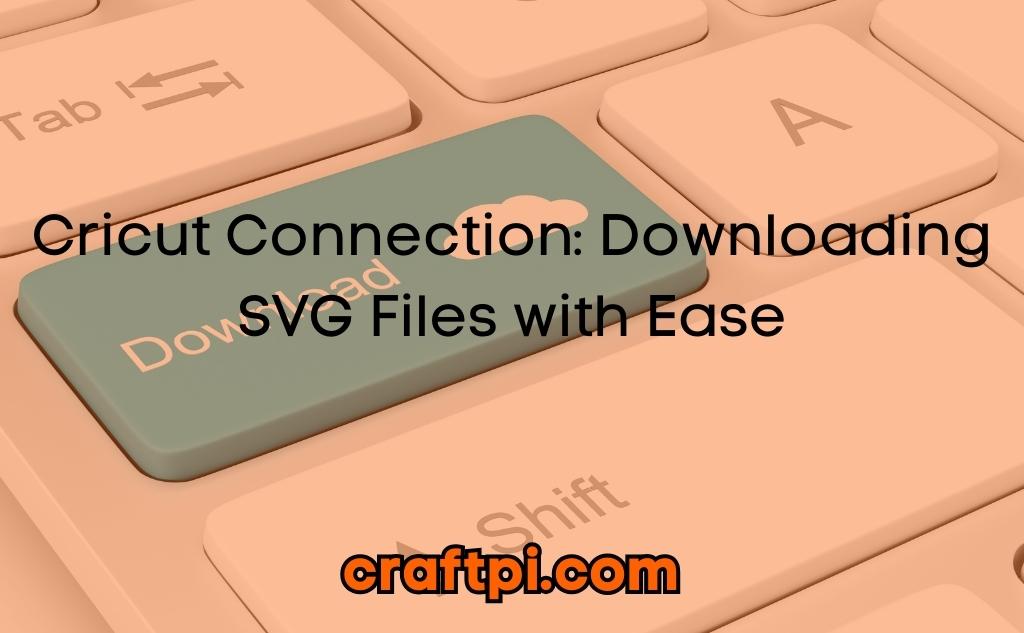



 No products in the cart.
No products in the cart.