If you’re a fan of crafting, then you’ve probably come across SVG files at some point. These scalable vector graphics have become increasingly popular for their versatility and high-quality output. Whether you’re a beginner or a seasoned pro, understanding how to work with SVG files and maximizing their benefits is essential for achieving professional-looking prints. From choosing the right printer and preparing the files for printing to optimizing the print settings and troubleshooting common issues, this guide will take you through the entire process of printing SVG files. Let’s dive in and explore the world of SVG printing!
Understanding Svg Files And Their Benefits
SVG, which stands for Scalable Vector Graphics, is a file format used for displaying vector images on the web. Unlike raster images, SVG files are made up of lines, curves, and shapes, allowing them to be scaled to any size without losing image quality. This makes SVG files ideal for logos, icons, and other graphics that need to be displayed on various devices and screen sizes. One of the major benefits of using SVG files is their small file size, which results in faster loading times for web pages.
Additionally, SVG files are compatible with a wide range of software applications and web browsers, making them highly versatile. They can be easily edited using various design tools such as Adobe Illustrator or Inkscape, allowing designers to customize and manipulate the graphics according to their needs. The ability to add interactivity and animation to SVG files using CSS and JavaScript further expands their possibilities in web design and development.
Another advantage of SVG files is their accessibility. Since SVG is a text-based format, it can be easily read and understood by assistive technologies used by individuals with visual impairments. This allows for a more inclusive web experience for users with disabilities. Moreover, SVG files can be indexed by search engines, improving the visibility and discoverability of the content they contain.
- SVG files are scalable and retain quality at any size.
- They have a small file size, resulting in faster loading times.
- SVG files are compatible with various software applications and web browsers.
| Benefits of SVG Files |
|---|
| Scalability without loss of quality |
| Small file size |
| Compatibility with different software and browsers |
| Accessibility for individuals with visual impairments |
| Improved search engine indexing |

Choosing The Right Printer For Svg Printing
In order to achieve optimal results when printing SVG files, it is crucial to choose the right printer that is compatible with this file format. While most printers support common file formats such as JPEG and PDF, SVG files require a printer that is specifically designed to handle vector graphics. This blog post will explore the key factors to consider when choosing a printer for SVG printing and provide guidance on finding the perfect printer for your needs.
Compatibility: When selecting a printer for SVG printing, it is essential to ensure that the printer supports SVG files. This can typically be confirmed by checking the printer’s specifications or contacting the manufacturer directly. Additionally, it is advisable to choose a printer that supports both the latest version of SVG files and previous versions to ensure compatibility with various SVG file formats.
Resolution: The resolution of a printer plays a significant role in the quality of printed SVG files. Higher resolutions result in clearer and more defined images. When selecting a printer, consider the maximum resolution it offers and determine whether it meets your specific requirements. A printer with a resolution of at least 1200 DPI (dots per inch) is recommended for printing SVG files, as it can accurately reproduce intricate details and sharp lines.
Color Gamut: The color gamut refers to the range of colors that a printer can reproduce. For high-quality SVG printing, it is crucial to choose a printer with a wide color gamut. This ensures that the printer can accurately reproduce the vibrant hues and shades present in the SVG files. A printer with a larger color gamut will offer more accurate color representation, resulting in vivid and lifelike prints.
| Factors to Consider | Choosing the Right Printer for SVG Printing |
|---|---|
| Compatibility | Ensure the printer supports SVG files and various formats. |
| Resolution | Select a printer with a high resolution of at least 1200 DPI. |
| Color Gamut | Choose a printer with a wide color gamut for accurate color reproduction. |
By carefully considering the compatibility, resolution, and color gamut of a printer, you can ensure that your SVG files are accurately and vividly printed. Investing in the right printer for SVG printing will not only enhance the quality of your prints but also allow you to fully utilize the benefits of this versatile file format.
Preparing Svg Files For Printing
Preparing SVG Files for Printing
SVG (Scalable Vector Graphics) files have become increasingly popular for their ability to retain image quality and resolution regardless of size. This makes them an ideal format for printing high-quality graphics and designs. However, before you can print an SVG file, it is essential to properly prepare it for print. In this blog post, we will discuss some important steps and considerations to ensure that your SVG files are ready for the printing process.
When preparing SVG files for printing, it is crucial to first check the compatibility of your chosen printer. Not all printers fully support SVG files, so it is essential to choose a printer that is SVG-friendly. This means that the printer should be able to interpret and process SVG commands correctly. Consult the printer’s manual or specifications to verify its compatibility with SVG files, or seek recommendations from experienced print professionals.
Once you have a compatible printer, the next step is to ensure that your SVG file is properly formatted and optimized for print. Start by double-checking the dimensions and resolution of the SVG file. It is crucial to set the dimensions to match the desired print size accurately. Additionally, adjust the DPI (dots per inch) or PPI (pixels per inch) to ensure sufficient image quality for printing.
- Keywords:
- print SVG files on printer
| Table Heading 1 | Table Heading 2 |
|---|---|
| Table Data 1 | Table Data 2 |
| Table Data 3 | Table Data 4 |
Optimizing Print Settings For Svg Files
SVG (Scalable Vector Graphics) files are widely used in various industries for their ability to maintain high quality and resolution regardless of the size they are displayed or printed at. However, to achieve optimum results when printing SVG files, it is important to optimize the print settings to ensure the desired outcome. By making a few adjustments to the print settings, you can enhance the clarity, color accuracy, and overall quality of the printed SVG files.
One crucial step in optimizing print settings for SVG files is to choose the correct paper type. Different papers have unique properties that can impact the print quality. For instance, glossy paper tends to produce vibrant colors and sharp images, making it ideal for printing SVG files with detailed graphics. On the other hand, matte paper offers a more subtle and subdued look, perfect for projects that require a softer finish. Consider the purpose and desired effects of your SVG file printout to select the most suitable paper type.
Another important setting to consider is the print resolution. Higher print resolutions will result in smoother edges, finer details, and overall better image quality. However, it is essential to strike a balance between resolution and print time, as higher resolutions may increase printing time significantly. Evaluating the specific details and intricacies of your SVG file can help determine the optimal resolution that will showcase the design in its best form without sacrificing efficiency.
Furthermore, adjusting the color settings before printing SVG files is crucial for preserving color accuracy. Most modern printers offer options to calibrate color profiles and manage color saturation. It is advisable to consult the printer’s manual or the manufacturer’s website for instructions on how to calibrate and adjust color settings. Additionally, consider using printer-friendly colors, such as those in the CMYK color space, to minimize any discrepancies between the on-screen representation and the printed output.
| Common Print Setting Options | Description |
|---|---|
| Orientation | Set the orientation to portrait or landscape, depending on the layout of your SVG file. |
| Scale | Adjust the scale to fit the entire SVG file on the printed page or to a specific size requirement. |
| Print Quality | Select the appropriate quality level, such as draft, normal, or high, based on your desired output. |
| Paper Size | Choose the correct paper size to ensure the SVG file fits perfectly on the page without cropping. |
In conclusion, optimizing print settings for SVG files is essential to produce high-quality printed outputs. By considering factors such as paper type, resolution, color settings, and utilizing the various print setting options available, you can enhance the visual appeal and accuracy of your printed SVG files. Taking the time to fine-tune these settings will undoubtedly yield impressive results and bring your digital designs to life on paper.
Printing Svg Files On Different Types Of Paper
When it comes to printing SVG files, it is important to consider the type of paper you are using. Different types of paper can affect the quality and appearance of the printed SVG files. In this blog post, we will discuss how to print SVG files on different types of paper, and the considerations to keep in mind while doing so.
Firstly, it is crucial to choose the right type of paper for the desired outcome. There are various paper options available such as matte, glossy, satin, and textured papers. Each of these papers has its own unique qualities that can greatly impact the final print. For instance, matte paper generally provides a more muted and artistic finish, while glossy paper offers a vibrant and glossy look. It is important to evaluate the type of SVG file and the desired effect before selecting the paper.
Additionally, understanding the capabilities of your printer is essential in achieving the best print results on different types of paper. Some printers are specifically designed to handle certain paper types, while others may have more flexibility. It is recommended to refer to the printer’s manual or contact the manufacturer to determine the supported paper types and any specific recommendations for printing SVG files. Throughout the printing process, it is important to optimize the print settings to ensure the best representation of the SVG file. This includes adjusting the color profile, resolution, and print quality settings. Experimenting with different settings can help achieve the desired outcome on different types of paper. For example, reducing the print speed or increasing the print resolution can improve the level of detail and sharpness in the printed SVG file. In order to troubleshoot common issues while printing SVG files on different types of paper, it is important to pay attention to the printer’s settings and ensure that the correct paper type is selected. Sometimes, the printer may not recognize the paper type automatically, so manually selecting it can prevent any printing issues. Additionally, checking for software updates for both the printer and the SVG editing software can help resolve any compatibility issues.
| Type of Paper | Features |
|---|---|
| Matte Paper | Offers a muted and artistic finish |
| Glossy Paper | Provides a vibrant and glossy look |
| Satin Paper | Combines elements of both matte and glossy finishes |
| Textured Paper | Adds dimension and texture to the printed SVG file |
By understanding the different types of paper available and optimizing the print settings, you can enhance the quality of the printed SVG files on various paper options. Remember to always refer to the printer’s manual and software instructions for specific recommendations and troubleshooting steps. With the right combination of paper, printer settings, and techniques, you can achieve excellent results when printing SVG files on different types of paper.
Troubleshooting Common Issues While Printing Svg Files
When it comes to printing SVG files, it is not uncommon to encounter various issues that can hinder the printing process. These issues can range from improper scaling and alignment to missing elements or distorted images. However, by understanding and addressing these common problems, you can ensure smooth and flawless printing of your SVG files.
One common issue that users face while printing SVG files is improper scaling. This can occur when the dimensions of the SVG file do not match the desired print size. To resolve this problem, it is crucial to double-check the scaling settings before sending the file to the printer. Make sure that the scaling is set to the appropriate percentage to achieve the desired print size.
Another common issue is misalignment during printing. This can happen when the SVG file is not properly positioned on the paper or when the printer’s paper alignment is not adjusted correctly. To avoid this problem, it is recommended to preview the print layout before sending the file to the printer. This allows you to ensure that the SVG file is properly aligned with the paper edges.
- Missing elements in the printed output can also be a common issue when printing SVG files. This typically occurs when the SVG file contains external references to other files or images that are not properly linked. To resolve this problem, make sure that all external references are correctly embedded or linked within the SVG file. Alternatively, you can convert the external references into inline elements to avoid any missing elements during printing.
- Distorted images are another common issue that can occur while printing SVG files. This can happen when the SVG file contains unsupported or incompatible image formats. It is important to ensure that all images used in the SVG file are saved in a compatible format, such as JPEG or PNG, to avoid any distortion during printing.
Furthermore, it is crucial to optimize the print settings for SVG files to achieve the best possible print quality. Adjusting the print resolution, color management, and paper type settings can significantly enhance the output of printed SVG files. Experiment with different settings to find the optimal configuration that suits your requirements.
| Issue | Solution |
|---|---|
| Improper scaling | Double-check scaling settings and ensure they match the desired print size |
| Misalignment | Preview print layout and align SVG file with paper edges |
| Missing elements | Embed or link external references correctly within the SVG file |
| Distorted images | Ensure all images are saved in compatible formats (e.g., JPEG or PNG) |
In conclusion, troubleshooting common issues while printing SVG files is crucial to achieve optimal print results. By addressing problems such as scaling, misalignment, missing elements, and distorted images, you can ensure that your printed SVG files are accurate, aligned, and visually appealing. Remember to optimize the print settings for SVG files to enhance the overall print quality. With these tips in mind, you can overcome any challenges and enjoy seamless printing of your SVG creations.

Enhancing The Quality Of Printed Svg Files
When it comes to enhancing the quality of printed SVG files, there are several factors to consider. SVG, or Scalable Vector Graphics, files are popular for their ability to display high-quality images across different devices and resolutions. However, achieving optimal print results with SVG files can sometimes be challenging. In this blog post, we will discuss some tips and techniques to enhance the quality of printed SVG files.
One important factor to consider is the printing device itself. Choosing the right printer for SVG printing can greatly impact the quality of the printed output. Not all printers are capable of accurately reproducing the intricate details and vibrant colors in SVG files. It is recommended to use a printer that supports vector graphics and has good color management capabilities.
Preparing SVG files for printing is another crucial step in enhancing the quality of the printed output. Before sending the SVG file to the printer, it is important to ensure that the file is properly optimized. This includes checking for any errors or inconsistencies in the design, as well as adjusting the dimensions and resolution to match the intended print size. Additionally, converting text to outlines and embedding all necessary fonts will help preserve the integrity of the design during printing.Optimizing print settings for SVG files can significantly impact the final printed output. It is important to select the appropriate print settings to ensure the highest quality results. This includes choosing the right paper type, print resolution, and color management options. Experimenting with different print settings and performing test prints can help determine the optimal configuration for printing SVG files.
| Common Print Settings for SVG Files | Recommended Options |
|---|---|
| Paper Type | Glossy or Photo paper for vibrant colors and sharp details |
| Print Resolution | High resolution for fine details and smooth gradients |
| Color Management | Enable color management for accurate color reproduction |
Lastly, troubleshooting common issues while printing SVG files can help overcome any challenges that may arise. Some common issues include jagged edges, incorrect colors, or improper scaling. These issues can often be resolved by adjusting the print settings, double-checking the SVG file, or updating printer drivers. It is important to stay updated with the latest software and firmware versions to ensure compatibility and optimal performance.
In conclusion, enhancing the quality of printed SVG files requires careful consideration of various factors. From choosing the right printer to optimizing print settings and troubleshooting common issues, attention to detail is critical in achieving the desired results. By following these tips and techniques, you can enhance the quality of your printed SVG files and ensure that your designs are accurately reproduced on paper.
Frequently Asked Questions
Question 1: Can I print SVG files on any type of printer?
No, SVG files can typically be printed on any inkjet or laser printer that supports vector graphics. However, it is important to choose a printer that has good color accuracy and supports high-resolution printing for best results.
Question 2: How do I prepare SVG files for printing?
To prepare SVG files for printing, you can use vector editing software like Adobe Illustrator or Inkscape to make any necessary adjustments, such as resizing or adding bleed areas. You should also ensure that all fonts and linked images are embedded or included with the file.
Question 3: What are some common issues that can occur while printing SVG files?
Common issues while printing SVG files include missing or distorted graphics, incorrect colors, and improper scaling. These issues can often be resolved by checking the file’s dimensions, verifying color settings, and ensuring that all required fonts and images are properly embedded.
Question 4: How can I enhance the quality of printed SVG files?
To enhance the quality of printed SVG files, you can adjust the print settings to match the specifications of your printer and the type of paper being used. This includes selecting the appropriate resolution, color mode, and paper type. Additionally, optimizing the design file itself by using high-resolution images and fonts can also help improve the print quality.
Question 5: What types of paper are suitable for printing SVG files?
SVG files can be printed on a variety of paper types, including glossy, matte, or textured papers. The choice of paper depends on personal preference and the desired outcome of the printed project. It is recommended to choose a paper that is compatible with the ink type used in your printer for the best results.
Question 6: How do I choose the right printer for SVG printing?
When choosing a printer for SVG printing, consider factors such as color accuracy, resolution, and compatibility with vector graphics. It is also important to take into account the intended use of the printed materials and the budget for the printer and its consumables.
Question 7: How can I optimize print settings for SVG files?
To optimize print settings for SVG files, adjust the resolution, color mode, and paper type settings in the print dialog box of your chosen software or printer driver. It is recommended to choose the highest resolution available and use the appropriate color profile to ensure accurate and vibrant colors in the printed output.

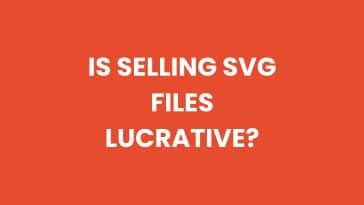


 No products in the cart.
No products in the cart.