As an avid crafter, you constantly seek innovative ways to elevate your creative projects. If you’re eager to incorporate SVG (Scalable Vector Graphics) files into your crafting repertoire using Cricut Design Space, you’ve come to the right place. In this blog post, we will embark on a journey together, exploring the seamless process of uploading SVG files to Cricut Design Space. Get ready to unleash your artistic potential and witness your crafting visions come to life.
All Steps
Step 1: Launching Cricut Design Space – A World of Craftsmanship at Your Fingertips
Before diving into the world of SVG files, take a moment to launch the Cricut Design Space software on your computer. This magical portal is where your creative aspirations will find their home. Log in to your Cricut account, granting you access to a realm of endless crafting possibilities tailored to your unique style and preferences.
Step 2: Starting a New Project – Blank Canvas, Infinite Potential
With Cricut Design Space at your disposal, it’s time to embark on a new project. Click the “New Project” button, and like a blank canvas awaiting its first brushstroke, your crafting journey begins.
Step 3: Navigating to the Upload Tab – Gateway to Your Creative Universe

Navigate to the “Upload” tab located in the left-hand panel of Cricut Design Space. This gateway serves as the portal through which your creative endeavors will take shape and breathe life into your crafting projects.
Step 4: Uploading and Selecting Your SVG File – Capturing the Essence of Your Artistry
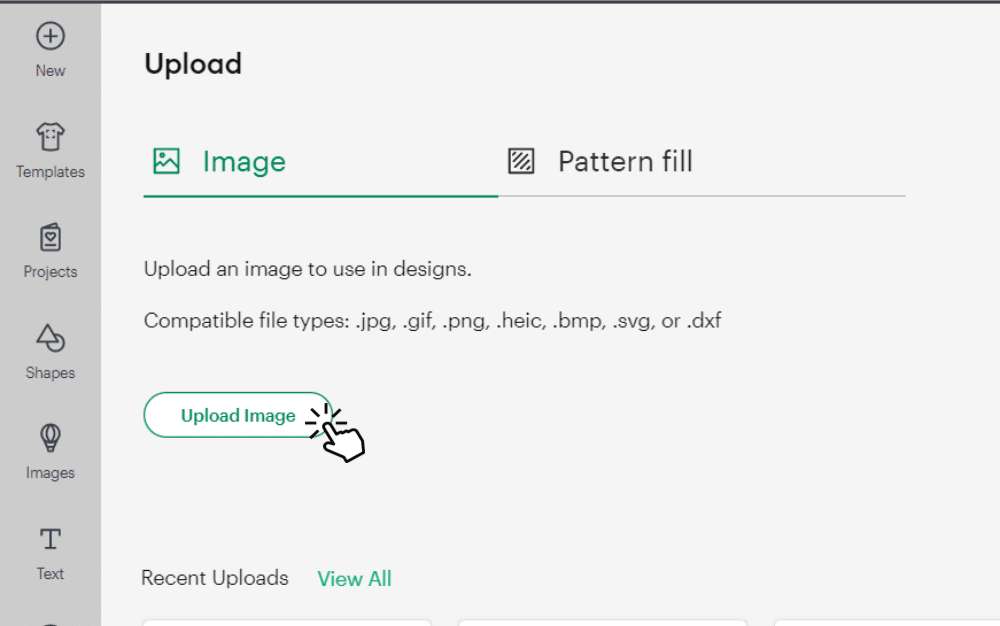
With anticipation, click the “Upload Image” button and select the desired SVG file from your computer. As you choose the file that encapsulates your artistic vision, a surge of excitement courses through your veins, ready to be unleashed upon your craft.
Step 5: Choosing the Image Type – Complexity Reflects Artistic Expression
Craftsmanship embraces both simplicity and intricacy. Cricut Design Space recognizes this, offering you the choice of image type. Select “Simple” or “Moderately Complex” for designs that require a touch of elegance. For multi-layered masterpieces, opt for “Complex” to ensure the true essence of your creativity is realized.
Step 6: Refining Your Image (Optional) – Attention to Detail, Artistry Perfected
Crafting is a journey of precision. Take the opportunity to refine your uploaded image by removing any unwanted elements or imperfections. Utilize the intuitive “Select & Erase” or “Select & Remove” tools, ensuring your design is a masterpiece of impeccable craftsmanship.
Step 7: Selecting the File Format – Preserving the Essence of Your Vision
As your artistry takes shape within Cricut Design Space, it’s crucial to select the appropriate file format. Choose “Save as a Cut Image” to preserve the scalability and precision of your design, safeguarding the soul of your artistic vision. Click “Save” to immortalize your creation.
Step 8: Inserting the Image into Your Project – Weaving Magic Into Your Craft
As the journey nears its climax, it’s time to weave the magic of your SVG image into your project canvas. Explore the “Recently Uploaded Images” section, where your design eagerly awaits. Select the image that holds the essence of your artistry and click the “Insert Images” button, watching as your vision materializes before your eyes.
Step 9: Adjusting Size and Position – The Finishing Touches of Craftsmanship
Craftsmanship requires meticulous attention to detail. Resize, rotate, or reposition your SVG image on the project canvas, ensuring it harmonizes perfectly with your overall design. Let the intuitive handles guide you, bringing your creative expression to its fullest potential.
Step 10: Crafting Wonders with Your Cricut Machine – Bringing Dreams to Life
As the culmination of your craftsmanship approaches, it’s time to witness the wonders of your Cricut machine. Prepare your machine by selecting the appropriate material and adjusting the desired cut settings in Cricut Design Space. Follow the prompts, and with a touch of a button, watch as your artistic dreams materialize, guided by the precision of your Cricut machine.
Conclusion: Embrace Your Crafting Journey with Cricut Design Space
With each step meticulously explored and executed, you’ve mastered the art of uploading SVG files to Cricut Design Space. Embrace the power of this remarkable platform, allowing your artistic potential to flourish. Unleash your imagination, infuse your crafts with personal flair, and let Cricut Design Space become your faithful companion on your crafting journey. Embrace the wonders of SVG files, and may your creativity know no bounds as you embark on a world of limitless crafting possibilities.




 No products in the cart.
No products in the cart.