Cricut Design Space not uploading SVG is a common problem that most beginners experience. However, if you know where and what to look, you will not have to worry about Cricut Design Space won’t upload image problem at all. This is why we have prepared this quick guide and provided some tips for you!
We are hundred percent sure that you can get rid of this problem by trying the following solutions and recommendations.
Cricut Design Space Not Uploading SVG Files
Cricut Design Space not uploading SVG files problem may happen due to two main reasons. One, the file may be broken or included additional elements that prevent the display. Two, you may be experiencing hardware-related problems.
In the following, we started with the hardware-related problems and then proceeded to the file-based problems. We recommend you follow the solutions in the same order we have shared with you.
Troubleshooting: Make Sure That Your Drivers Are Updated
If you have not been using your software for a while, the reason for the problem may be related to your driver. From time to time, companies update their drivers to enhance their services. If you are an outdated driver, you may not be able to upload images.
You can visit the official website of Cricut Design Space and download the most recent driver update. Or you can use third-party solutions such as DriverFix, which will help you to update your drivers.
May Cricut Design Space Can Be Corrupted? (Reinstall or Repair)
Another common Cricut Design Space not uploading SVG problem cause is corrupted system files. You might remove certain files that will prevent Cricut Design Space work properly. In such cases, the best thing you can do is uninstall and install the software again. If you have a CD at hand, you can also use the repair function.
Instead of Browsers, Use the Design Space Software
You can also consider using Cricut Design Space software to access the files on the internet by using the browser. In this way, you can quickly and easily display, download, and upload files to your software. You will not have to worry about outdated browsers too.
Arranging and Resizing the Design May Work
Sometimes, the file may be uploaded but since you cannot see it, you may believe you are suffering a Cricut Design Space not uploading SVG problem. In such cases, you can resize the position. You can find it on the toolbar.
Check for Clipping Paths on the Image
If the image has clipping paths and they are not flattened, you may not be able to upload your image to Cricut Design Space. In such cases, you need to flatten these clipping paths on software such as Photoshop or Illustrator.
Text Conversion Can Solve the Problem
If you have text on your image, you need to convert these fonts into images to open your files on Cricut Design Space. Again, you will have to use third-party software to do so such as Illustrator or Photoshop.
Check If There Are Linked Images
In case the images include links, then you may have Cricut Design Space not uploading SVG problem. In such cases, you need to break these links before you upload the image to Cricut Design Space. For example, you can use Corel Draw to do so. Visit Windows, Links, Embed Images, and Break Link to remove the links.
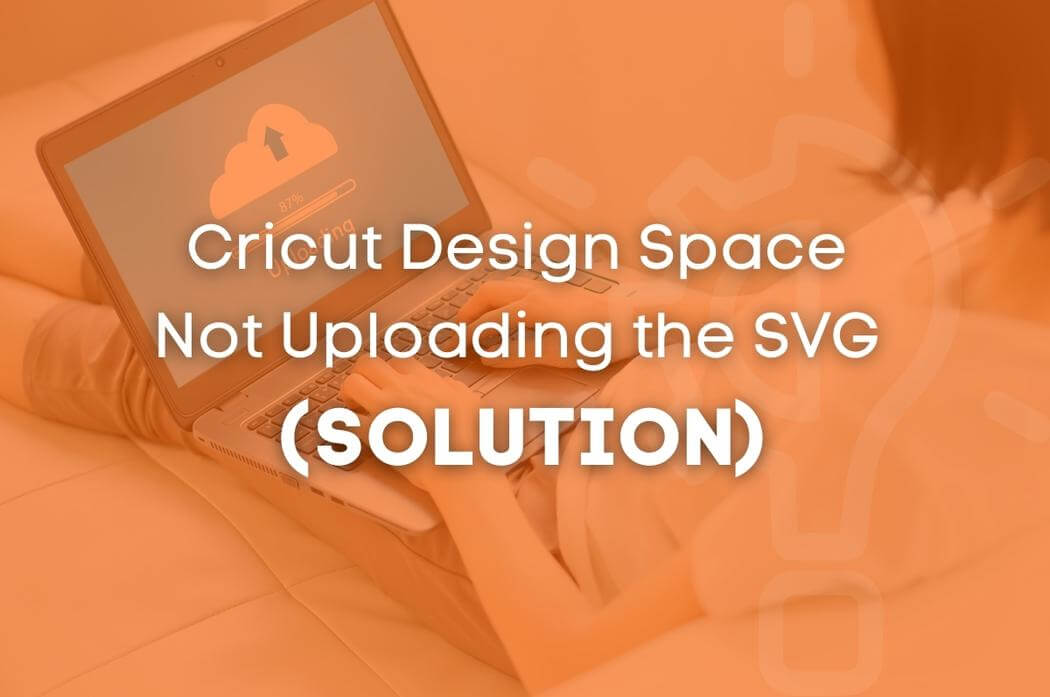



 No products in the cart.
No products in the cart.