Are you looking to level up your design skills and create stunning graphics for web use? SVG (Scalable Vector Graphics) file format is a versatile and powerful tool that can help you achieve just that. In this blog post, we will delve into the world of SVG, from understanding the file format to choosing the right software for creating SVG files. We’ll also cover mastering essential tools, creating custom shapes and icons, adding colors and gradients, incorporating text and typography, and optimizing and exporting your SVG files for web use. Whether you’re a beginner or an experienced designer, this comprehensive guide will help you harness the potential of SVG for your design projects.
Understanding Svg File Format
Scalable Vector Graphics (SVG) is an XML-based vector image format that is widely used for displaying vector graphics on the web. Unlike raster formats like JPEG or PNG, SVG files are composed of mathematical equations that describe the shapes and lines of the image, allowing them to be infinitely scaled without losing quality. SVG files can be created and edited using various software tools and can be easily exported for web use.
When it comes to creating SVG files, there are a few important factors to understand. Firstly, SVG files are made up of shapes, lines, and curves defined by mathematical formulas rather than a grid of pixels. This makes them resolution-independent, meaning they can be scaled up or down without any loss of clarity or detail. Additionally, SVG files are typically smaller in file size compared to other image formats, making them ideal for web use as they load quickly and can be displayed properly on different devices with varying screen resolutions.
In order to make SVG files, you will need to use software that supports the creation and editing of vector graphics. There are several options available, ranging from free and open-source software like Inkscape and Gravit Designer to professional tools like Adobe Illustrator and Sketch. These software applications provide a range of tools and features that allow you to create and manipulate shapes, lines, and curves, apply colors and gradients, add text and typography, and more.
- Choosing the right software for creating SVG files largely depends on your specific needs and level of expertise. Free software like Inkscape and Gravit Designer are great options for beginners or those on a budget, as they provide a user-friendly interface and a wide range of tools for creating and editing SVG files. On the other hand, professional software like Adobe Illustrator and Sketch offer advanced features and greater flexibility, making them ideal for experienced designers or those working on complex projects.
- Mastering the essential tools for SVG file creation is crucial in order to create visually appealing and well-structured graphics. These tools usually include shape creation tools, such as the pen tool, rectangle tool, and ellipse tool, which allow you to draw and manipulate basic shapes in your SVG file. Additionally, software applications often provide tools for editing paths, transforming objects, applying colors and gradients, and managing layers, among others. Familiarizing yourself with these tools and their functionalities will enable you to create intricate and professional-looking SVG files.
- Creating custom shapes and icons for SVG files is another important aspect to consider. SVG files allow for the creation of complex vector graphics, which can be used to represent various elements, such as logos, icons, or illustrations. By using the shape creation tools and path editing features in your chosen software, you can design and refine custom shapes and icons to suit your specific needs. This gives you the freedom to create unique and personalized SVG files that stand out.
| Table of Contents |
|---|
| Understanding SVG File Format |
| Choosing the Right Software for Creating SVG Files |
| Mastering the Essential Tools for SVG File Creation |
| Creating Custom Shapes and Icons for SVG Files |
| Adding Colors and Gradients to Your SVG Files |
| Incorporating Text and Typography in SVG Files |
| Optimizing and Exporting Your SVG Files for Web Use |

Choosing The Right Software For Creating Svg Files
When it comes to creating SVG (Scalable Vector Graphics) files, choosing the right software is pivotal to achieving the desired results. SVG files are widely used for images, icons, and logos on the web, as they offer sharp and scalable graphics that remain visually appealing across various devices. With numerous software options available, it is essential to consider certain factors when selecting the most suitable tool for creating SVG files.
Compatibility is a crucial aspect to consider when choosing software for creating SVG files. Ensure that the software you opt for supports the SVG file format and is compatible with your operating system. Some popular software options for creating SVG files are Adobe Illustrator, Inkscape, and Sketch.
Functionality is another key factor to keep in mind. Different software programs offer varying features and functionalities. Evaluate your specific requirements for creating SVG files and choose software that provides the necessary tools. Some important features to consider are drawing tools, shape creation abilities, and the ability to add text and effects.
User-friendly interface is an important consideration, particularly if you are new to creating SVG files. Look for software with an intuitive interface that is easy to navigate. This will enhance your workflow and make the creation process smoother. Additionally, consider the availability of tutorials, documentation, and online forums that can assist you in mastering the software. In conclusion, selecting the right software for creating SVG files is crucial for producing high-quality graphics. Consider factors such as compatibility, functionality, and user-friendly interface when making your decision. By choosing the appropriate software, you can unleash your creativity and create visually stunning SVG files for various web purposes.
| Software | Compatibility | Functionality | User-friendly Interface |
|---|---|---|---|
| Adobe Illustrator | Compatible with multiple platforms | Wide range of features for vector graphics | Intuitive interface with extensive documentation |
| Inkscape | Compatible with various operating systems | Advanced drawing tools and shape creation abilities | User-friendly interface with online tutorials |
| Sketch | Compatible with macOS | Powerful vector editing capabilities | Simple and intuitive interface |
Mastering The Essential Tools For Svg File Creation
When it comes to creating SVG (Scalable Vector Graphics) files, it is important to have a good understanding of the essential tools that can help you master this art. SVG files are widely used in web design and other digital applications, as they allow for high-quality graphics that can be scaled without losing resolution. In this blog post, we will explore some of the key tools that you should be familiar with in order to create professional and visually appealing SVG files.
Vector Editing Software: One of the most important tools for creating SVG files is a vector editing software. Adobe Illustrator is a popular choice among designers for its comprehensive set of tools and features that allow for precise and intricate artwork creation. CorelDRAW is another powerful software option that offers similar functionality. These tools provide a range of drawing tools, shape manipulation options, and layer controls that are crucial for creating complex SVG designs.
Pen Tool: The pen tool is an essential feature found in most vector editing software. It allows you to create and edit paths, which are the foundation of vector graphics. With the pen tool, you can create straight lines, curved lines, and bezier curves, giving you complete control over the shapes and lines in your SVG files. Mastering the pen tool is crucial for creating smooth and precise curves in your designs.
Shape Tools: In addition to the pen tool, most vector editing software also includes a range of shape tools that can simplify the process of creating shapes in your SVG files. These tools allow you to create basic shapes such as rectangles, circles, and polygons, which can then be customized further to create unique designs. The shape tools often come with options for adjusting dimensions, angles, and corner radii, giving you flexibility in creating shapes that suit your design needs.
| List of Essential Tools for SVG File Creation: |
|---|
| 1. Vector Editing Software |
| 2. Pen Tool |
| 3. Shape Tools |
These tools are just the tip of the iceberg when it comes to mastering the essential tools for SVG file creation. As you delve deeper into the world of SVG, you may discover other tools and techniques that can enhance your designs even further. Remember, practice and experimentation are key to becoming proficient in using these tools. So, grab your vector editing software of choice, start honing your skills, and unlock the endless possibilities of SVG file creation.
Creating Custom Shapes And Icons For Svg Files
SVG (Scalable Vector Graphics) files have become increasingly popular for creating custom shapes and icons in web design. Unlike raster images, SVG files are based on mathematical equations rather than pixels, which means they can be scaled infinitely without any loss of quality. This makes them highly versatile and ideal for creating detailed and precise graphics.
So, how do you make SVG files? In order to create custom shapes and icons for SVG files, you will need a vector graphics editor software. There are several options available, but Adobe Illustrator and Inkscape are among the most widely used ones. These software provide a range of tools and features specifically designed for working with vector graphics.
One of the essential tools for creating custom shapes and icons in SVG files is the pen tool. This allows you to create complex and intricate shapes by drawing and manipulating anchor points. You can also use other shape tools such as rectangles, circles, and polygons to create basic shapes. Additionally, the pathfinder tool allows you to combine or subtract shapes to create more complex forms.
When it comes to creating icons for SVG files, it is important to consider scalability and simplicity. Icons should be designed in a way that they can be easily recognized even when scaled down to smaller sizes. The use of simple shapes and minimal details can help achieve this. Furthermore, icons should have clear and concise meanings, allowing users to quickly understand their purpose.
Incorporating color and gradients is another important aspect of creating custom shapes and icons for SVG files. These elements can add visual interest and depth to your graphics. SVG files support a variety of color formats including hexadecimal, RGB, and HSL. Gradients can be applied to shapes to create smooth transitions between colors, giving your icons a more refined look.
In conclusion, creating custom shapes and icons for SVG files requires a vector graphics editor software, such as Adobe Illustrator or Inkscape. The pen tool and other shape tools are essential for creating intricate shapes, while the pathfinder tool allows for combining and subtracting shapes. When designing icons, scalability, simplicity, and clear meanings should be kept in mind. Finally, adding color and gradients can enhance the visual appeal of your SVG files. Now that you have a better understanding of how to create custom shapes and icons for SVG files, you can unleash your creativity and add unique visuals to your web designs.

Adding Colors And Gradients To Your Svg Files
When it comes to creating visually appealing and dynamic graphics, colors and gradients play a crucial role. SVG (Scalable Vector Graphics) files are no exception. In this blog post, we will explore the various methods and techniques for adding colors and gradients to your SVG files effectively.
Understanding Color Properties
In SVG, colors can be defined using various color properties. The most commonly used property is ‘fill’, which determines the color inside the shapes. You can set it to a specific color value, such as a hex code or RGB value, or even use a named color. Additionally, SVG allows you to use the ‘stroke’ property to define the color of the outline or border of your shapes. By understanding and utilizing these color properties effectively, you can enhance the visual appeal of your SVG files.
Applying Gradients to Your SVG Files
Gradients provide a smooth transition between two or more colors and can add depth and dimension to your SVG graphics. SVG supports two types of gradients: linear gradients and radial gradients. With a linear gradient, the colors transition along a straight line. On the other hand, radial gradients create a circular or elliptical gradient effect. By specifying the gradient stops and their corresponding colors, you can create stunning visual effects in your SVG files.
Creating Custom Color Palettes
One of the great advantages of using SVG files is the ability to create your own custom color palettes. By defining a set of color values and using them consistently throughout your SVG design, you can ensure visual consistency and build a cohesive visual identity. This can be particularly useful for branding purposes or when creating graphics with a specific theme or style. With SVG’s flexibility, you can easily experiment with different color combinations to find the perfect palette for your project.
Conclusion
Incorporating colors and gradients into your SVG files can significantly enhance their visual appeal. By leveraging the ‘fill’ and ‘stroke’ properties, applying gradients, and creating custom color palettes, you can create dynamic and captivating graphics. Experiment with different techniques and explore various color combinations to make your SVG files stand out. Keep in mind that understanding how to effectively add colors and gradients to your SVG files is essential for creating visually stunning and engaging graphics.
Incorporating Text And Typography In Svg Files
When it comes to creating visually appealing and interactive web graphics, Scalable Vector Graphics (SVG) files have become an essential part of web design. SVG files allow for crisp and resizable graphics that can be easily manipulated and animated. In this blog post, we will explore the topic of incorporating text and typography in SVG files, and how to make your graphics stand out with the power of words.
One of the first things to consider when incorporating text in SVG files is the choice of font. Unlike raster graphics, SVG files allow for the use of custom fonts without the fear of pixelation or loss of quality. The font-family attribute in SVG allows web designers to specify a particular font or a list of fonts to be used in their graphics. It is important to note that the chosen fonts should be widely supported across various operating systems and web browsers to ensure consistent viewing experiences for users.
Another important aspect of incorporating text in SVG files is the manipulation and styling of the text elements. The <text> element in SVG provides the structure for adding and positioning text within the graphic. By utilizing the x and y attributes, designers can control the placement of the text on the SVG canvas. Furthermore, designers can leverage various CSS properties, such as font-size, font-weight, and text-anchor, to customize the visual appearance of the text.
Typography in SVG files also allows for creativity in terms of adding special effects and animations. By combining the power of CSS and SVG, designers can apply gradients, shadows, and even animate the text to create dynamic and visually engaging graphics. The <tspan> element can be used to separate sections of text and apply different styles or animations to each segment. This allows for artistic expressions, such as highlighted words, flowing text, or animated typography, that would captivate the viewers’ attention.
Optimizing And Exporting Your Svg Files For Web Use
Optimizing and Exporting Your SVG Files for Web Use
When it comes to using SVG (Scalable Vector Graphics) files on the web, it is essential to optimize and export them properly. SVG files are commonly used for their scalability and small file size, making them ideal for web applications, icons, logos, and more. To ensure that your SVG files are web-friendly and optimized for performance, there are several steps you can take. In this blog post, we will explore some best practices for optimizing and exporting your SVG files for web use.
1. Simplify Your SVG Code: One of the first steps in optimizing your SVG files is to simplify the code. This involves removing unnecessary elements, attributes, and styles. By eliminating unnecessary elements and attributes, you can reduce the file size of your SVG and improve loading times. Additionally, simplifying the code can make it easier to read and maintain in the long run.
2. Minify Your SVG Code: Minifying your SVG code means removing all unnecessary whitespace, comments, and extra characters. Minification significantly reduces the file size of your SVG, making it quicker to load. There are various online tools available that can help you minify your SVG code effortlessly.
3. Optimize File Structure: Another important aspect of optimizing your SVG files is to ensure a logical and optimized file structure. This includes grouping related elements together, using layers and groups effectively, and organizing your code in a way that improves maintainability. An optimized file structure not only enhances performance but also makes it easier to make future edits and updates.
- 4. Use Efficient CSS: CSS (Cascading Style Sheets) are often used to style SVG elements. When using CSS for SVG, it is crucial to use efficient and optimized code. Avoid using unnecessary CSS styling and consider using specific class names instead of inline styling. This approach helps in reducing the file size and makes the SVG more manageable.
- 5. Export with Proper Dimensions: When exporting SVG files for web use, always ensure that they have the correct dimensions. This means setting the width and height attributes to match the desired size of the SVG. Doing so prevents any distortion or scaling issues when the SVG is displayed on different devices or screen sizes.
In conclusion, optimizing and exporting your SVG files for web use is essential to ensure fast loading times, compatibility, and a seamless user experience. By simplifying the code, minifying it, optimizing the file structure, using efficient CSS, and exporting with proper dimensions, you can create high-quality SVG files that are optimized for the web. Following these best practices will not only improve the performance of your web application but also contribute to better accessibility and usability.
| Keyword | Sentence |
|---|---|
| SVG | SVG files are commonly used for their scalability and small file size, making them ideal for web applications, icons, logos, and more. |
| Optimize | An optimized file structure not only enhances performance but also makes it easier to make future edits and updates. |
| Export | When exporting SVG files for web use, always ensure that they have the correct dimensions. |
Frequently Asked Questions
What is the SVG file format and why is it important for web design?
The SVG file format, or Scalable Vector Graphics, is a file format that allows for the creation and display of vector-based graphics on the web. It is important for web design because it allows for images to be resized without losing quality, it supports interactivity and animation, and it is supported by all modern web browsers.
What software should I use to create SVG files?
There are several software options available for creating SVG files, including Adobe Illustrator, Inkscape, and Sketch. Each of these software programs has its own unique features and user interface, so it is important to choose the one that best suits your needs and preferences.
What are some essential tools for creating SVG files?
Some essential tools for creating SVG files include the pen tool for creating custom shapes and lines, the shape tool for creating basic shapes, and the text tool for adding text and typography. Additionally, the gradient tool and color picker are important for adding colors and gradients to your SVG files.
How can I create custom shapes and icons for SVG files?
You can create custom shapes and icons for SVG files by using the pen tool or shape tool in your chosen software program. These tools allow you to draw and manipulate paths to create unique shapes and icons. You can also import existing vector files or use pre-made icon libraries as a starting point for your designs.
How can I add colors and gradients to my SVG files?
You can add colors and gradients to your SVG files by selecting the desired shape or element and using the color picker or gradient tool in your software program. This allows you to choose a specific color or create a gradient that transitions between multiple colors.
How do I incorporate text and typography in SVG files?
To incorporate text and typography in SVG files, you can use the text tool in your software program to add and edit text. You can choose different fonts, sizes, and styles for your text, and you can also manipulate the placement and alignment of the text within the SVG file.
How do I optimize and export my SVG files for web use?
To optimize and export your SVG files for web use, you can use the “Save As” or “Export” function in your software program. It is important to optimize the SVG file by removing any unnecessary code or elements and optimizing the file size. You can also specify the desired dimensions and resolution for the exported SVG file.

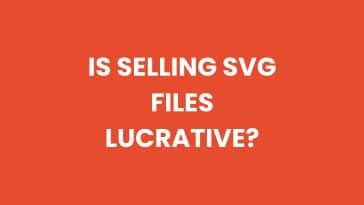


 No products in the cart.
No products in the cart.