If you’re looking to create stunning graphics and animations for your website or digital projects, SVG files are an excellent choice. Understanding the basics of SVG files and how to optimize and organize them is crucial for creating high-quality designs. In this blog post, we’ll explore everything you need to know about working with SVG files, from choosing the right design software to adding effects and filters, enhancing your designs with animation, and best practices for organizing layers. Whether you’re a beginner or an experienced designer, this guide will help you take your SVG file creations to the next level.
Understanding The Basics Of Svg Files
SVG stands for Scalable Vector Graphics. It is a widely used file format for displaying vector images on the web. Unlike raster images, which are made up of pixels and can lose quality when scaled up or down, SVG files are based on mathematical equations that define the shapes and lines of an image. This makes SVG files resolution-independent, meaning they can be scaled and resized without losing any quality.
One of the key advantages of SVG files is their small file size compared to other image formats. This is because SVG files are written in plain text, using XML markup language. This allows for efficient compression, making it perfect for web applications where fast loading times are crucial. To create an SVG file, you can use various design software, such as Adobe Illustrator, Inkscape, or Sketch. These tools provide a user-friendly interface and a wide array of features to create and modify SVG graphics.
When working with SVG files, it is essential to understand the concept of layers. Layers allow you to organize different elements of your graphic individually, making it easier to manage and edit complex designs. Think of layers as transparent sheets stacked on top of each other. You can hide or show specific layers, rearrange their order, and apply different effects or transformations to each layer independently.Keywords: SVG files, Scalable Vector Graphics, raster images, resolution-independent, file size, XML markup language, design software, layers, elements, graphic, designs
| Advantages of SVG Files | Working with Layers |
|---|---|
| 1. Small file size | 1. Organize elements |
| 2. Resolution-independent | 2. Apply effects and transformations |
| 3. Efficient compression | 3. Manage complex designs |

Choosing The Right Design Software
When it comes to creating layered SVG files, one of the first decisions you need to make is choosing the right design software. This choice can greatly impact the efficiency and effectiveness of your design process. There are several popular design software options available in the market, each with its own unique features and capabilities. It is important to consider factors such as your level of experience, desired design complexity, and available budget when making this decision.
One popular design software option is Adobe Illustrator. This industry-standard software offers a wide range of tools and features specifically designed for creating vector graphics, including layered SVG files. With Adobe Illustrator, you can easily create and manipulate different layers, adjust their properties, and organize your design elements effectively. Additionally, the software provides extensive support for exporting SVG files, ensuring compatibility across various platforms and devices.
Another viable option is Inkscape, an open-source design software that is highly popular among beginners and professionals alike. Inkscape offers a user-friendly interface and a comprehensive set of tools for designing and editing SVG files. The software allows you to create multiple layers, control their visibility and stacking order, and apply various effects and filters to enhance your designs. Furthermore, Inkscape supports the SVG file format natively, making it a convenient choice for creating layered SVG files.
| Adobe Illustrator | Inkscape |
|---|---|
| Wide range of tools and features | User-friendly interface |
| Extensive support for exporting SVG files | Comprehensive set of tools for designing and editing SVG files |
| Industry-standard software | Open-source design software |
Creating Layers For Svg Files
The creation of layers is an important aspect when working with SVG files. Layers allow for the organization and management of various elements within an SVG file, making it easier to edit and control the design. Layers also provide flexibility in terms of controlling the visibility and attributes of specific elements.
To create layers in SVG files, you can utilize design software that supports this functionality. One such software is Adobe Illustrator, which allows you to create and manipulate layers effectively. Alternatively, you can also use open-source programs like Inkscape or design software specifically built for vector graphics editing.
Once you have chosen the appropriate design software, follow these steps to create layers for SVG files:
- Open your SVG file: Start by opening the SVG file in your chosen design software.
- Create a new layer: Look for the option to create a new layer within the software. This is usually found in the toolbar or through a right-click menu. Click on the option to create a new layer.
- Name the layer: Give a descriptive name to the newly created layer. This will help you identify and manage the layer easily.
- Add elements to the layer: Select the elements you want to assign to the layer and move them to the newly created layer. This can usually be done by selecting the elements and dragging them onto the layer.
- Manage layer attributes: Most design software allows you to control various attributes of the layers, such as visibility, opacity, and blending modes. Adjust these attributes as needed.
- Repeat the process: If you need additional layers, repeat the steps to create and manage them. This will help you organize different elements within your SVG file effectively.
By creating and utilizing layers in SVG files, you can easily manage complex designs, make targeted edits, and have more control over the elements within your artwork. Layers also allow for better organization and flexibility, enhancing the overall design process for SVG files.
Optimizing Svg File Size
When it comes to creating and using SVG (Scalable Vector Graphics) files, optimizing their size is crucial. SVG files are known for their scalability and flexibility, but they can become quite large if not properly optimized. A large file size can lead to slower loading times and increased bandwidth usage. To ensure optimal performance and efficiency, here are some best practices for optimizing SVG file size.
1. Minimize unnecessary elements: One of the simplest ways to reduce the size of an SVG file is to remove any unnecessary elements. This can include unnecessary shapes, paths, or groups. Analyze your design and remove any elements that are not essential to the overall visual representation. By reducing the complexity of the file, you can significantly decrease its size.
2. Flatten layers: Layering is a common technique used in SVG files to create depth and dimension. However, having too many layers can contribute to increased file size. Consider flattening layers that do not require separate elements or styles. Combining similar elements into a single layer can help reduce the SVG file’s overall size without sacrificing the design’s visual integrity.
3. Minify the code: SVG files consist of XML-based code, and just like any other code, it can contain unnecessary white spaces, comments, or redundant attributes. To optimize the file size, remove any unnecessary code and minify the remaining code. Minification is the process of removing unnecessary characters and reducing code redundancies, resulting in a smaller file size.
- Summary:
| Optimizing SVG File Size |
| 1. Minimize unnecessary elements |
| 2. Flatten layers |
| 3. Minify the code |
In conclusion, optimizing SVG file size is essential for ensuring faster loading times and better user experience. By minimizing unnecessary elements, flattening layers, and minifying the code, you can significantly reduce the file size without compromising the design’s quality. Remember, smaller file sizes not only benefit user experience but also contribute to more efficient bandwidth usage. Follow these best practices to optimize your SVG files and unlock their full potential.
Adding Effects And Filters To Layers
In order to enhance the visual appeal of SVG files, adding effects and filters to layers can be a great technique to explore. Effects and filters can add depth, texture, and unique visual effects to your SVG files, making them more engaging and eye-catching. In this blog post, we will delve into the process of adding effects and filters to layers in SVG files, providing you with step-by-step guidance on how to achieve impressive results.
When it comes to adding effects and filters to layers in SVG files, the first step is to identify the specific effect or filter you want to use. There is a wide range of effects and filters available in SVG, including blur, drop shadow, noise, and more. Each effect or filter can be applied to individual layers or groups of layers, allowing you to create stunning visual effects that enhance the overall appearance of your SVG files.
Once you have decided on the effect or filter you want to apply, you can use the appropriate SVG elements and attributes to incorporate it into your layers. For example, to apply a blur effect to a layer, you can use the “filter” element and its “feGaussianBlur” child element, specifying the desired parameters such as the blur radius. Similarly, for a drop shadow effect, you can use the “filter” element along with the “feDropShadow” child element, setting the desired properties like the shadow color and offset.
Furthermore, you can combine multiple effects and filters to create even more intricate visual effects in your SVG files. By chaining different filter elements and adjusting their parameters, you can experiment with various combinations and achieve unique results. However, it is important to keep in mind that overusing effects and filters can lead to cluttered and visually overwhelming SVG files. Therefore, it is advisable to maintain a balanced approach and use effects and filters strategically to enhance the desired elements or areas within your layers.
| Keywords | Explanation |
|---|---|
| effects | Adding visual enhancements to SVG files. |
| filters | Applying various image manipulations to layers in SVG files. |
| layers | Individual elements or groups within SVG files. |
| SVG files | Scalable Vector Graphics files used for web graphics. |
| blur | An effect that adds a blur or softness to an element. |
| drop shadow | A visual effect that creates a shadow behind an element. |
In conclusion, adding effects and filters to layers in SVG files can significantly enhance their visual appeal and make them more engaging. By understanding how to apply and combine different effects and filters, you can create stunning visual effects that elevate your SVG files to the next level. However, it is important to use effects and filters judiciously and avoid excessive clutter. With a thoughtful and strategic approach, you can unlock the full potential of effects and filters to create visually captivating SVG files.
Enhancing Svg Files With Animation
Enhancing SVG Files With Animation
SVG (Scalable Vector Graphics) files are widely used for creating high-quality and scalable graphics on websites and applications. One great way to make your SVG files more captivating and engaging is by adding animation. Animation can bring life to your artwork, making it visually appealing and interactive for users. In this blog post, we will explore different techniques and best practices for enhancing SVG files with animation.
Why Add Animation to SVG Files?
Animation allows you to create dynamic and interactive user experiences on your website or application. By adding movement, transitions, and effects to elements within your SVG files, you can capture users’ attention and guide them through your content more effectively. Animation can also provide visual feedback to users, making interactions more intuitive and engaging.
Methods for Adding Animation to SVG Files
There are several ways to add animation effects to SVG files, depending on your requirements and the level of control you need over the animation. Here are some popular methods:
- CSS Animation: This method allows you to apply CSS animations to SVG elements by defining keyframes and animation properties. CSS animations offer flexibility and control over the timing, duration, and easing of the animation.
- JavaScript Animation: Using JavaScript libraries or frameworks like GSAP (GreenSock Animation Platform) or Snap.svg, you can create complex animations and interactions within your SVG files. JavaScript animation provides greater control and customization options compared to CSS animation.
- SMIL Animation: SMIL (Synchronized Multimedia Integration Language) is a native SVG animation specification. Although SMIL has been deprecated, it still works in most modern browsers. SMIL animation is declarative and allows you to define animations directly within the SVG file.
Best Practices for Enhancing SVG Files with Animation
When adding animation to SVG files, it’s essential to follow best practices to ensure optimal performance and compatibility across different devices and browsers. Here are some key tips:
| 1. Keep it lightweight: | Animations can add file size and load time. Optimize your SVG files and use efficient animation techniques to keep the file size minimal. |
| 2. Use hardware acceleration: | Utilize CSS properties like “transform” and “opacity” that benefit from hardware acceleration. This improves performance and provides smooth animations. |
| 3. Test across browsers: | While SVG and animation support has improved, it’s important to test your animations across different browsers to ensure consistent behavior. |
| 4. Consider accessibility: | Ensure your animation does not hinder accessibility. Provide alternative text or descriptions for visually impaired users. |
By following these best practices, you can enhance your SVG files with animation effectively and create visually stunning experiences for your users.

Best Practices For Organizing Layers
When it comes to creating complex SVG files, organizing layers is a crucial step to ensure efficiency, ease of editing, and maintainability. Following best practices for organizing layers can greatly enhance your workflow and make your SVG files more manageable. In this blog post, we will explore some of the best practices for organizing layers in SVG files.
1. Use Descriptive Naming: One of the key aspects of organizing layers is to use clear and descriptive names for each layer. By naming your layers appropriately, you can easily identify and locate specific elements within your SVG file. This practice becomes even more important when working on larger projects with numerous layers.
2. Group Related Layers: Grouping related layers together helps in keeping your SVG file organized and makes it easier to navigate through different sections. For instance, if you are working on a website design, you can create separate groups for header, navigation, content, and footer elements. This way, you can easily hide or show sections of your design as needed.
3. Utilize Layer Locking: Locking layers that you do not currently need to edit can prevent accidental modifications. Locking layers also ensures that you maintain the intended structure of your SVG file and avoids any unintentional rearranging or deleting of elements. This feature is particularly useful when collaborating with other designers or when sharing your SVG files. 4. Organize Layers in a Logical Order:
| Layer | Description |
|---|---|
| Background | Contains the background elements of the design |
| Foreground | Includes the elements positioned in front of the background |
| Text | Holds all the text elements |
| Icons | Contains all the icon graphics |
| Effects | Includes any special effects or filters applied to elements |
By organizing layers in a logical order, you can easily locate specific elements and have better control over the visual hierarchy of your design. In the example table above, we see a suggested order for organizing layers based on their purpose.
Frequently Asked Questions
1. What is an SVG file and why is it important for design?
An SVG file is a Scalable Vector Graphic file format that allows for high-quality and adaptable graphics. It is important for design because it can be resized without losing quality, making it ideal for various applications such as logos, icons, and illustrations.
2. What are some popular design software options for creating SVG files?
Some popular design software options for creating SVG files include Adobe Illustrator, Inkscape, Sketch, and CorelDRAW. These software programs offer a range of tools and functionality to help users create and manipulate SVG graphics.
3. How do I create layers for SVG files?
To create layers in SVG files, you can use design software that supports layer functionality such as Adobe Illustrator or Inkscape. These programs allow you to organize and arrange different elements of your design into separate layers, making it easier to edit and manage the SVG file.
4. How can I optimize the file size of an SVG?
To optimize the file size of an SVG, you can utilize techniques like reducing unnecessary information, simplifying shapes, and minifying the code. Additionally, you can use online tools or plugins specifically designed for SVG optimization to help reduce the file size without compromising quality.
5. Can I add effects and filters to layers in SVG files?
Yes, you can add effects and filters to layers in SVG files. Design software like Adobe Illustrator and Inkscape offer various effects and filters that you can apply to different layers to enhance the visual appearance of your SVG graphics.
6. How can I enhance SVG files with animation?
To enhance SVG files with animation, you can use techniques such as adding CSS animations, using JavaScript libraries like GreenSock or Snap.svg, or utilizing SVG animation software like Adobe Animate. These methods allow you to bring your SVG graphics to life with dynamic and interactive elements.
7. What are some best practices for organizing layers in SVG files?
Some best practices for organizing layers in SVG files include using logical naming conventions for layers, grouping related elements together, and maintaining a consistent layer structure throughout the design. It is also helpful to keep your layer panel clean by hiding or deleting unnecessary layers to ensure efficient workflow.

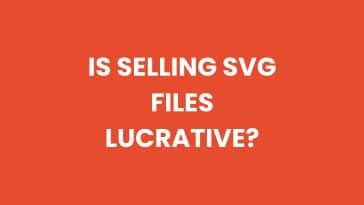


 No products in the cart.
No products in the cart.