Are you a Mac user looking to work with SVG files? SVG, or Scalable Vector Graphics, is a popular file format for web and graphic design, but not all software and applications are compatible with it on Mac. In this blog post, we will guide you through understanding the SVG file format, choosing the right software for Mac, installing and updating SVG-compatible applications, and using both simple and advanced methods for working with SVG files. We will also address common troubleshooting issues related to SVG file compatibility. Whether you’re a beginner or an experienced designer, this post will help you navigate the world of SVG files on Mac.
Understanding Svg File Format
SVG (Scalable Vector Graphics) is a widely used file format for displaying vector-based graphics on the web. Unlike raster image formats such as JPEG or PNG, SVG files use mathematical equations to define the shapes and colors of the graphics. This allows SVG files to be scaled to any size without losing their quality. The SVG format also supports interactivity and animation, making it a flexible choice for designers and developers.
When opening an SVG file on a Mac, there are several options available. One simple way is to use the default Preview application, which comes pre-installed on all Macs. To open an SVG file in Preview, you can either double-click on the file or right-click and select “Open With” followed by “Preview.” Once the file is opened in Preview, you can view and manipulate the SVG image using the tools provided.
Another option for opening SVG files on a Mac is to use Adobe Illustrator. Illustrator is a professional design software that offers advanced features for editing and customizing SVG files. With Illustrator, you can easily modify the shapes, colors, and effects of the SVG graphics. To open an SVG file in Illustrator, you can go to “File” and select “Open,” then choose the SVG file you want to work with. Illustrator provides a range of powerful tools to unlock the full potential of SVG files.
| Tip: | If you don’t have access to Adobe Illustrator or prefer a simpler approach, you can also use Mac’s built-in tools to customize SVG files. The Preview application mentioned earlier allows basic editing such as resizing, cropping, and adjusting colors. Additionally, you can use the built-in TextEdit application to edit the SVG file’s code directly, making it easier to make specific changes or add custom elements. |
It’s worth mentioning that when working with SVG files on a Mac, it’s important to ensure compatibility with the software you are using. SVG files are designed to be universally compatible, but there may still be some variations in how different applications interpret and handle certain features. If you encounter any compatibility issues, try updating your software or using alternative applications that specifically support SVG files. Troubleshooting compatibility issues can sometimes require a closer look at the SVG file’s code and structure.

Choosing The Right Software For Mac
The SVG (Scalable Vector Graphics) file format is widely used for creating and displaying vector-based graphics on the web. While there are several software options available for working with SVG files on a Mac, it is essential to choose the right software that meets your specific needs and preferences. In this blog post, we will discuss some key considerations to keep in mind when selecting SVG-compatible software for your Mac.
When choosing the right software for Mac, it is crucial to consider the compatibility and functionality of the application. One popular option for opening and editing SVG files on Mac is Adobe Illustrator. With its robust features and comprehensive toolset, Adobe Illustrator allows users to create, edit, and customize SVG files with ease. However, it is essential to note that Adobe Illustrator is a professional-grade software with a steep learning curve, making it more suitable for advanced users and professionals.
If you are looking for a more user-friendly and accessible option, Mac’s built-in tools such as Preview can also be a great choice. Preview offers basic SVG viewing and editing capabilities, making it ideal for casual users who simply need to open and view SVG files on their Mac. Although it may lack some of the advanced features of Adobe Illustrator, Preview is a quick and easy solution for basic SVG file manipulation.
- For users who want a balance between functionality and ease of use, there are also third-party applications specifically designed for working with SVG files on Mac. Some notable options include Inkscape, Sketch, and Affinity Designer. These applications offer diverse features and capabilities, allowing users to create, edit, and export SVG files efficiently.
In conclusion, choosing the right software for working with SVG files on a Mac depends on your specific requirements and skill level. Whether you are a professional designer or a casual user, there are various options available to suit your needs. From the powerful Adobe Illustrator to the user-friendly Mac’s built-in tools and third-party applications, determining your priorities and exploring different software options will help you make an informed decision on how to open SVG files on Mac.
| Software | Compatibility | Functionality |
|---|---|---|
| Adobe Illustrator | Compatible with Mac | Extensive range of tools and features for professional use |
| Preview | Built-in Mac application | Basic SVG viewing and editing capabilities |
| Inkscape, Sketch, Affinity Designer | Compatible with Mac | Varying features and capabilities for different user preferences |
Installing And Updating Svg-Compatible Applications
When it comes to working with SVG files on a Mac, it is important to have the right software installed and updated on your computer. SVG, or Scalable Vector Graphics, is a popular file format used for creating and displaying vector-based images. Unlike raster-based formats like JPEG or PNG, SVG files can be scaled without any loss in quality. In this blog post, we will explore the process of installing and updating SVG-compatible applications on Mac.
Before we delve into the installation and updating process, let’s first discuss why having SVG-compatible applications is essential. SVG files contain XML-based code that describes the graphical elements and their properties. To view, edit, or manipulate SVG files, you need specialized software that can interpret this code and render the graphics accordingly.
One of the most widely used SVG-compatible applications for Mac is Adobe Illustrator. With its powerful tools and features, Adobe Illustrator allows users to create, edit, and export high-quality SVG files. To install Adobe Illustrator on your Mac, you can visit the official Adobe website and follow the instructions for download and installation. It is crucial to keep your Adobe Illustrator updated to benefit from the latest features and bug fixes.
| Software | Description |
|---|---|
| Inkscape | Inkscape is a free and open-source vector graphics editor that supports SVG file format. It provides a user-friendly interface and a wide range of tools for creating and editing SVG files. |
| Sketch | Sketch is a popular design tool for Mac that also supports SVG file format. It is widely used by web designers and UI/UX professionals for its intuitive interface and powerful features. |
| Gravit Designer | Gravit Designer is another free vector graphic design software that supports SVG files. It offers a web-based version as well as a downloadable desktop application for Mac. |
Aside from Adobe Illustrator, there are several other SVG-compatible applications available for Mac users. Some of these include Inkscape, Sketch, and Gravit Designer. These applications provide alternative options for creating and editing SVG files, catering to different user preferences and requirements.
Once you have chosen the SVG-compatible application(s) that best suit your needs, it is essential to ensure their timely updating. Regularly updating the applications on your Mac ensures that you have access to the latest features, performance enhancements, and bug fixes. Software updates often address compatibility issues, improve the overall stability, and introduce new functionalities.
In conclusion, installing and updating SVG-compatible applications is a crucial step in effectively working with SVG files on a Mac. Having the right software, such as Adobe Illustrator, Inkscape, Sketch, or Gravit Designer, allows you to view, edit, and create high-quality SVG graphics. Furthermore, keeping these applications up to date ensures optimal performance and compatibility with the latest SVG standards and workflows.
The Quick And Easy Way: Using Preview
If you are a Mac user and need to open an SVG (Scalable Vector Graphics) file quickly and easily, you’re in luck! Mac’s built-in image viewer, Preview, provides a simple and efficient way to access and view SVG files without the need for any additional software or plugins.
Preview, a default application on Mac, is primarily designed for viewing images and PDF files. However, it also has the capability to handle SVG files, making it a convenient option for Mac users who frequently work with vector graphics.
To open an SVG file using Preview, simply right-click on the file and select “Open With” from the dropdown menu. Then, choose Preview from the list of available applications. Alternatively, you can double-click on the SVG file, and Mac will automatically open it with Preview.
- how to open svg file on mac: To open an SVG file on Mac, right-click the file and select “Open With” and choose Preview from the list.
- Preview: Preview is a default application on Mac that allows users to view various types of image and document files, including SVG.
- SVG file: SVG files are scalable vector graphics that are widely used for web design, illustrations, and other graphic-related purposes.
In addition to simply viewing SVG files, Preview offers some basic editing features as well. You can resize, rotate, crop, and annotate the SVG images using the toolbar provided in Preview. However, it’s important to note that Preview may not support all the advanced features that are available in specialized SVG editors like Adobe Illustrator.
Despite its limitations, Preview provides a quick and easy way to open and view SVG files on Mac without the need for any additional software. It is especially useful when you need to quickly preview an SVG file or make minor edits without launching a more advanced graphics editing tool.
| Pros of Using Preview for SVG Files: | Cons of Using Preview for SVG Files: |
|---|---|
| 1. Default application on Mac, no need for extra software installation. | 1. Limited editing capabilities compared to specialized SVG editors. |
| 2. Quick and easy access to view SVG files. | 2. May not support certain advanced features of SVG files. |
| 3. Simple resizing, rotating, cropping, and annotating tools available. | 3. Not recommended for complex SVG editing tasks. |
Overall, if you are looking for a quick and efficient way to open and view SVG files on your Mac, using Preview is the way to go. It provides the necessary functionality to handle basic SVG files without the need for additional software, making it a convenient choice for many Mac users.

Unlocking Advanced Features With Adobe Illustrator
Adobe Illustrator is a powerful tool that provides advanced features for creating and editing SVG (Scalable Vector Graphics) files. SVG files are widely used in web design, graphic design, and other visual applications, thanks to their ability to scale without losing quality. In this blog post, we will explore how to unlock advanced features with Adobe Illustrator and take your SVG designs to the next level.
One of the standout features of Adobe Illustrator is its comprehensive set of drawing tools. These tools allow you to create intricate shapes, paths, and curves with precision. With the Pen tool, you can manually draw paths and adjust anchor points to achieve the desired shape. The Shape Builder tool lets you quickly combine and edit multiple shapes, while the Pathfinder tool offers various options for merging, intersecting, and subtracting shapes. By mastering these tools, you can create complex and unique designs for your SVG files.
In addition to drawing tools, Adobe Illustrator offers a wide range of effects and filters that can transform your SVG designs. The Appearance panel allows you to apply multiple fill and stroke effects to your shapes and paths. You can create gradients, add patterns, adjust transparency, and even apply 3D effects to give your SVG files a realistic look. The Filter menu provides various artistic and distortion effects, allowing you to experiment and enhance the visual impact of your designs. By leveraging these advanced features, you can take your SVG files to new creative heights.
- Another advantage of using Adobe Illustrator for working with SVG files is its robust text editing capabilities. You can easily add and format text within your designs, adjusting font styles, sizes, colors, and alignments. Illustrator also provides options for manipulating text on a path, giving you the ability to create text-based shapes or follow a custom path for interesting typography effects. By utilizing these text features, you can incorporate textual elements seamlessly into your SVG designs.
| Table of Contents |
|---|
| 1. Unlocking Advanced Features with Adobe Illustrator |
| 2. Drawing Tools for Precision and Creativity |
| 3. Applying Effects and Filters for Visual Impact |
| 4. Text Editing Capabilities for Seamless Integration |
In summary, Adobe Illustrator provides a wealth of advanced features that can unlock the full potential of SVG files. Its drawing tools, effects, and text editing capabilities empower designers to create intricate, visually stunning designs. Whether you are a web designer, graphic artist, or simply someone interested in vector graphics, Adobe Illustrator is an invaluable tool for taking your SVG files to the next level.
Customizing Svg Files With Mac’s Built-In Tools
Customizing SVG Files With Mac’s Built-In Tools
SVG (Scalable Vector Graphics) is a widely used file format for displaying graphics and images on the web. Mac computers come equipped with a range of built-in tools that allow users to customize SVG files effortlessly. In this blog post, we will explore some of the Mac’s native tools and functionalities that can help you modify and enhance your SVG files with ease.
One of the most popular built-in applications for customizing SVG files on Mac is Preview. Preview allows users to view, edit, and annotate various file types, including SVG. To open an SVG file in Preview, simply locate the file on your Mac, right-click on it, and select “Open With” followed by “Preview.” Once the file is open, you can make changes to the SVG’s colors, sizes, and other attributes directly within the Preview interface.
In addition to Preview, Mac users can also utilize the native TextEdit application to customize SVG files. TextEdit is a versatile text editor that supports various formats, including plain text, rich text, and HTML. To open an SVG file in TextEdit, right-click on the file, select “Open With,” and choose “TextEdit.” Once the SVG file is open in TextEdit, you can edit its code directly, allowing you to change specific elements and attributes within the file’s XML structure.
For Mac users looking for more advanced customization options and features, Sketch is an excellent choice. Although Sketch is primarily a digital design tool, it provides extensive support for SVG files, enabling users to create, edit, and enhance SVGs with ease. With Sketch, you can manipulate individual SVG elements, apply gradients and effects, and export your customized SVGs in various formats.
In conclusion, Mac users are fortunate to have access to a range of built-in tools for customizing SVG files. Whether you prefer using the basic functionalities of Preview or delving into advanced features with Sketch, Mac’s native applications provide a convenient and user-friendly platform for modifying and enhancing your SVG graphics.
Troubleshooting Svg File Compatibility Issues
SVG (Scalable Vector Graphics) files are widely used for various purposes, including web design, graphic illustration, and animations. However, compatibility issues can sometimes arise when working with SVG files, especially when opening them on a Mac. In this blog post, we will explore some common troubleshooting techniques to overcome these compatibility issues and ensure a smooth workflow.
One of the main compatibility issues encountered when opening SVG files on a Mac is the lack of native support. Unlike some other file formats, such as JPEG or PNG, Mac’s built-in preview application may not be able to open SVG files directly. In such cases, users typically see a generic icon instead of a preview of the actual file content. To overcome this, it is essential to have an SVG-compatible application installed on your Mac.
Adobe Illustrator is one of the most popular and powerful tools for working with SVG files on Mac. It offers extensive features for creating, editing, and customizing SVG graphics. By using Adobe Illustrator, you can unlock advanced functionalities and unleash your creativity when working with SVG files. However, it is important to note that Adobe Illustrator is a paid software, and not everyone may have access to it.Inkscape is another excellent option for working with SVG files on a Mac. It is an open-source vector graphics editor that provides a wide range of tools for creating and editing SVG graphics. Inkscape is free to download and use, making it accessible to a broader audience. Moreover, it offers cross-platform compatibility, allowing users to seamlessly work with SVG files on both Mac and other operating systems.
| Pros | Cons |
|---|---|
| Extensive features for creating and editing SVG files | Requires a subscription or one-time purchase |
| Powerful and widely used software in the design industry | Steep learning curve for beginners |
| Cross-platform compatibility (Mac and other operating systems) | Large file sizes for complex graphics |
Aside from dedicated SVG software, several other applications can open SVG files on a Mac. One of the quick and easy ways to view SVG files is by using the built-in preview application. Although this does not provide advanced editing features, it allows you to get a glimpse of the SVG content. To open an SVG file with Preview, simply right-click on the file, select “Open With,” and choose “Preview” from the options.
Frequently Asked Questions
Q1: How can I open an SVG file on my Mac?
A1: There are several software options available for opening SVG files on Mac, including Adobe Illustrator, Preview, and Mac’s built-in tools.
Q2: Which software is best for editing SVG files on Mac?
A2: Adobe Illustrator is commonly used for editing SVG files, as it offers advanced features and customization options.
Q3: How do I install or update SVG-compatible applications on Mac?
A3: To install a new SVG-compatible application, you can download it from the developer’s website and follow the installation instructions. To update an existing application, you can check for updates within the application or download the latest version from the website.
Q4: Can I open SVG files using Mac’s Preview app?
A4: Yes, you can open SVG files using Mac’s Preview app, which is the default image viewer. However, it may not support all the advanced features of SVG files.
Q5: How can I unlock advanced features in SVG files using Adobe Illustrator?
A5: Adobe Illustrator allows you to access advanced features of SVG files by providing a wide range of editing tools, including the ability to modify paths, colors, gradients, and more.
Q6: Are there any built-in tools on Mac for customizing SVG files?
A6: Yes, Mac’s built-in tools like Preview, Pages, and Keynote offer basic customization options for SVG files, such as resizing, rotating, and adding text.
Q7: What should I do if I encounter compatibility issues with SVG files on Mac?
A7: If you experience compatibility issues with SVG files, try opening them with different software applications or ensuring that you have the latest versions of the applications installed. You can also convert SVG files to other formats if necessary.

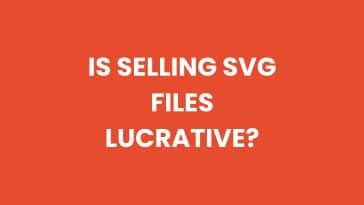


 No products in the cart.
No products in the cart.